Introduction
In the vast digital landscape of YouTube, where every search and click leaves a trace, your search history can become a cluttered archive of past curiosities, guilty pleasures, and forgotten interests. Whether you’re looking to reclaim your privacy, start fresh, or simply declutter your digital footprint, deleting your YouTube search history is a small but powerful step toward a cleaner online experience. But how exactly do you navigate this process without getting lost in the maze of settings and options? In this guide, we’ll walk you through the simple yet effective ways to clear your YouTube search history, giving you a blank slate to explore the platform on your own terms. Let’s dive in and tidy up your digital world—one search at a time.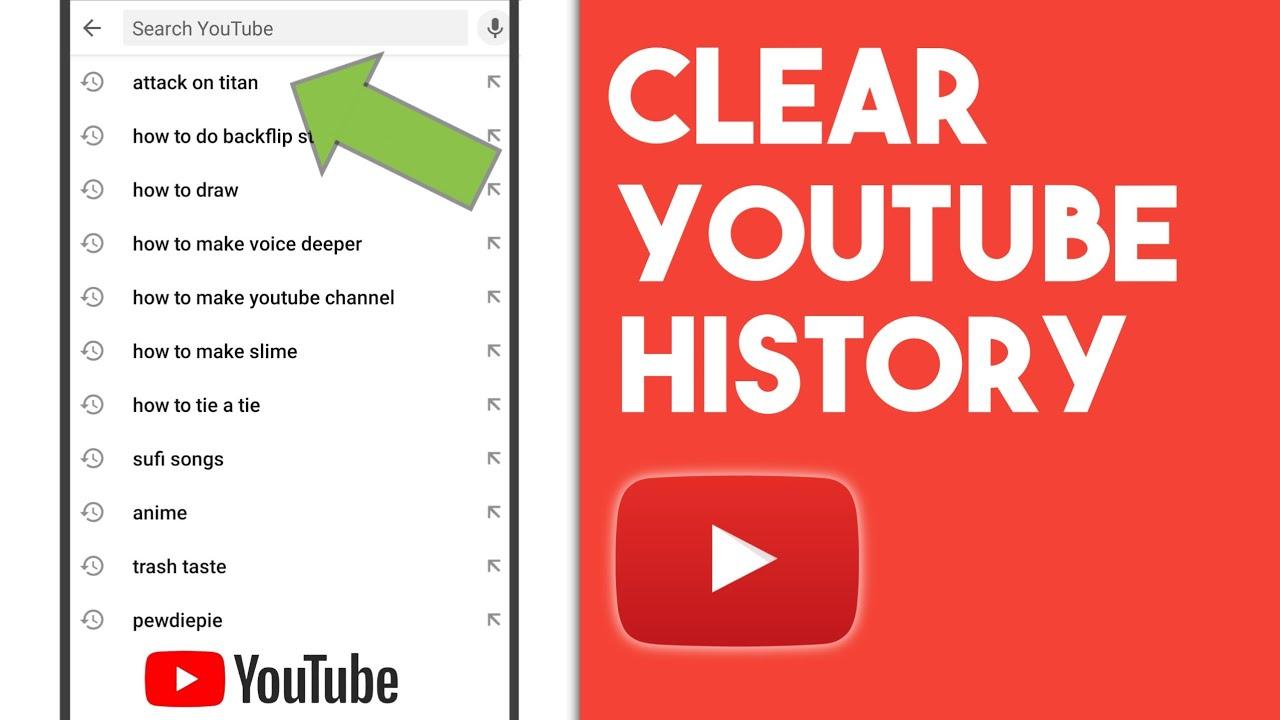
Understanding the Importance of Clearing Your YouTube Search History
Every search you make on YouTube leaves a digital footprint, shaping your recommendations and perhaps exposing your interests. Clearing your search history isn’t just about privacy—it’s about taking control of your online experience. Whether you’re looking to reset your algorithm, hide past queries, or simply declutter, a fresh start can make a noticeable difference.
Here’s why it matters:
- Personalized content relies on your history—erase it to see a broader range of videos.
- Your search habits might reveal more than you intend, especially on shared devices.
- A clean slate helps improve loading times and reduces data clutter.
| Before Clearing | After Clearing |
|---|---|
| Tailored recommendations | Diverse suggestions |
| Potential privacy risks | Enhanced anonymity |
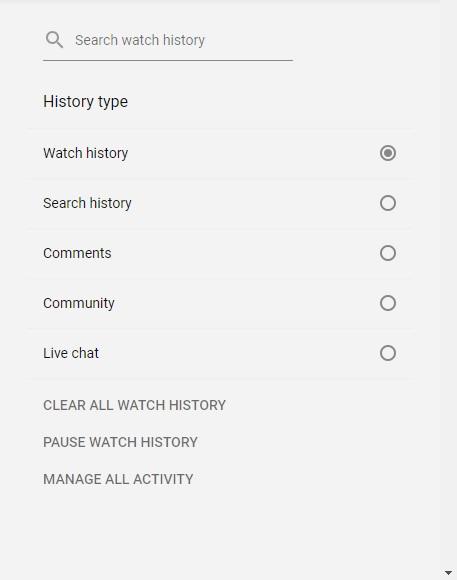
Step by Step guide to Deleting Your Search history on YouTube
Ever felt like your YouTube recommendations are stuck in a loop, showing you the same old videos? It might be time to wipe the slate clean by clearing your search history. Whether you’re looking to declutter your suggestions or maintain privacy, here’s how to do it effortlessly.
- On desktop: Click your profile picture → History & privacy → Clear all search history.
- On Mobile: Tap your profile icon → Settings → History & privacy → Clear search history.
- Bonus Tip: Pause your search history under History & privacy to stop future recordings.
| Platform | Steps | time Required |
|---|---|---|
| Desktop | 3 clicks | 10 seconds |
| Mobile | 4 taps | 15 seconds |
For those who want even more control, YouTube allows you to delete individual searches. Simply hover over a query in your history and click the X that appears. this way, you can keep the useful searches while ditching the ones you’d rather forget. Remember, a fresh search history means a fresh start for your recommendations!
Managing Privacy Settings to Prevent Future Clutter
taking control of your YouTube experience goes beyond just deleting past searches. By managing your privacy settings, you can prevent unnecessary clutter from building up in the first place.Start by adjusting your search history settings to ensure your future activity aligns with your preferences. Here’s how:
- Turn off search history to stop YouTube from saving your queries.
- Enable auto-delete options to periodically clear your history.
- Review and manage linked accounts to avoid cross-platform data collection.
Additionally, consider customizing your overall privacy settings to maintain a cleaner and more personalized YouTube experience. For example, you can limit ad personalization or restrict data sharing with third-party apps. Below is a rapid reference table for key settings:
| Setting | Action |
|---|---|
| Search History | Turn off or auto-delete |
| ad Personalization | Limit or disable |
| Third-Party Access | Review and revoke |
Tips for Maintaining a Clean and Organized YouTube Experience
Keeping your YouTube experience streamlined starts with managing your search history. Over time, accumulated searches can clutter your recommendations, making it harder to find content you truly enjoy. By deleting your search history, you can reset your feed and ensure that your recommendations are tailored to your current interests. Here’s how to do it:
- Open YouTube and navigate to your Google Account settings.
- Select Data & Privacy, then scroll to YouTube History Controls.
- Choose Delete all search history to wipe the slate clean.
for those who prefer more granular control, you can remove specific searches individually. this is especially useful if you want to eliminate just a few outdated or irrelevant queries without affecting your entire history. Additionally, pausing your search history temporarily can prevent future searches from influencing your recommendations. Here’s a quick guide to these options:
| Action | Effect |
|---|---|
| Delete individual searches | Removes specific entries from your history. |
| Pause search history | Stops new searches from being recorded. |
In Conclusion
As the final click echoes and your YouTube search history fades into the digital ether, take a moment to revel in the blank slate you’ve created.Deleting your search history isn’t just about decluttering—it’s about reclaiming control over your digital footprint, one search at a time. Whether you’re seeking a fresh start, protecting your privacy, or simply organizing your online presence, this small act can ripple into a more mindful browsing experience. So, as you step back into the vast, ever-evolving world of youtube, remember: the power to curate your journey lies at your fingertips. Happy searching—and here’s to a cleaner, more intentional digital path ahead!

