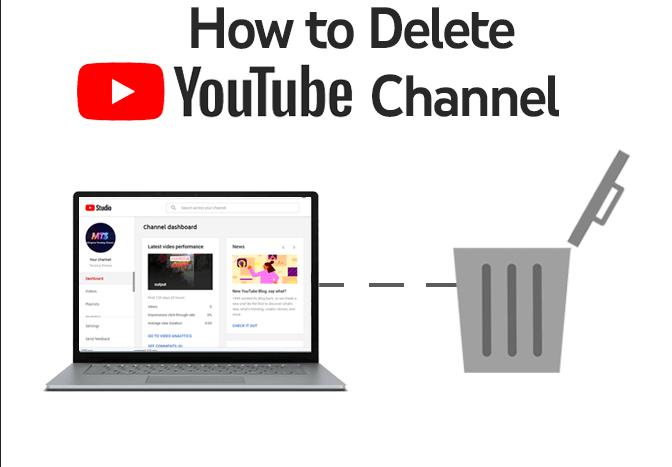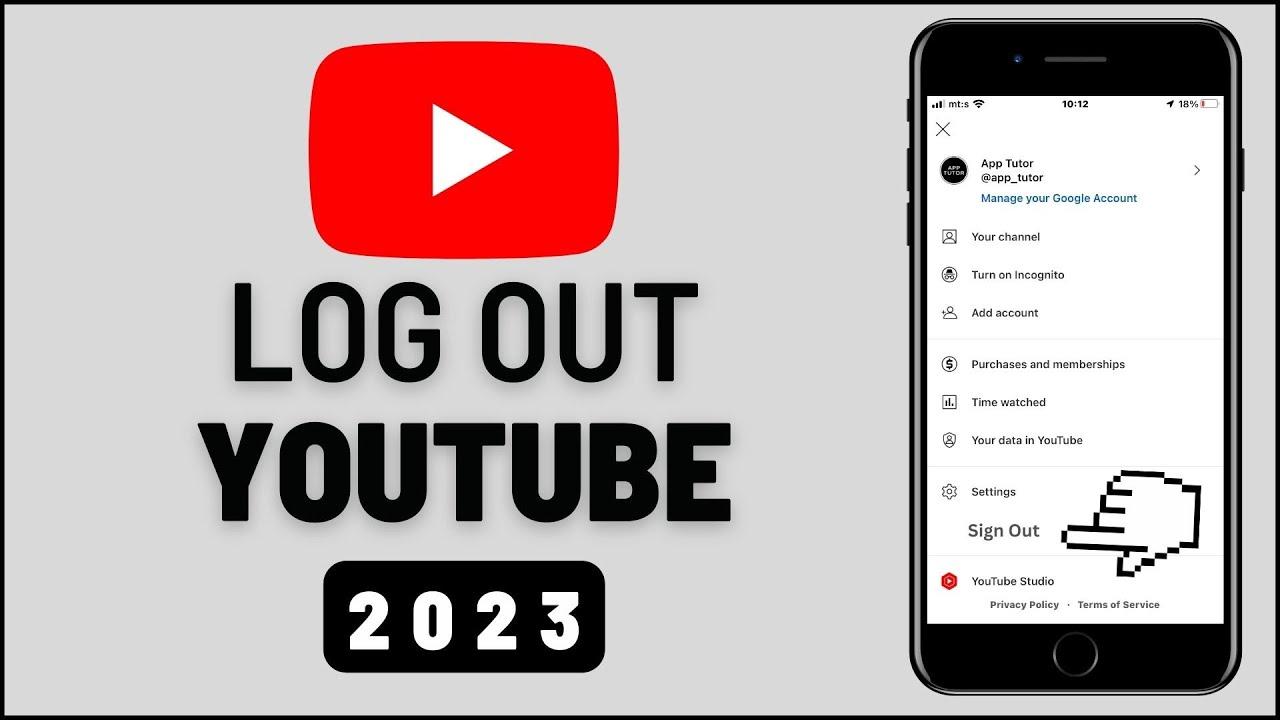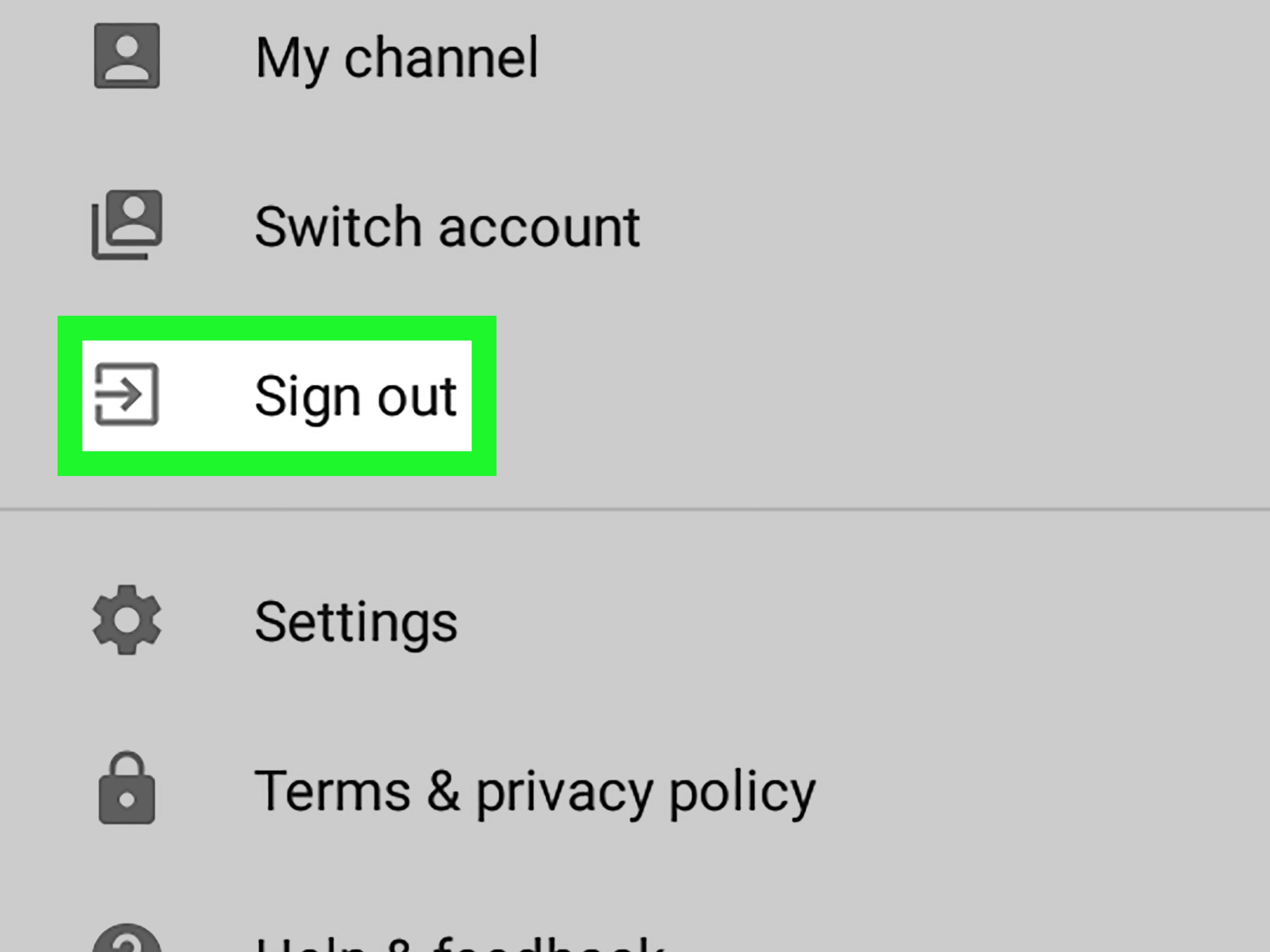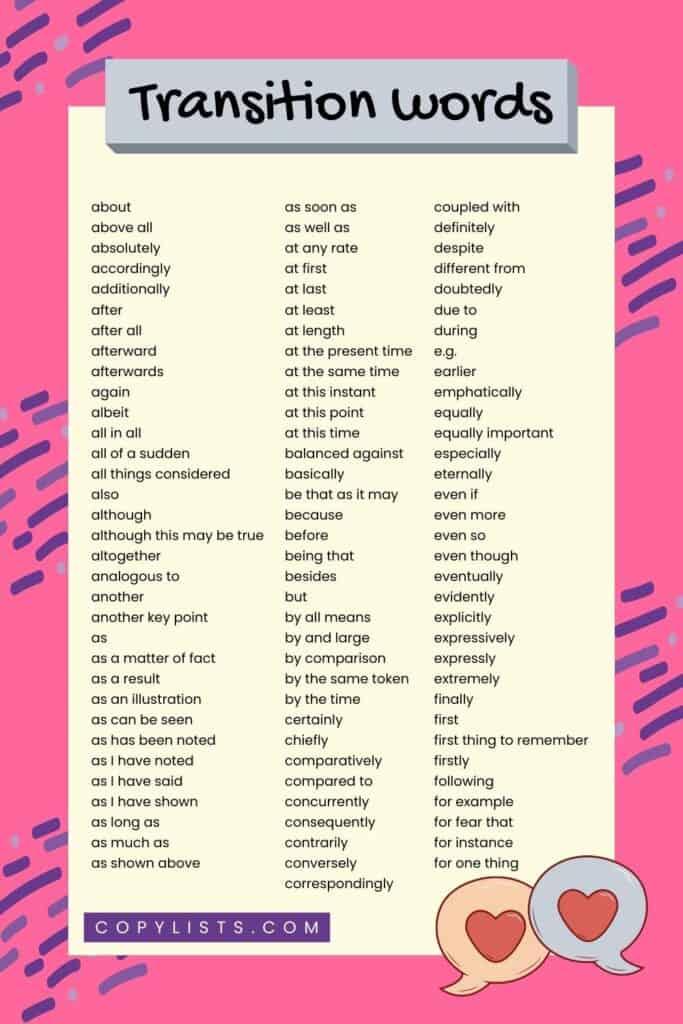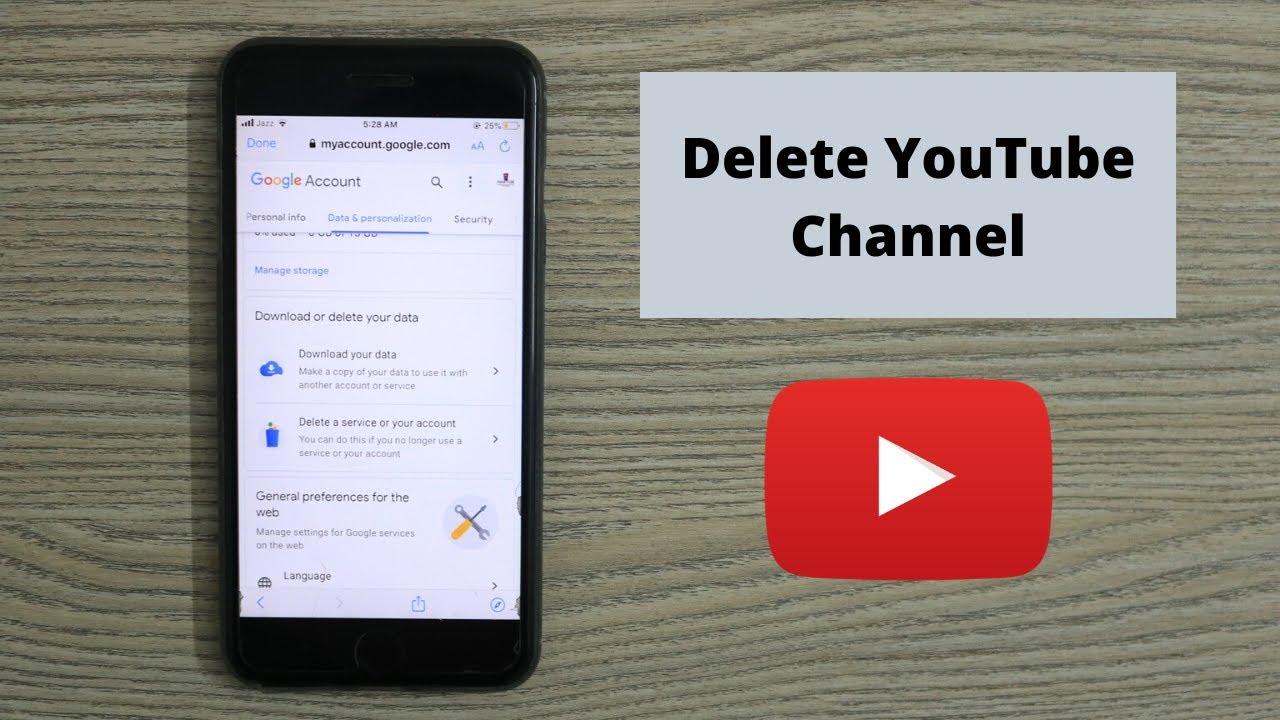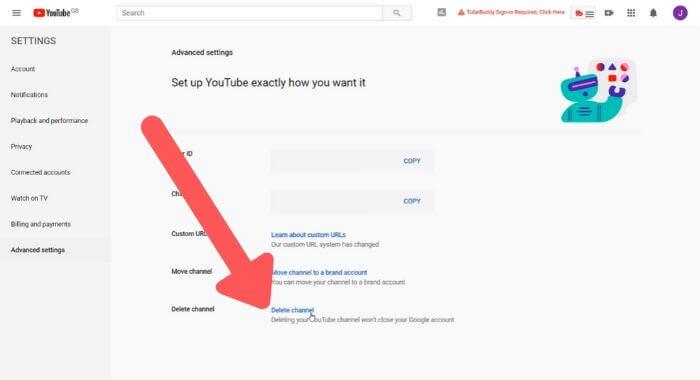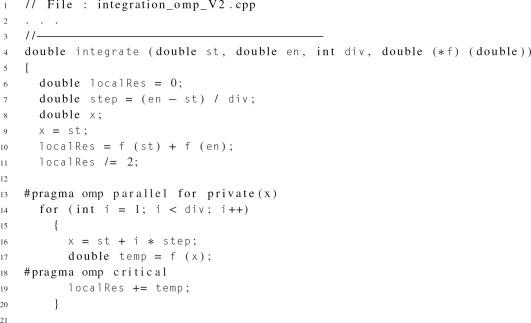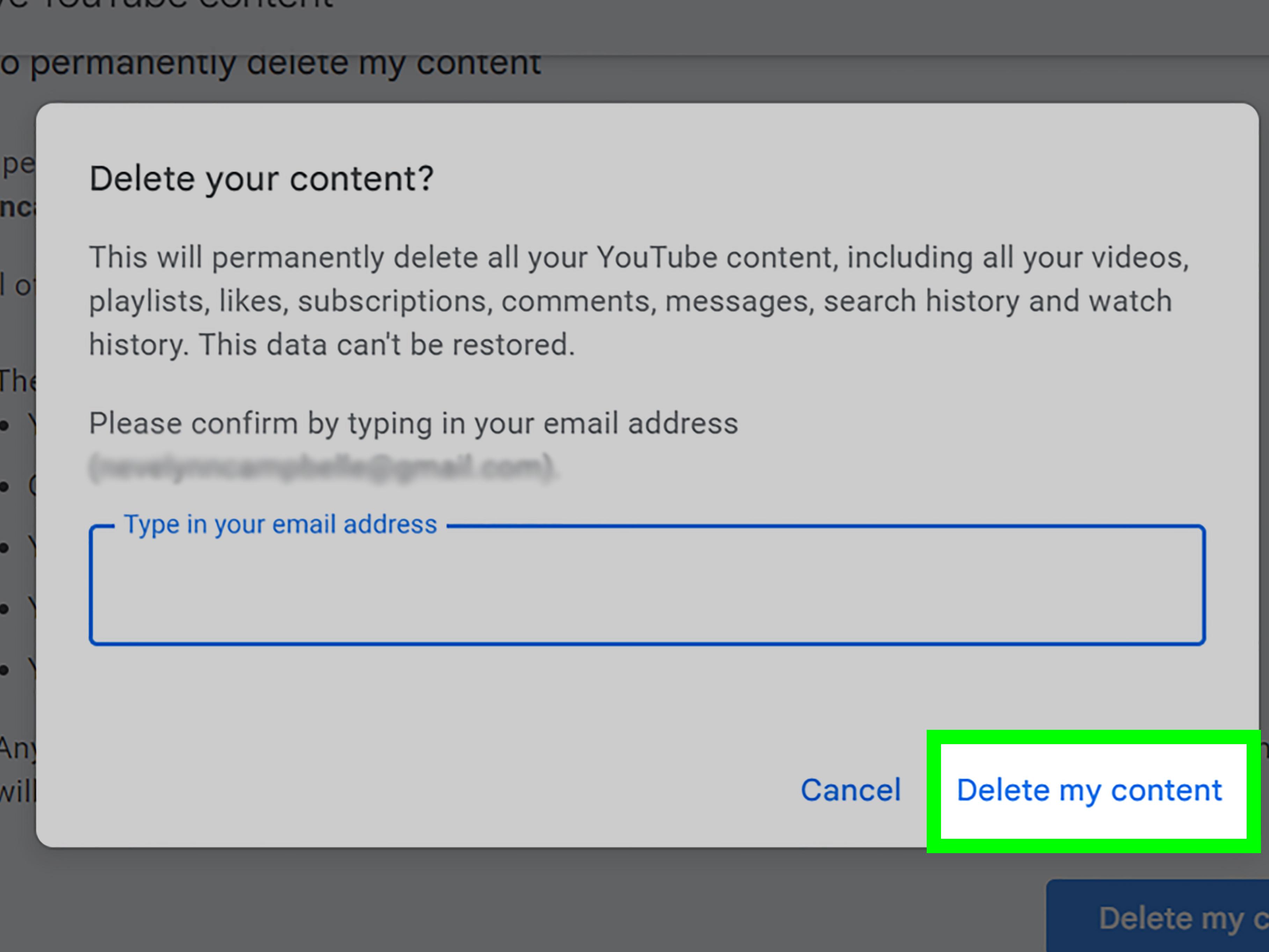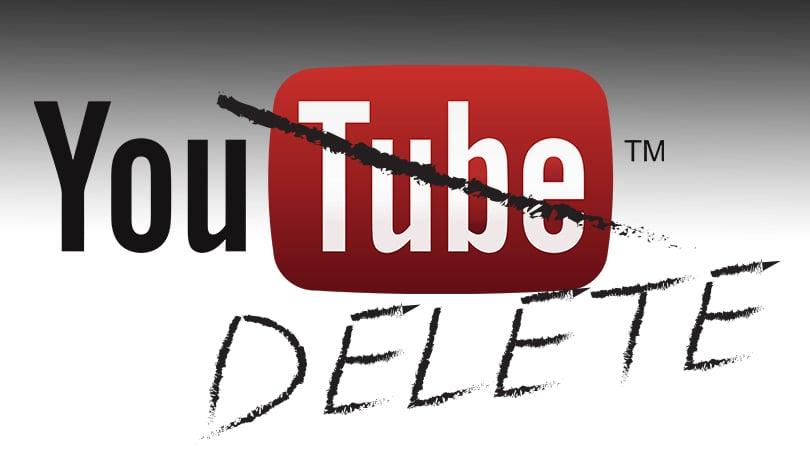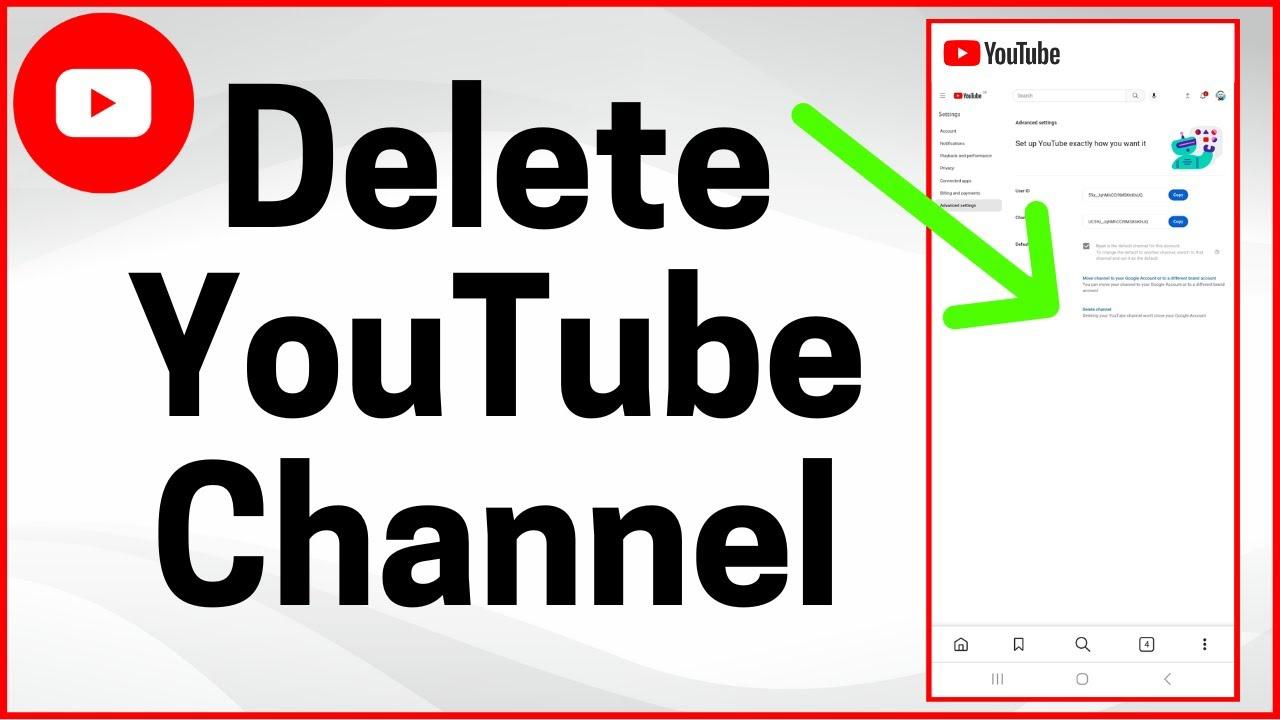“Wiping the Slate: How to Delete Your YouTube Channel”
Ready for a fresh start? Whether you’re rebranding, moving on, or simply clearing digital clutter, deleting your YouTube channel is a big step. But before you hit that final button, let’s walk through the process—step by step—to ensure a smooth and permanent farewell. Here’s how to wipe the slate clean.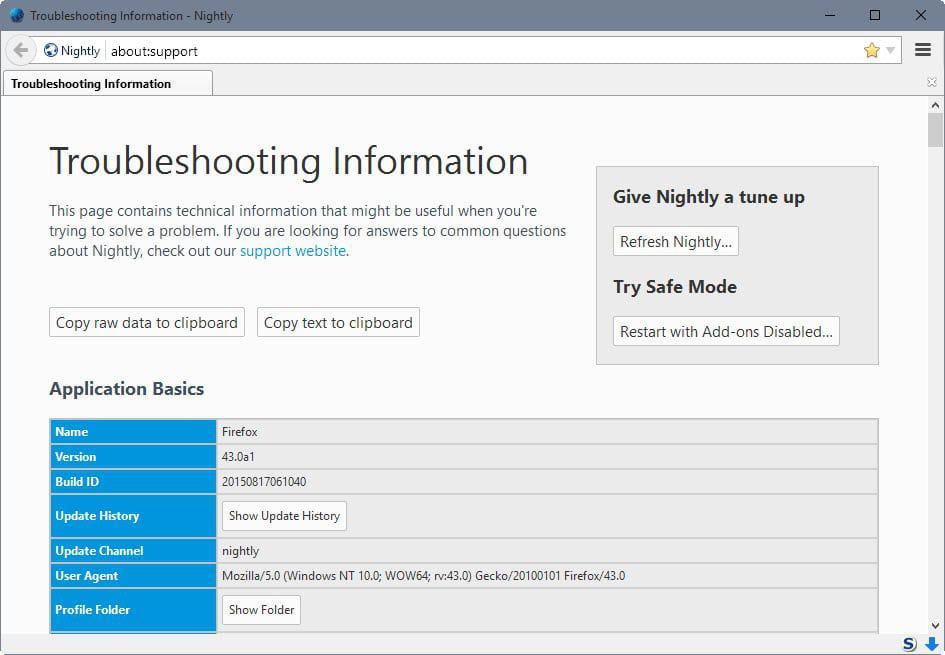
Preparing to Delete Your YouTube Channel Properly
Before you hit the delete button, take a moment to ensure you’re truly ready to part ways with your YouTube channel.Backing up your content is crucial—download videos, save analytics reports, and export subscriber lists if needed. Once deleted, recovery is impossible, so double-check:
- Archived videos – Save cherished memories or high-performing content.
- Monetization data – Keep records for tax or future reference.
- brand assets – URLs, thumbnails, and descriptions might be useful later.
Next, review linked accounts and subscriptions. Your YouTube channel might be tied to other Google services like Adsense or play Store.Use the table below to assess dependencies:
| Linked Service | Action Required |
|---|---|
| Google Adsense | Unlink to avoid payment disruptions |
| Brand Accounts | Transfer ownership if shared |
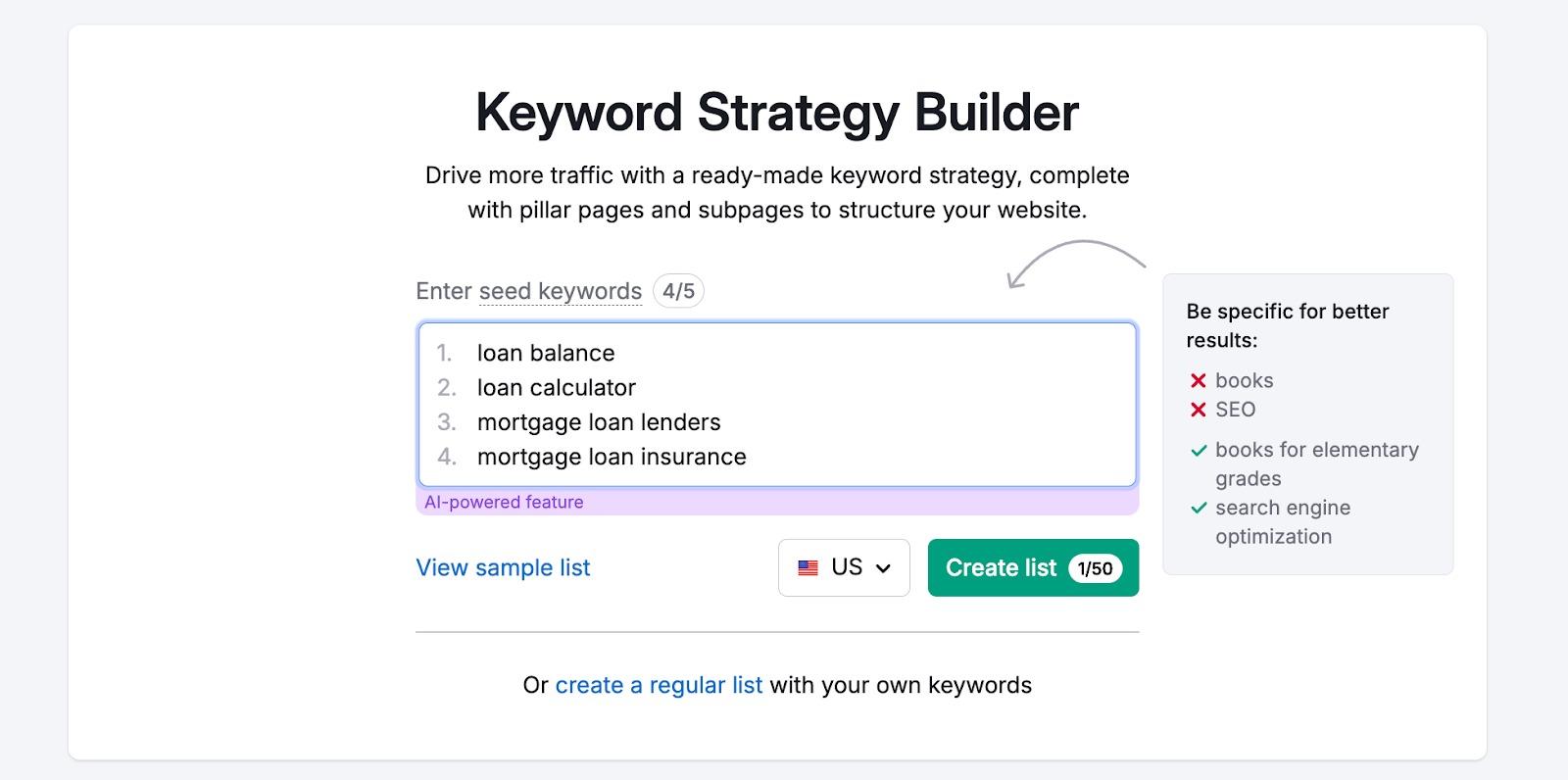
Understanding the Consequences of Permanent Deletion
Permanently deleting your YouTube channel is a decision that comes with irreversible outcomes. Once you confirm the deletion, all your videos, playlists, comments, and subscribers will vanish instantly.This means no traces of your content, analytics, or channel history will remain. Additionally, your channel name and associated URLs will no longer be accessible, and you won’t be able to reclaim them in the future. If your channel is linked to a brand or business, this could disrupt your online presence and marketing efforts.
Before proceeding, consider the following key repercussions:
- Loss of monetization: Any earnings, ongoing revenue, or ad metrics tied to the channel will be forfeited.
- Impact on collaborations: Partnerships, sponsorships, or shared projects connected to your channel will be affected.
- No recovery option: Unlike temporarily disabling your account,deletion is final,with no way to restore the channel later.
| Aspect | Consequence |
|---|---|
| Content | All videos, playlists, and comments permanently erased |
| Channel Identity | URL and name become unavailable for future use |
| Monetization | Revenue streams cease instantly |
Step-by-Step Guide to Removing Your Channel Completely
Ready to bid farewell to your YouTube channel for good? Here’s how to erase it completely. First, log into your YouTube account and navigate to the settings. In the left-hand menu, select ”Advanced settings” and scroll down to find the option to delete your channel. Next, confirm your identity by entering your password. Once verified, you’ll be prompted to select whether you want to hide or permanently delete your content. Choose “Permanently delete” to ensure nothing remains accessible.
Before finalizing, review the consequences of this action carefully.Here’s a fast table to summarize what happens when you delete your channel:
| action | Result |
|---|---|
| Videos & Playlists | Permanently removed |
| Comments & Subscribers | Irreversible loss |
| Associated Data | Erased from YouTube |
click Delete my content to complete the process. This action cannot be undone, so ensure it’s the right move for you.
Exploring Alternatives Before Committing to Deletion
Before taking the irreversible step of deleting your YouTube channel, it’s worth considering option solutions that might better align with your goals. For instance, you could unpublish all videos instead of wiping the entire channel.This keeps your account active while giving you a clean slate. Another option is to privately archive content, allowing you to revisit or reshare it in the future without public visibility. Additionally, you might explore renaming or rebranding the channel to reflect a new direction rather than starting from scratch.
Below is a quick comparison of alternatives versus deletion:
| Option | Impact |
|---|---|
| Unpublish videos | Keeps channel intact; removes public visibility |
| Archive content | Preserves videos for future use |
| Rebrand channel | Maintains subscribers; offers a fresh start |
| Delete channel | Permanent loss of all data and subscribers |
Insights and Conclusions
Clear the stage, reclaim your space—your YouTube journey reshapes as you erase.