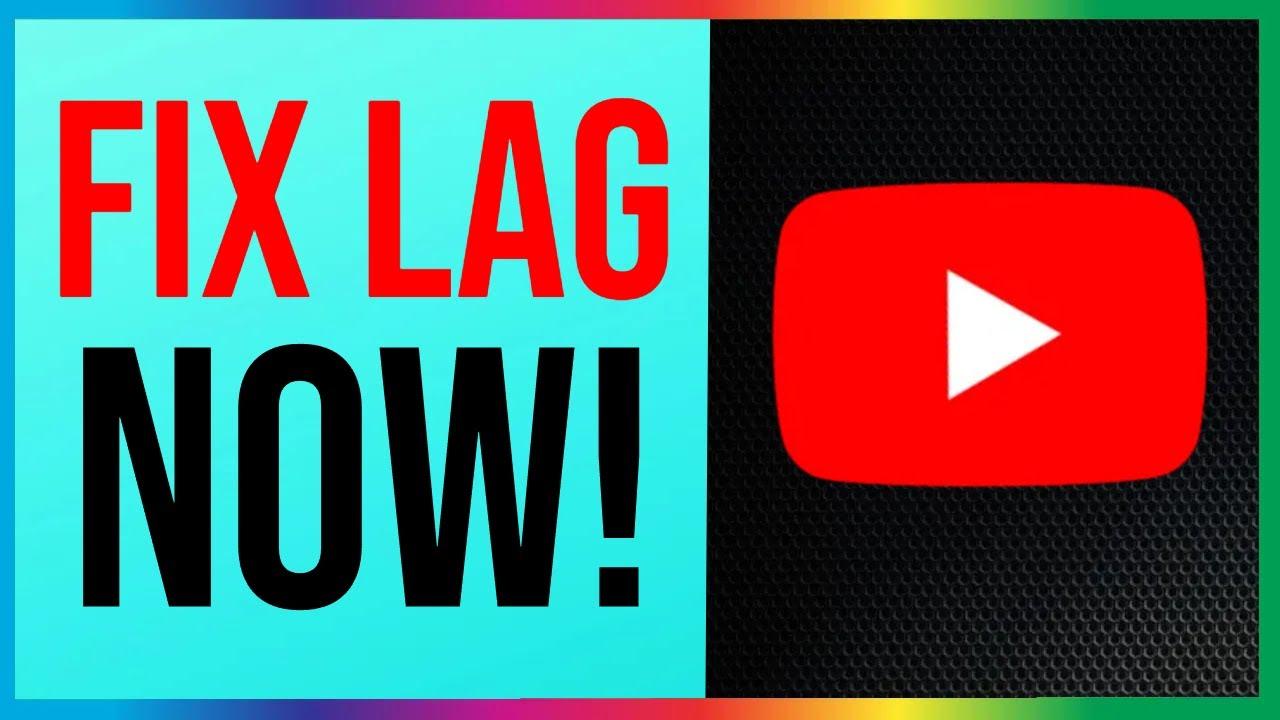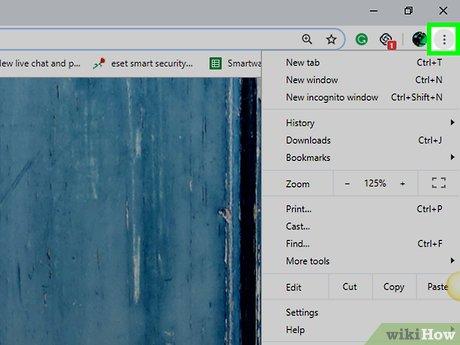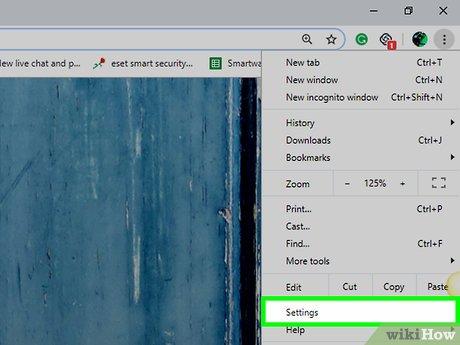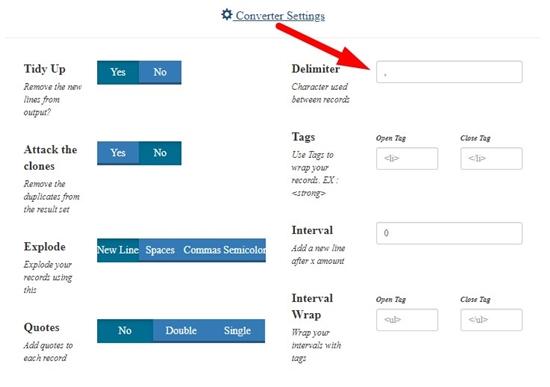Why Does YouTube Lag in Fullscreen? Fix It now!
There’s nothing more frustrating than settling in too watch yoru favorite YouTube video, only for it to stutter, freeze, or buffer endlessly in fullscreen. Whether you’re binge-watching tutorials, gaming streams, or music videos, lag can turn a seamless experience into a digital nightmare.
But why does this happen? is it your internet, your browser, or something else entirely? Teh good news is—many of these issues have simple fixes. In this guide, we’ll explore the common culprits behind YouTube’s fullscreen lag and walk you through quick, effective solutions to get your playback smooth again. No tech expertise required—just follow along and say goodbye to frustrating pauses!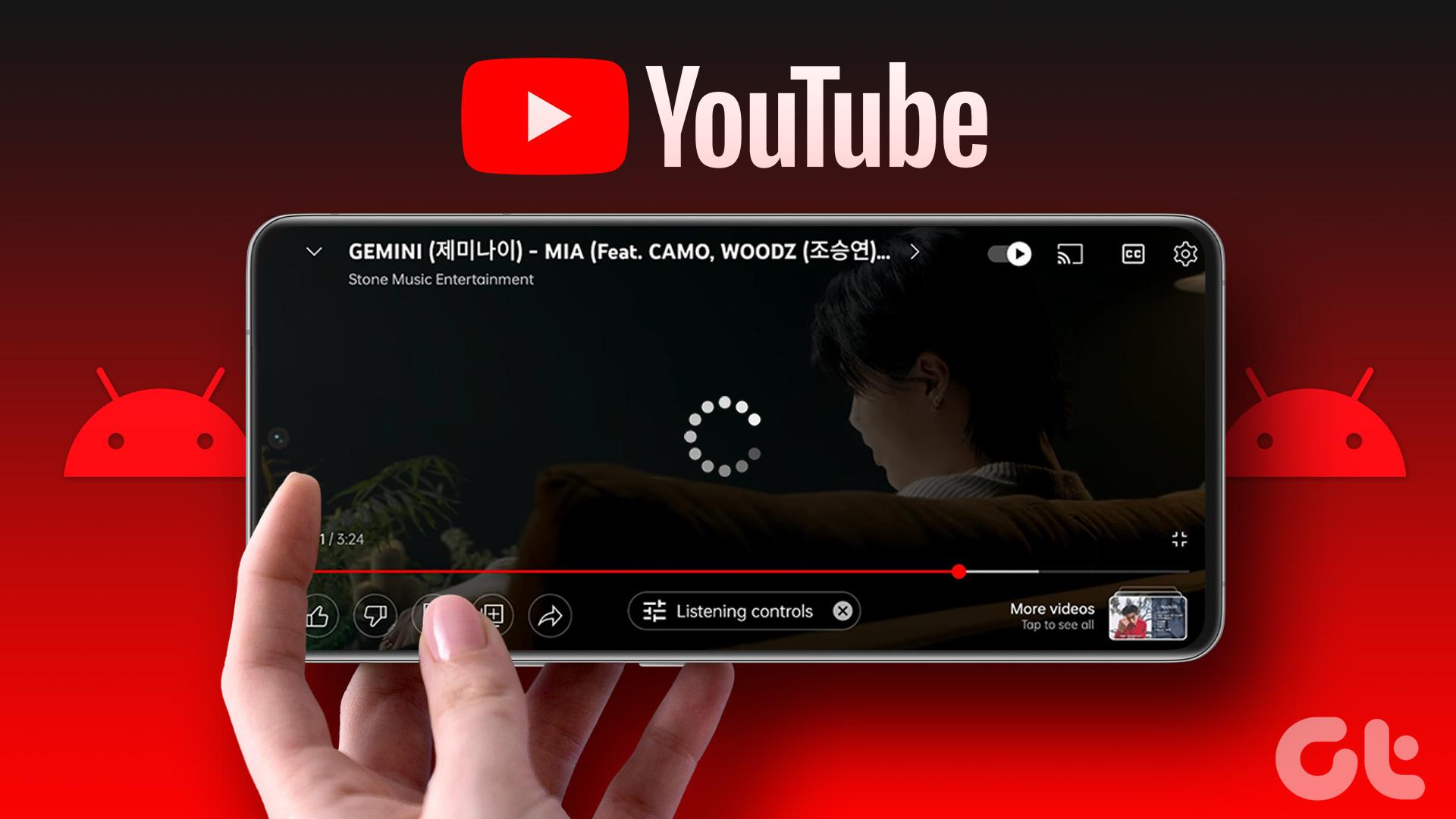
Common Causes of YouTube Lag in Fullscreen Mode
Experiencing choppy playback when watching YouTube in fullscreen can be frustrating, especially when you’re immersed in your favorite content. Several factors could be behind this lag, from hardware limitations to network congestion. Here are some common culprits:
- Outdated browser or GPU drivers – Older versions struggle with modern video decoding.
- High-resolution settings – 4K or 60FPS videos demand more processing power.
- background apps hogging resources – Streaming eats up RAM and CPU.
- Weak internet connection – buffering issues disrupt smooth playback.
| Issue | Quick Check |
|---|---|
| Browser Performance | Test playback in incognito mode. |
| Network Stability | Run a speed test during playback. |
Sometimes, the problem isn’t just technical—YouTube’s own servers or regional throttling might be slowing things down. If your device meets the requirements but still stutters, try disabling hardware acceleration or switching to a lighter browser like Firefox. Clearing cache or lowering the video quality manually can also offer an instant fix.
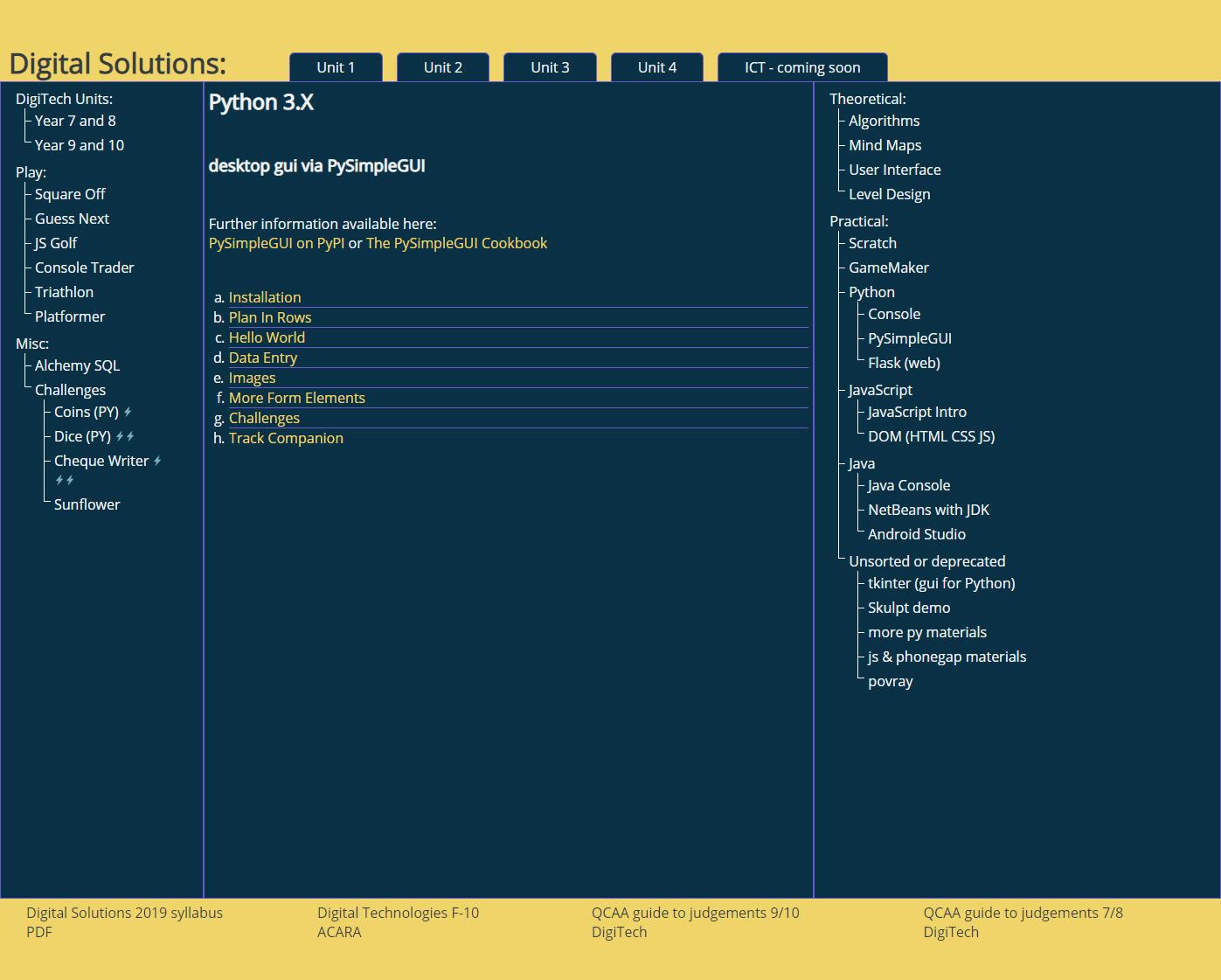
How Your Device Settings Impact Fullscreen performance
Your device settings play a crucial role in determining how smoothly videos perform in fullscreen mode. Resolution settings, for instance, can significantly impact playback quality. If your device is set to display at a higher resolution than your internet speed can handle, buffering and lag become inevitable. Similarly, enabling hardware acceleration in your browser can offload some processing tasks to your GPU, enhancing performance. However, outdated drivers or incompatible hardware might counteract this benefit.
Another key factor is power management settings. Devices on battery-saving modes often throttle performance to conserve energy, which can lead to choppy video playback. Additionally, background applications and processes can drain resources, leaving insufficient capacity for smooth fullscreen viewing. Below is a quick reference for optimizing your device settings:
| Setting | action |
|---|---|
| Resolution | Adjust to match your internet speed. |
| Hardware Acceleration | Enable if supported; update drivers. |
| Power Management | Switch to high-performance mode. |
| Background Apps | Close unnecessary programs. |
- Check Browser Extensions: Some extensions can interfere with video playback. Disable or remove them temporarily to test performance.
- Update Software: Ensure your operating system and browser are up to date to benefit from the latest optimizations.
Optimal Browser Configurations for Smooth YouTube Playback
Experiencing lag while watching YouTube in fullscreen can be frustrating, but optimizing your browser settings can ensure smoother playback. Start by updating your browser to the latest version, as outdated software often struggles with modern streaming demands. Next, disable unnecessary extensions that consume resources, especially those related to ad-blocking or video enhancement, as they can interfere with YouTube’s performance. Additionally, enabling hardware acceleration in your browser settings allows your GPU to handle video rendering, reducing the load on your CPU.
For further customization, consider adjusting YouTube’s playback settings. switching to a lower video quality can alleviate buffering issues, especially on slower connections. You can also try clearing your browser’s cache and cookies to free up memory and improve responsiveness. Below is a quick reference table for optimal browser configurations:
| Setting | Recommended Action |
|---|---|
| Browser Version | Update to the latest release |
| Hardware Acceleration | Enable in browser settings |
| Extensions | Disable unnecessary plugins |
| Cache & Cookies | Clear regularly |
By implementing these adjustments, you’ll enhance your YouTube viewing experience and eliminate those annoying fullscreen lags.
Practical Fixes and Tools to Resolve Fullscreen Lag Instantly
Experiencing lag when watching YouTube in fullscreen can be frustrating, but there are quick and effective solutions to get your videos running smoothly again. Start by checking your browser’s hardware acceleration settings—enabling this feature can significantly improve performance. Additionally, clearing your cache and cookies often resolves playback issues caused by corrupted temporary files. If the problem persists, try disabling browser extensions one by one, as some may interfere with video playback. Here’s a quick checklist to troubleshoot:
- Update your browser to the latest version for optimal compatibility.
- Lower the video quality manually if your internet connection is unstable.
- Switch to a different browser (e.g., Chrome, Firefox, or Edge) to test if the issue is browser-specific.
| Tool | Purpose |
| Task Manager | Close background apps consuming resources. |
| GPU-Z | Monitor GPU usage for bottlenecks. |
For a more technical approach, adjusting your GPU settings can enhance fullscreen playback. Navigate to your graphics control panel and prioritize performance over power saving. If you’re on a Windows PC, running the built-in troubleshooter for video playback might identify hidden issues. Alternatively, resetting YouTube’s player by pressing Shift + Esc (in Chrome) to check resource-heavy tabs can help. Sometimes, simply restarting your device or router can resolve underlying connectivity or memory problems causing the lag.
Preventing Future Issues: Maintenance tips for Consistent Streaming
To keep your YouTube streaming smooth and lag-free in fullscreen mode, regular maintenance is key. Start by optimizing your device and network:
- Clear cache regularly – Accumulated data slows down performance.
- Update your browser or app – Outdated versions often cause compatibility issues.
- Check for background processes – Close unnecessary tabs or apps consuming bandwidth.
- Monitor internet speed – A stable connection prevents buffering and lag.
Additionally, adjusting YouTube settings can enhance playback quality. Lowering the resolution during peak hours or enabling hardware acceleration may help. here’s a quick reference for optimal settings:
| Setting | Recommended Action |
| Video Quality | Auto or 720p for slower connections |
| Hardware Acceleration | Enable in browser settings |
| Autoplay | Disable to reduce load |
Wrapping Up
Outro: Smooth Sailing Ahead! 🚀
so there you have it—buffering nightmares and laggy playback don’t have to ruin your fullscreen YouTube binge. whether it’s stubborn caches, bandwidth hiccups, or sneaky background apps, these fixes should get your streaming back on track. Now, kick back, maximize that screen, and enjoy buttery-smooth playback like you deserve.
Still stuttering? Drop a comment below—we’ll help troubleshoot! Until then, happy watching. 🎬✨
Catch you in the next video with zero lag!