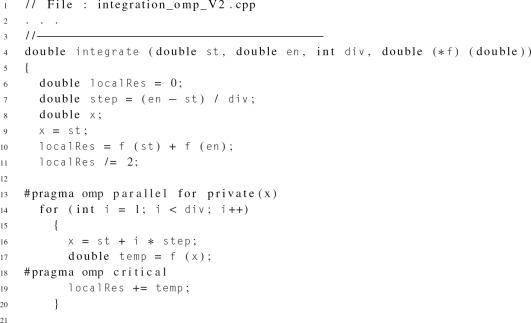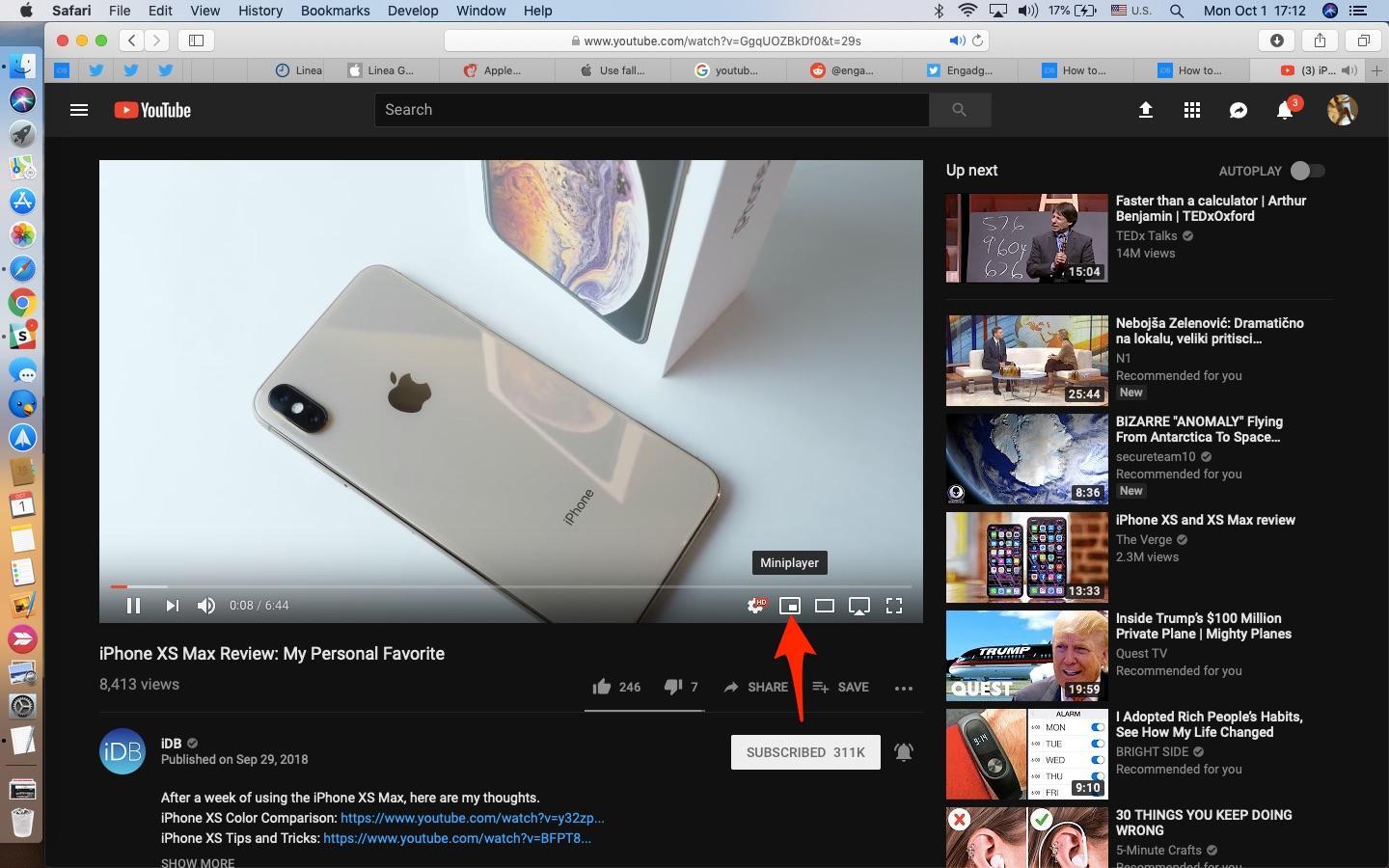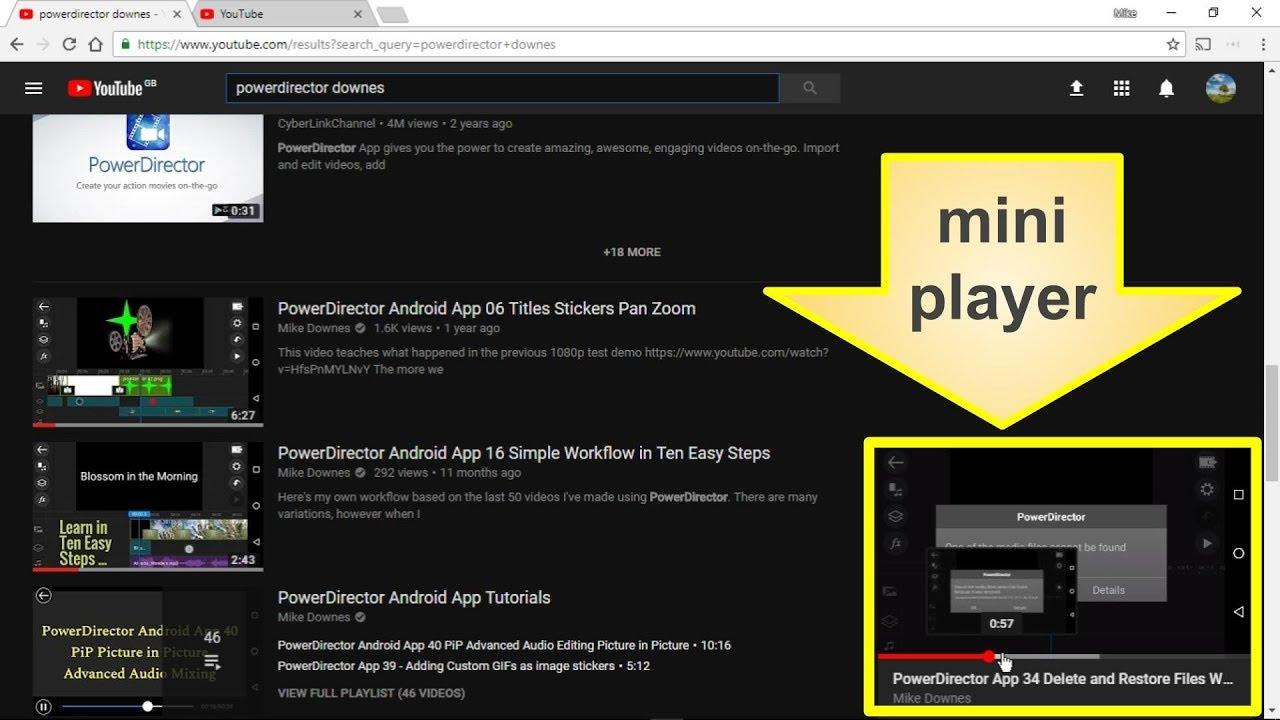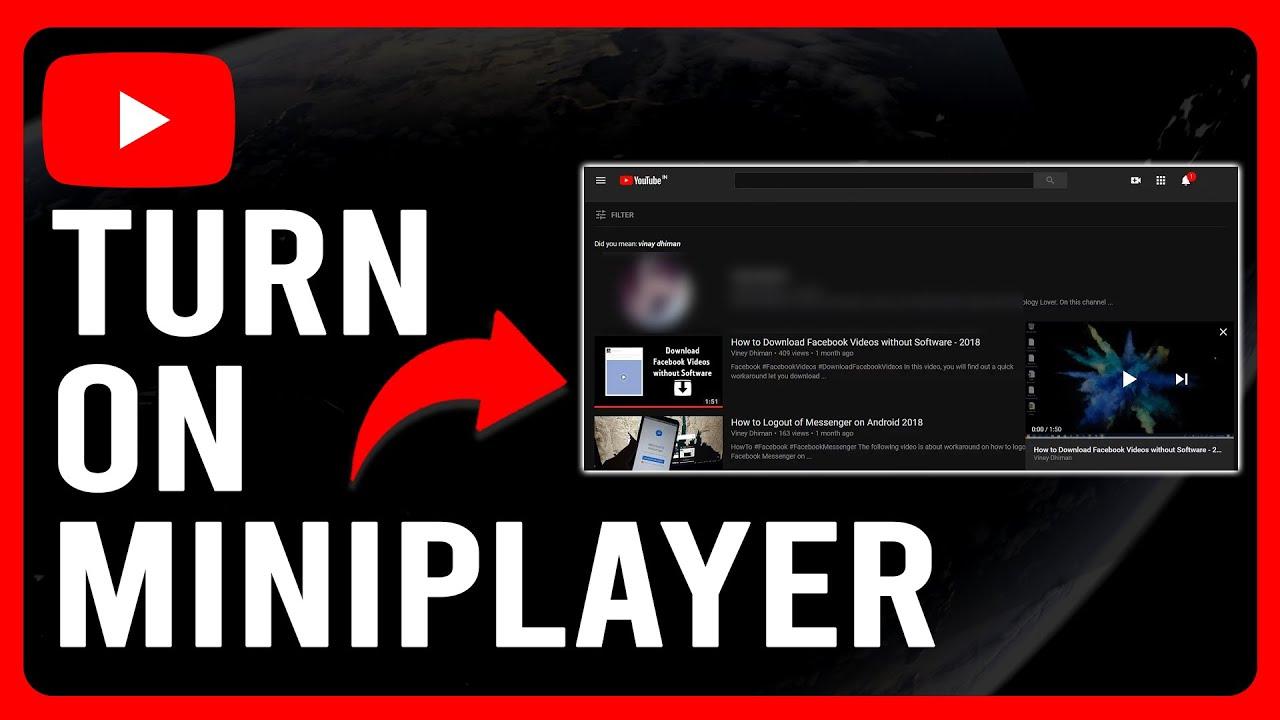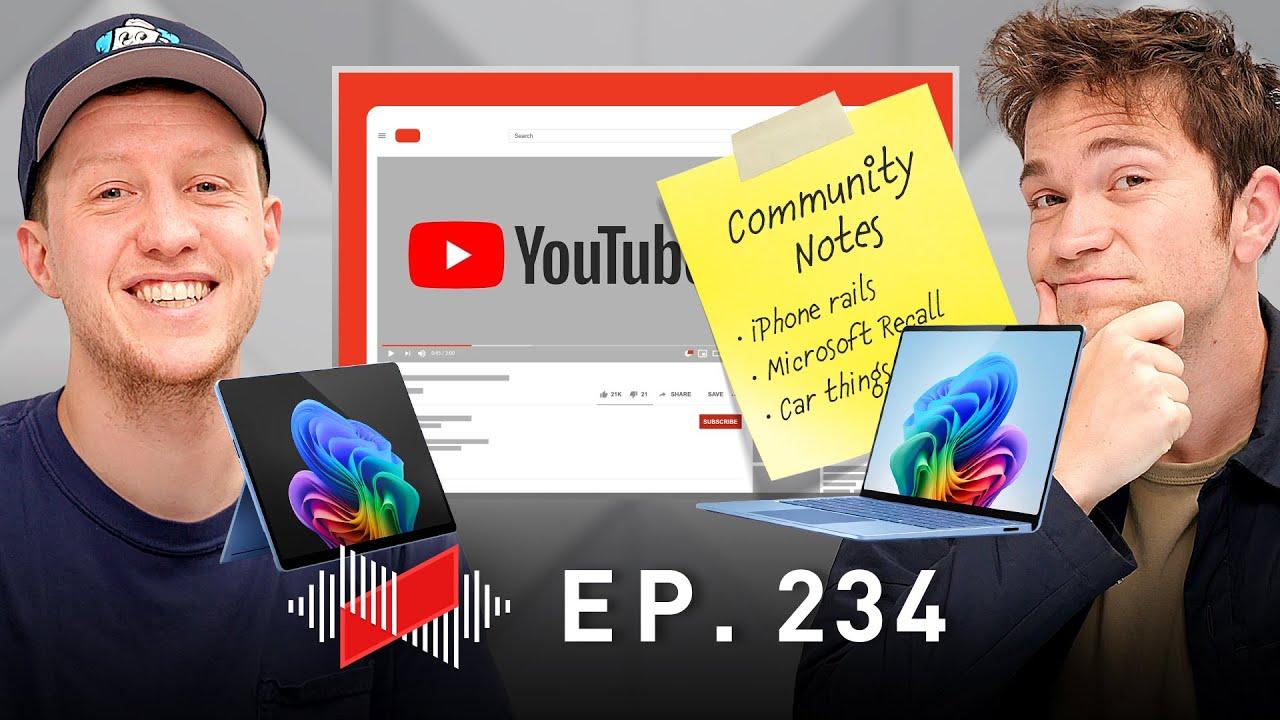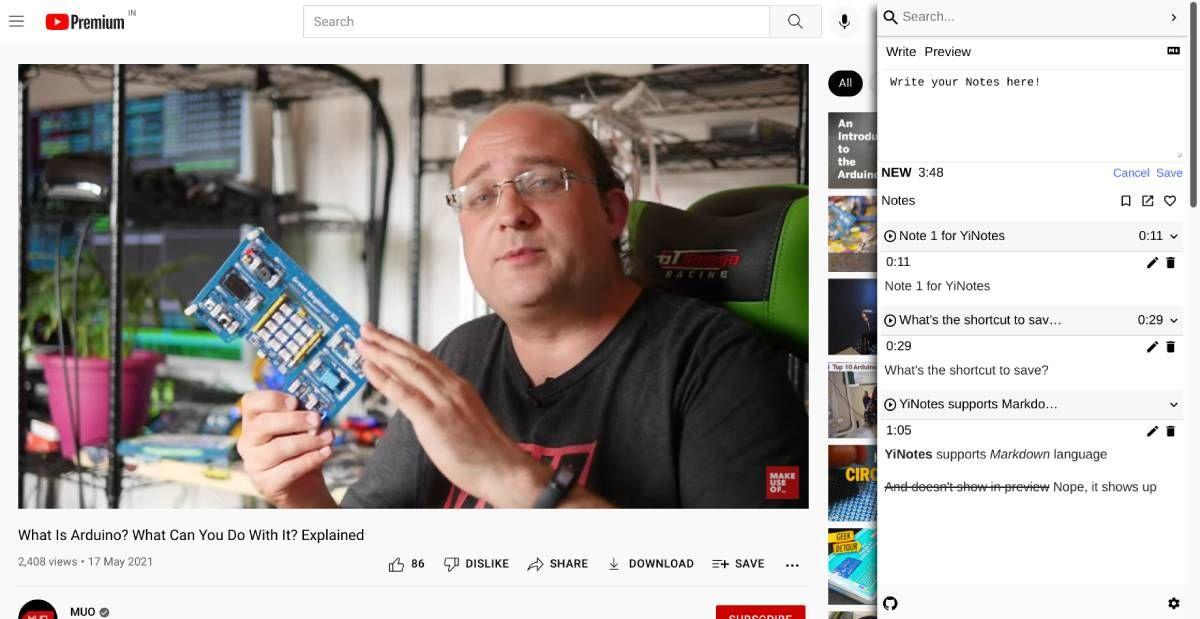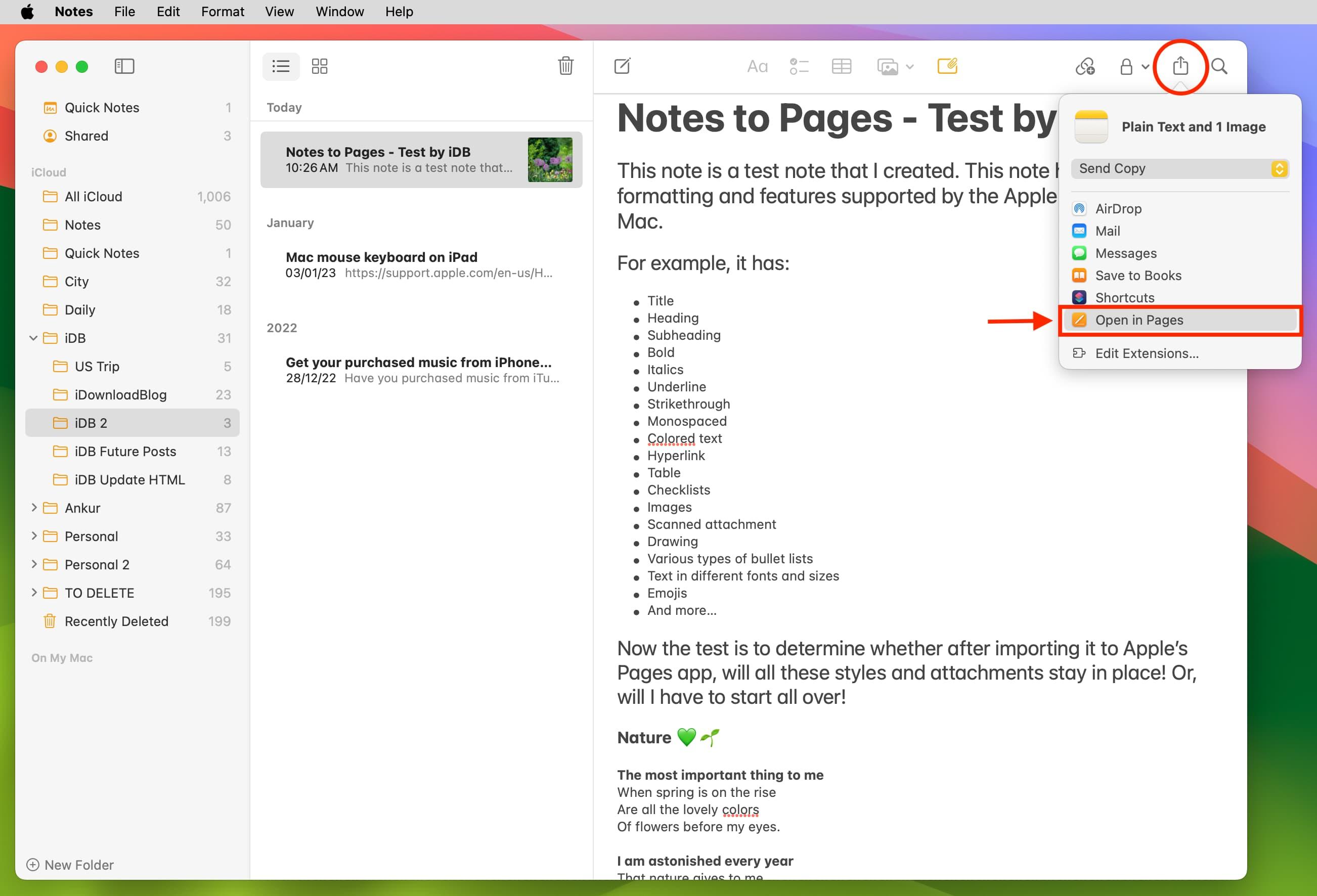in the ever-evolving digital landscape, YouTube has become a treasure trove of content, from educational tutorials and music videos to entertaining vlogs and documentaries. But what happens when you stumble upon a masterpiece you’d love to keep offline, only to realize that YouTube doesn’t offer a direct download button? If you’re a Mac user, the good news is that downloading YouTube videos doesn’t have to be a complicated or time-consuming process. wiht the right tools and a few simple steps, you can effortlessly save your favorite videos directly to your device, ready to enjoy anytime, anywhere—without the need for an internet connection. In this article, we’ll explore some of the most seamless and user-friendly methods to download YouTube videos on your Mac, ensuring you never miss out on the content you love.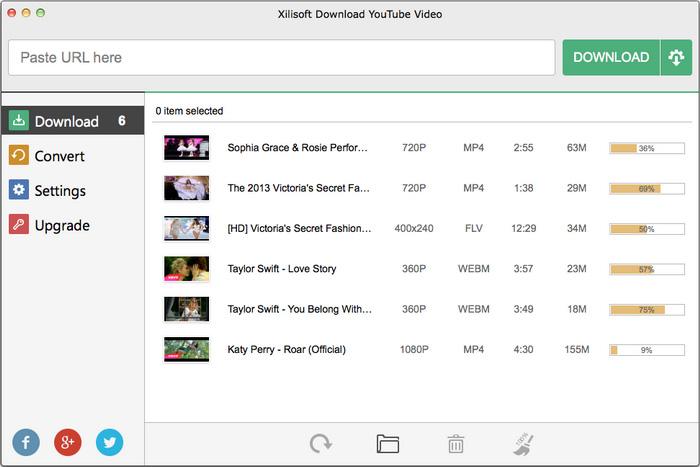
Discover the Best Tools for Downloading YouTube Videos on Mac
Downloading YouTube videos on your Mac doesn’t have to be a hassle. With the right tools, you can save your favorite content for offline viewing in just a few clicks. Here are some of the best options to consider:
- 4K Video Downloader: A user-friendly app that supports high-quality downloads and batch processing.
- ClipGrab: A free tool that lets you download videos in various formats, including MP4 and MP3.
- Downie: A premium app with seamless integration and support for over 1,000 sites, including YouTube.
For those who prefer browser-based solutions, extensions like Video DownloadHelper or online services such as SaveFrom.net can be incredibly convenient.If you’re looking for a more advanced option, consider using youtube-dl, a command-line tool that offers unparalleled versatility. Below is a quick comparison of these tools:
| Tool | Type | Key Feature |
|---|---|---|
| 4K Video Downloader | Desktop App | High-quality downloads |
| ClipGrab | Desktop App | Free and versatile |
| Downie | Desktop App | Multi-site support |
| Video DownloadHelper | Browser Extension | Easy to use |
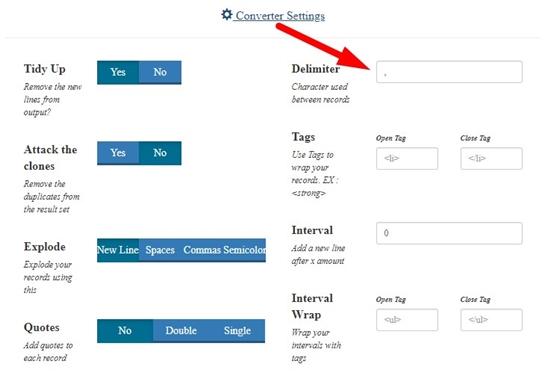
Step-by-Step Guide to Seamless Video Downloads on macOS
Downloading YouTube videos on your Mac doesn’t have to be a hassle—whether you want to save tutorials, music, or your favorite vlogs for offline viewing, there are several quick and reliable methods. Here’s how to get started:
- Use a dedicated app: Tools like 4K Video Downloader or Downie offer a user-friendly interface, batch downloads, and high-quality output.
- Browser extensions: Install extensions like Video downloadhelper for Firefox or SaveFrom.net for Chrome to grab videos in a single click.
- Online services: Paste the YouTube URL into sites like Y2mate or SaveFrom.net for instant downloads without installing software.
| method | Best For |
|---|---|
| Desktop Apps | High-quality, bulk downloads |
| Browser Extensions | Quick, one-click downloads |
| Online Tools | No-installation convenience |
For those who prefer command-line solutions, youtube-dl is a powerful option—just run a simple Terminal command to fetch videos in any format. Alternatively, macOS’s built-in QuickTime Player can record streaming content via screen capture, though this method lacks direct download functionality. Whichever approach you choose, ensure you respect copyright laws and only download videos for personal use or with proper permissions.
Exploring safe and Legal Methods for YouTube Video Downloads
downloading YouTube videos on a Mac doesn’t have to be complicated—there are plenty of safe and legal methods to save your favorite content for offline viewing. Whether you prefer using built-in tools or third-party apps, here are some effortless ways to get the job done:
- 4K Video Downloader: A lightweight app that supports high-quality downloads and playlists.
- ClipGrab: A free, open-source tool with a simple drag-and-drop interface.
- Online Converters: websites like SaveFrom.net or Y2mate allow quick downloads without installing software.
- screen Recording: Use QuickTime Player or third-party apps like OBS for a no-download alternative.
| Method | best For |
|---|---|
| 4K Video Downloader | High-quality downloads & playlists |
| ClipGrab | Simple, no-frills downloads |
| Online Converters | Quick, temporary downloads |
| Screen Recording | Live streams or restricted videos |
Always ensure you’re downloading videos for personal use and respect copyright laws. Some tools may require enabling browser extensions or adjusting security settings, so follow trusted guides to avoid malware. With these options, you can enjoy YouTube content offline without compromising your Mac’s safety.
Optimize Your Mac Experience with Efficient Downloading Techniques
Downloading YouTube videos on your Mac doesn’t have to be a hassle. With the right tools and techniques, you can save your favorite content effortlessly and enjoy it offline anytime. Here are some quick and reliable methods to streamline the process:
- Browser Extensions: Lightweight add-ons like Video DownloadHelper or 4K Video Downloader integrate seamlessly with Safari or Chrome.
- Dedicated Apps: Tools like Downie or ClipGrab offer one-click downloads with support for multiple formats.
- Online Services: Websites such as SaveFrom.net let you paste a URL and download without installing software.
| Method | Speed | Best For |
|---|---|---|
| Browser Extensions | Fast | Quick, one-off downloads |
| Dedicated Apps | Moderate | Batch downloads & high quality |
| Online Services | Variable | no-installation convenience |
For a smoother experience, always ensure your Mac’s storage is optimized and your internet connection is stable. Some tools even allow you to extract audio only, perfect for creating podcasts or playlists. Whether you prefer simplicity or advanced features, there’s a solution tailored to your needs—just pick the one that fits your workflow.
Future Outlook
Outro:
And there you have it—downloading YouTube videos on your Mac doesn’t have to be a hassle. whether you prefer a quick online tool, a handy browser extension, or a dedicated desktop app, there’s an effortless solution for every need. Now you can save your favorite videos for offline viewing, creative projects, or just to enjoy without buffering.
So go ahead, pick your method, and start downloading with ease. Happy watching (and saving)! 🎥✨
Got a favorite tool or trick we missed? Drop it in the comments—we’d love to hear from you!