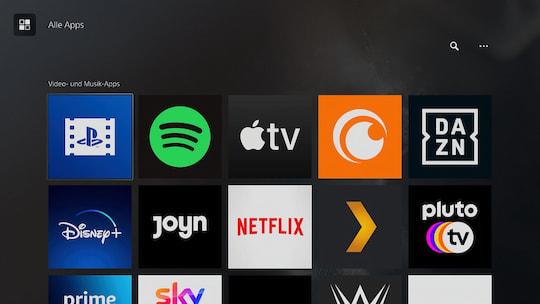Gaming has evolved into more than just a pastime—it’s a dynamic form of storytelling, community building, and entertainment. For PlayStation 5 enthusiasts, the thrill of immersive gameplay is amplified when shared with an audience, turning solo sessions into unforgettable shared experiences. Enter YouTube broadcasting, the gateway to showcasing your skills, personality, and passion to the world. But mastering the art of streaming PS5 gameplay isn’t just about hitting the “Go Live” button; it’s about crafting a seamless, engaging, and professional broadcast that captivates viewers.Whether you’re a seasoned streamer or a newcomer eager to dive into the world of content creation, this guide will equip you with the tools and techniques to elevate your PS5 streams to the next level. Ready to level up your youtube game? Let’s get started.
Setting Up your PS5 for Flawless Streaming Performance
To ensure your PS5 delivers a seamless streaming experience, start by optimizing your console’s settings. Navigate to Settings > Captures and Broadcasts > Broadcasts and adjust the resolution to 1080p for a balance between quality and performance. Enable HDR if your display supports it for vibrant visuals, but remember to disable it if your capture card doesn’t handle HDR signals. Additionally, set your Frame Rate to either 30fps or 60fps, depending on your internet bandwidth and the type of content you’re streaming.
Next, focus on your network setup to avoid lag or interruptions.Connect your PS5 to your router via an Ethernet cable for the most stable connection, or place it close to your Wi-Fi router if that’s not feasible. Test your internet speed using the console’s built-in tool under Settings > Network > Test Internet Connection.Ideally, aim for a minimum upload speed of 5 Mbps for HD streaming. Here’s a swift reference for optimal settings:
| Setting | Recommendation |
|---|---|
| Resolution | 1080p |
| Frame Rate | 30fps or 60fps |
| Upload Speed | 5 Mbps or higher |
Lastly, ensure your streaming software or capture device is configured to match these settings. This preparation will elevate your broadcasts, making them smooth and professional.

Crafting Engaging Content: Tips for captivating Your Audience
Creating compelling PS5 gameplay streams on YouTube requires a blend of technical know-how and storytelling finesse. Start by optimizing your setup—ensure your capture card, microphone, and lighting are top-notch to deliver crisp visuals and clear audio. Engage your audience by sharing tips, tricks, and personal anecdotes during gameplay. For example,narrate your decision-making process or highlight unique features of the game. Keeping your commentary energetic and relatable will make viewers feel like they’re part of the experience.
To maintain viewer interest, experiment with different formats. Try scheduled live streams to build anticipation or short, edited highlights for quick, engaging content. Use the table below to plan your streaming schedule effectively:
| Day | Content Type | Goal |
|---|---|---|
| Monday | Live Stream | engage with real-time chat |
| Wednesday | Game Review | Provide in-depth analysis |
| Friday | Highlight Reel | Showcase best moments |
leverage social media to promote your streams.Share teasers,behind-the-scenes clips,and interact with your community to build a loyal following. Consistency and creativity are key to standing out in the competitive world of gaming content.
Optimizing Audio and Visual Quality for Professional Streams
Delivering a polished professional stream on YouTube starts with ensuring your audio and visual quality is top-notch. Use a high-quality microphone to capture clear, crisp audio, reducing background noise with tools like noise gates or software filters. For visuals, stream at a minimum resolution of 1080p with a stable frame rate of 60fps to ensure smooth gameplay. Invest in proper lighting if you’re including a facecam, as it enhances visibility and adds a personal touch to your stream. Additionally, optimize your PS5 settings by enabling HDR and adjusting the output resolution to match your streaming software’s capabilities.
To further elevate your stream, consider these essential elements:
- Bitrate Settings: Set your bitrate between 4500-6000 kbps for optimal video clarity without overloading your internet connection.
- Audio Mixing: Balance game audio,voice,and background music to create a harmonious listening experience.
- Stream Overlays: Use professional overlays to display alerts, chat, and branding without cluttering the screen.
| Setting | Recommended Value |
|---|---|
| Resolution | 1080p |
| Frame rate | 60fps |
| Bitrate | 4500-6000 kbps |
Building a Loyal Community Through Consistency and Interaction
Consistency is the backbone of any successful YouTube channel, especially when it comes to PS5 gameplay streams. By establishing a regular streaming schedule, you give your audience a reason to return and engage with your content. Such as, you could dedicate specific days and times to game releases, multiplayer sessions, or walkthroughs. Use analytics tools to identify peak viewing times and tailor your schedule accordingly. This not only builds anticipation but also fosters a sense of community among your viewers.
Interaction is equally crucial in creating a loyal fanbase. Engage with your audience by responding to comments, hosting live Q&A sessions, and incorporating their feedback into your streams. Consider using polls, giveaways, and shoutouts to keep viewers invested. Here’s a simple breakdown of tools to enhance interaction:
| Tool | Purpose |
|---|---|
| Chatbots | Moderate and engage with viewers in real-time. |
| Overlays | Display polls, alerts, and subscriber milestones. |
| Community Tab | Share updates, behind-the-scenes content, and polls. |
By combining these strategies,you’ll create a welcoming surroundings that encourages viewers to stay,interact,and return for future streams.
Concluding Remarks
As the final scene fades and your controller rests momentarily still, remember that mastering PS5 gameplay streams is more than just a technical endeavor—it’s an art form. With the right tools, strategies, and a dash of creativity, your YouTube broadcasts can transform from simple gameplay sessions into captivating experiences for your audience. Whether you’re chasing the thrill of live reactions, building a community of fellow gamers, or showcasing your skills to the world, the journey is yours to craft. So,power up your console,fine-tune your setup,and press “Start.” The stage is set, the audience is waiting, and your next great stream is just one session away. Game on!