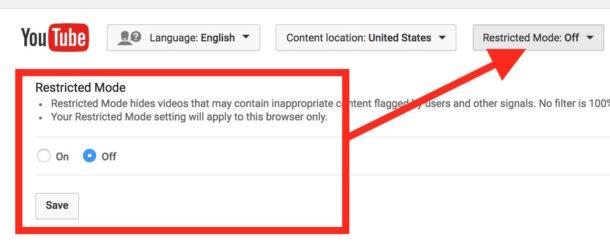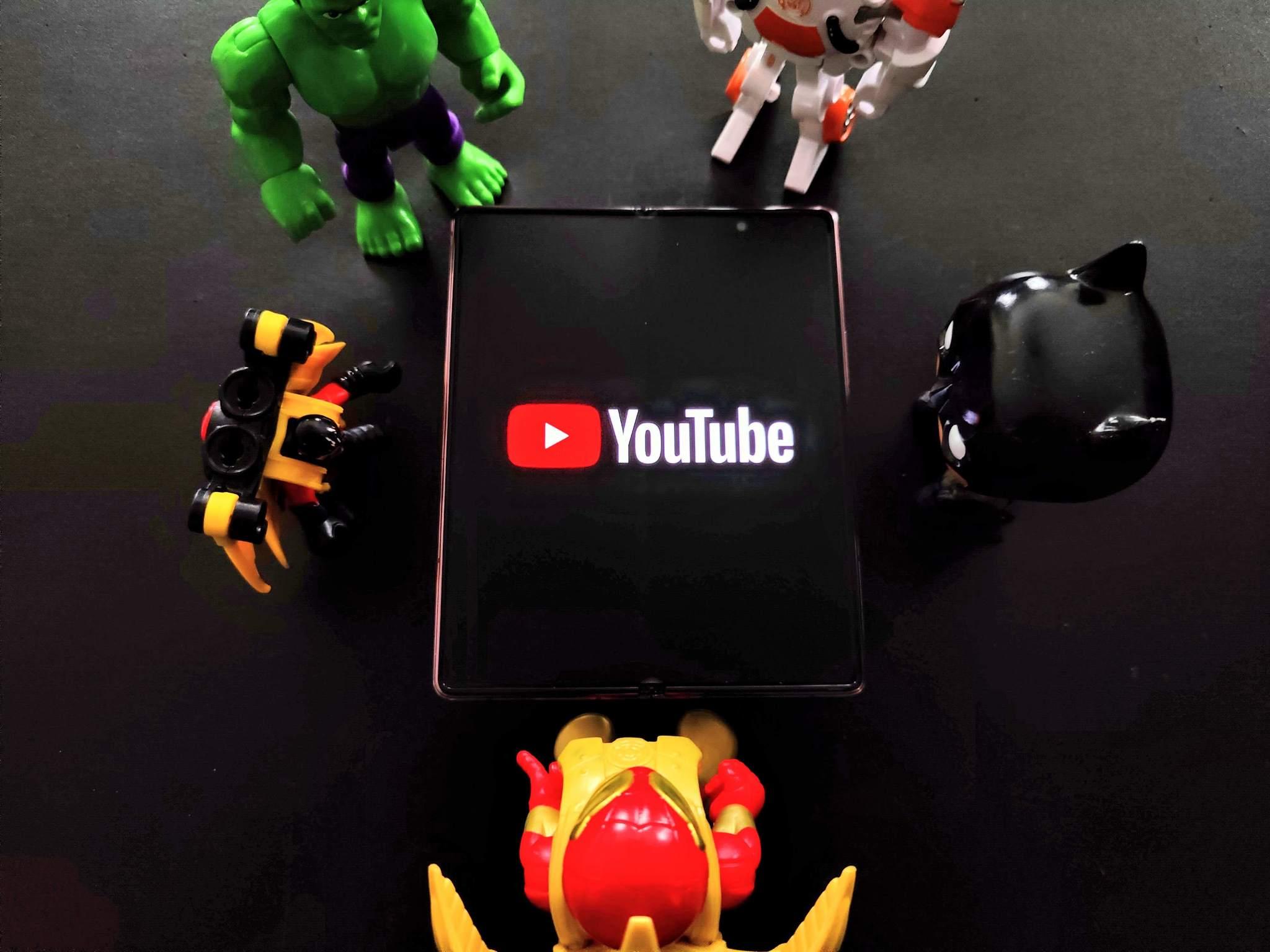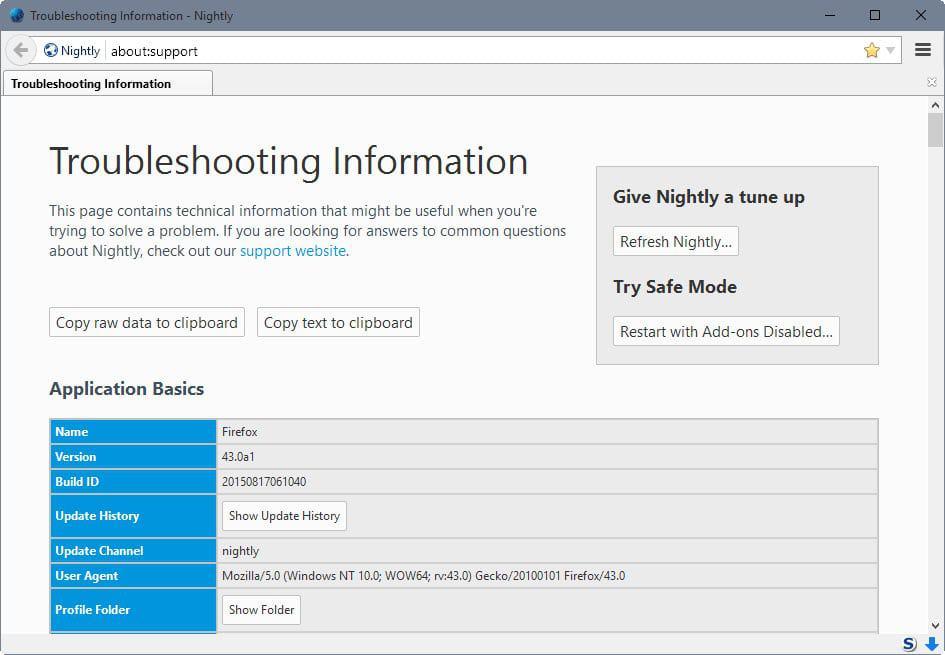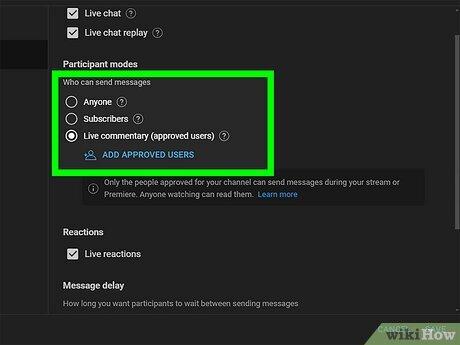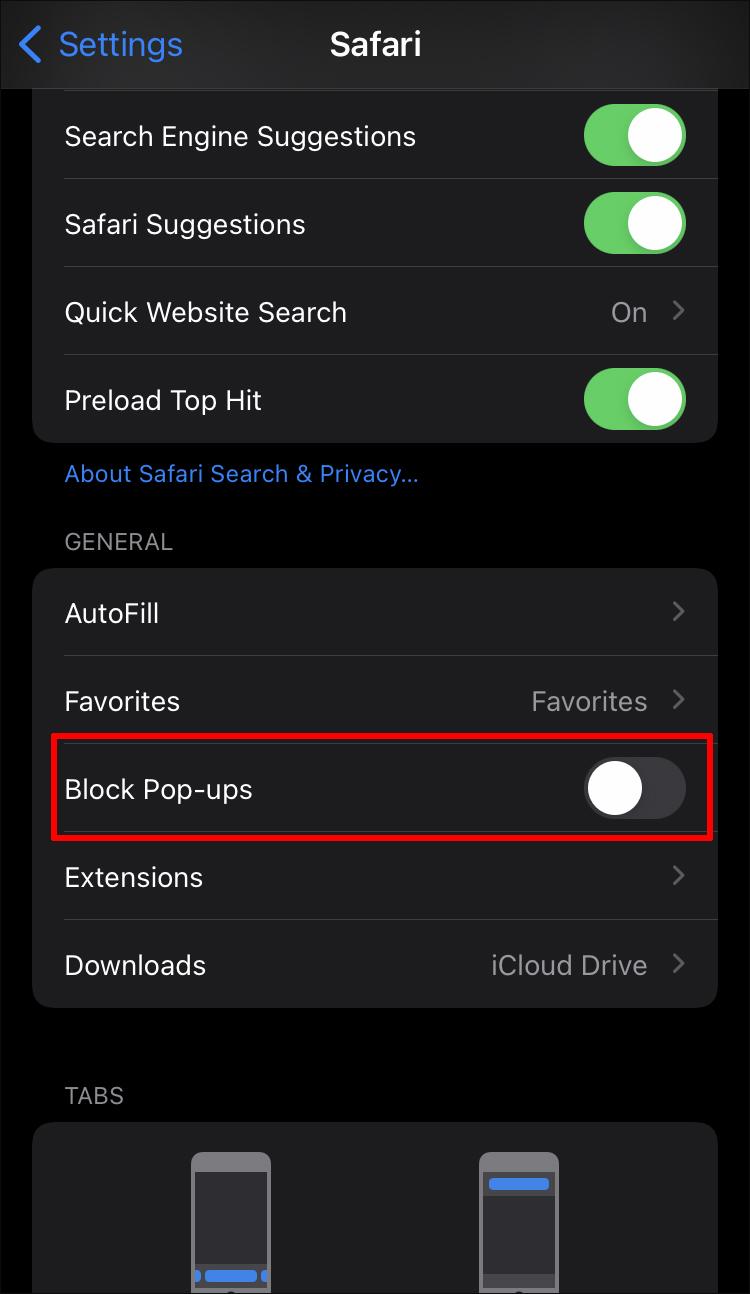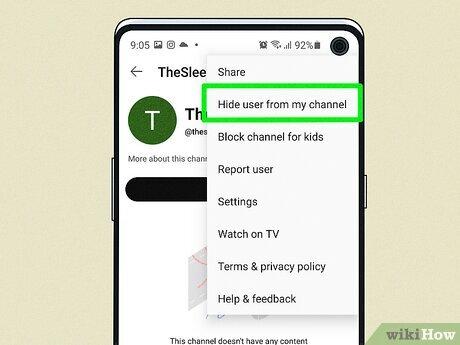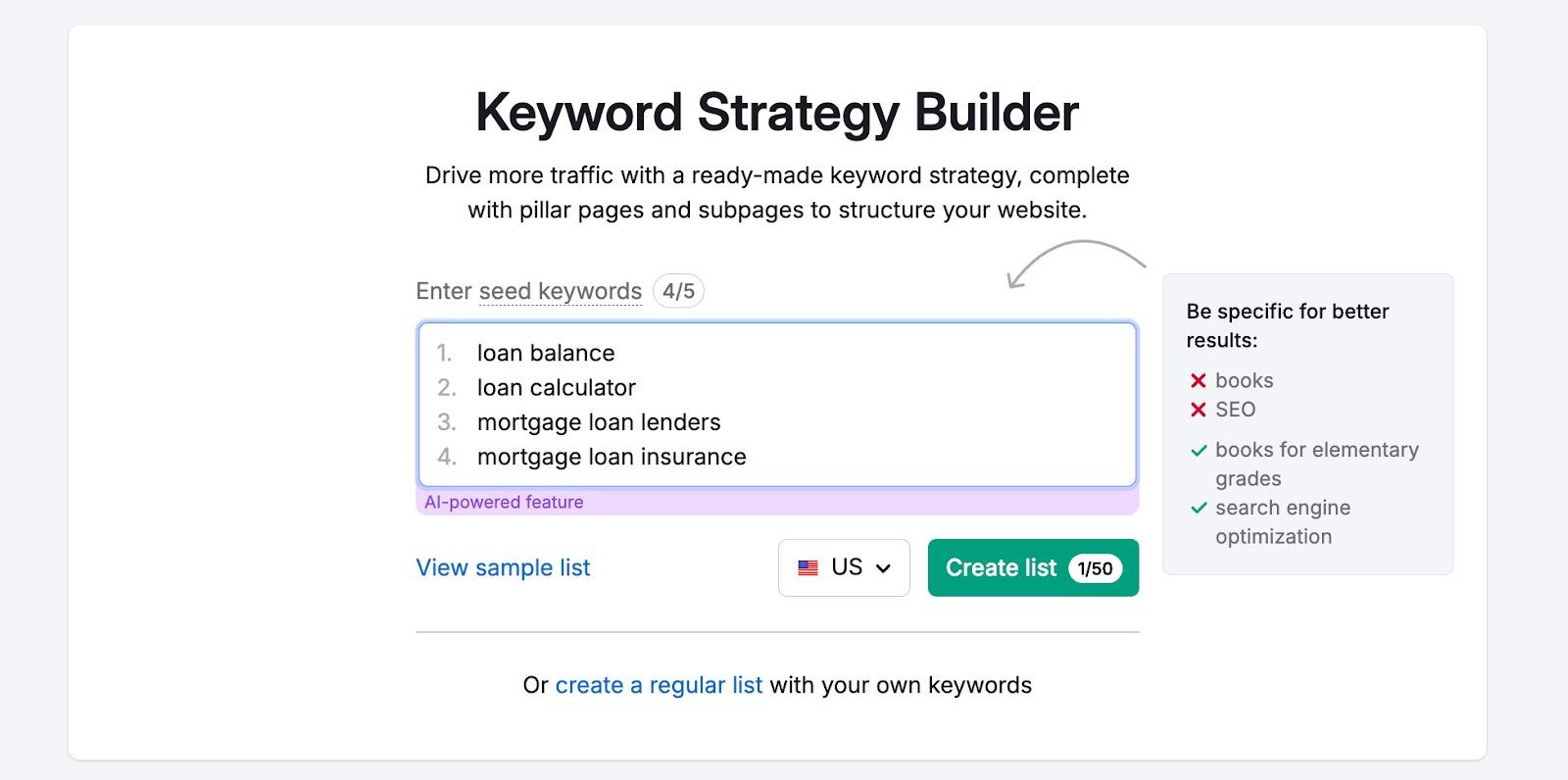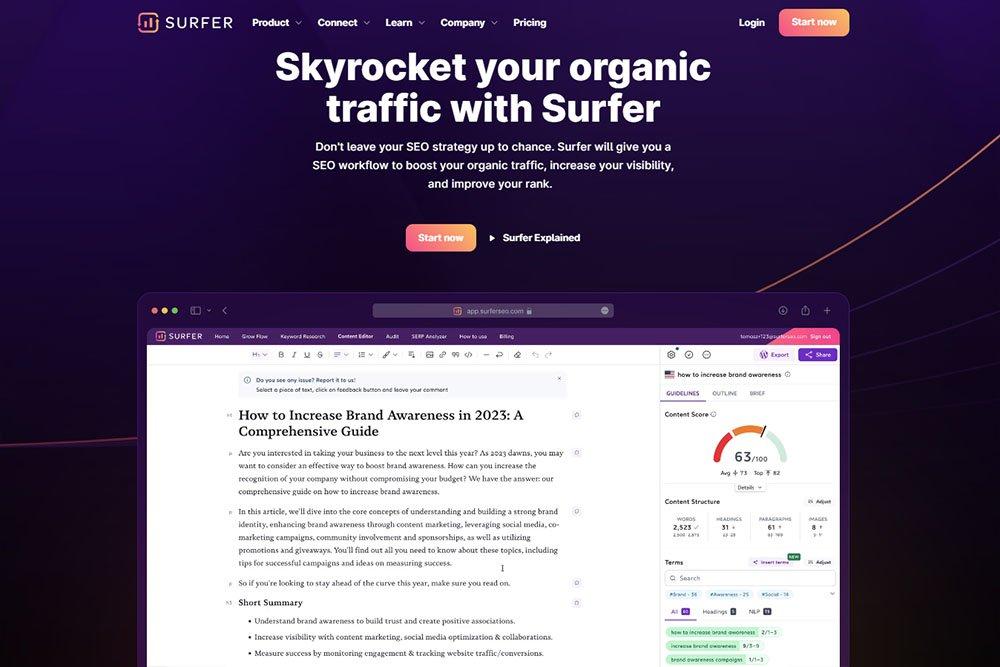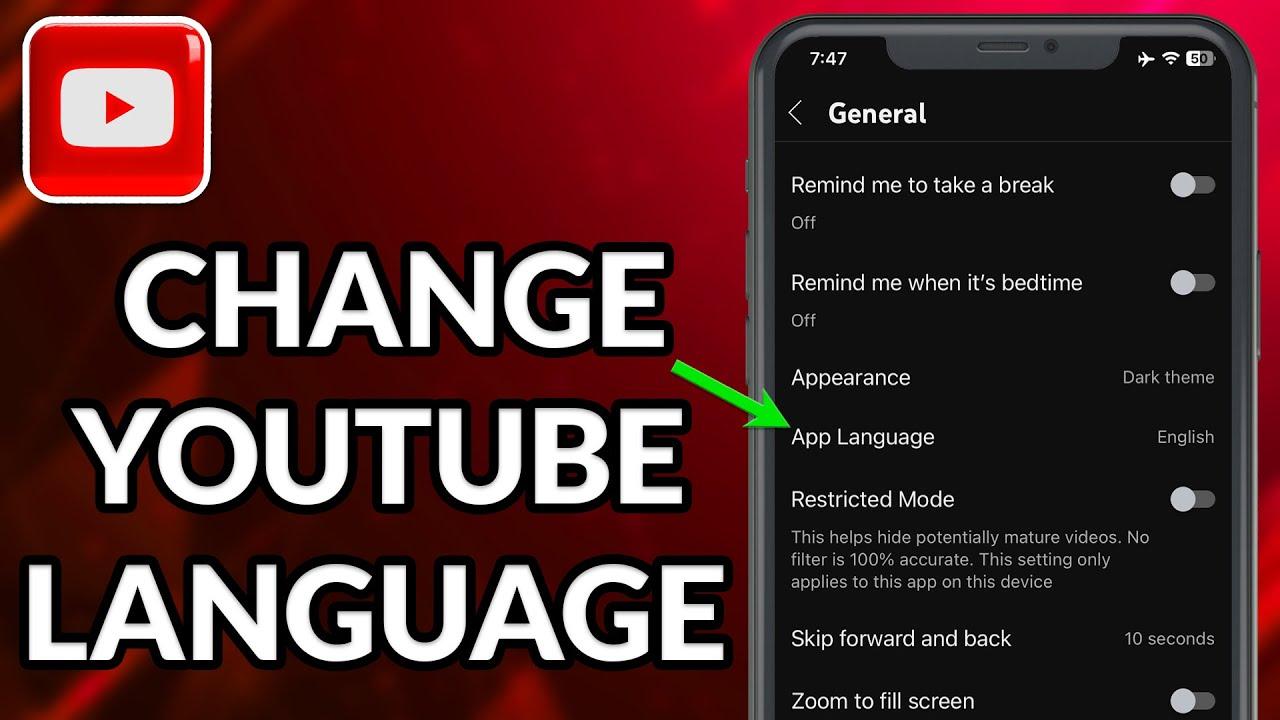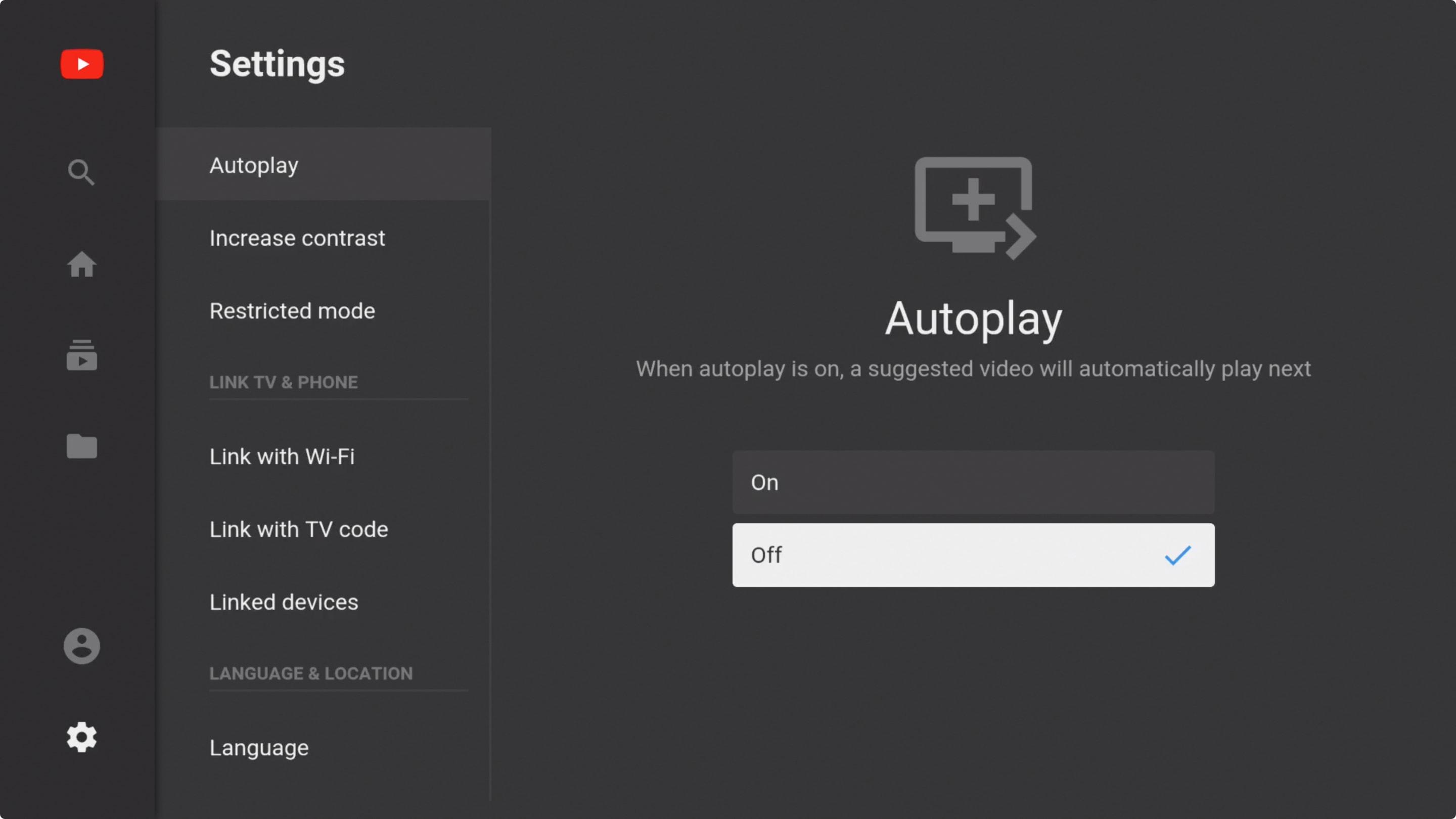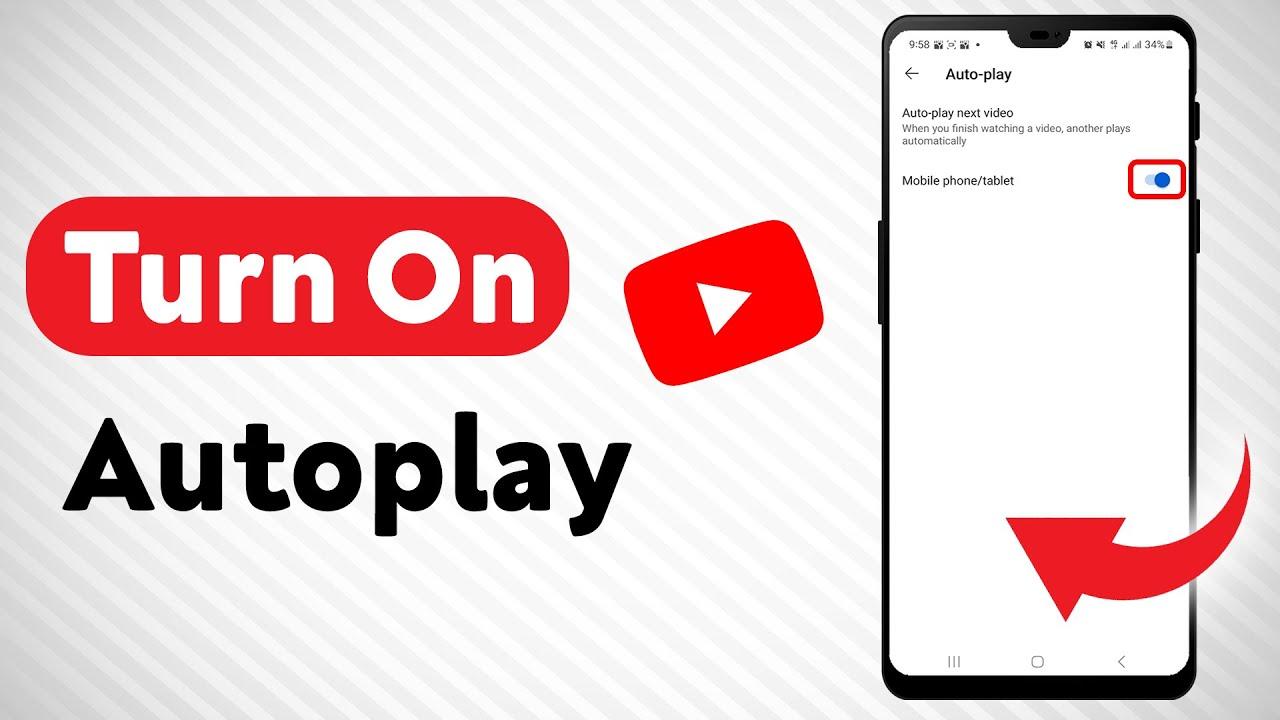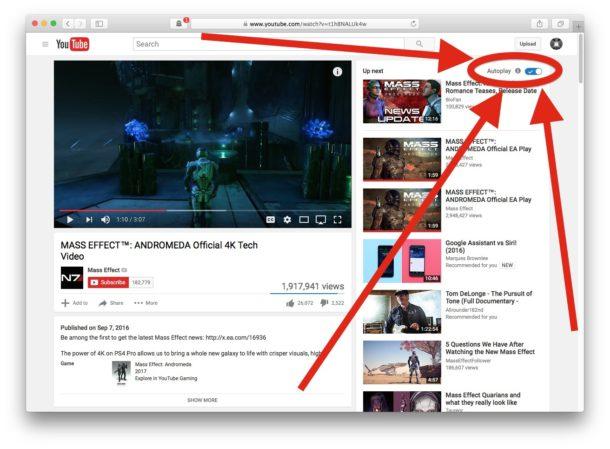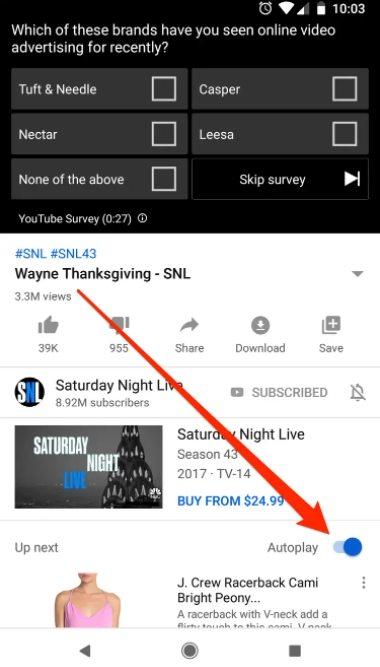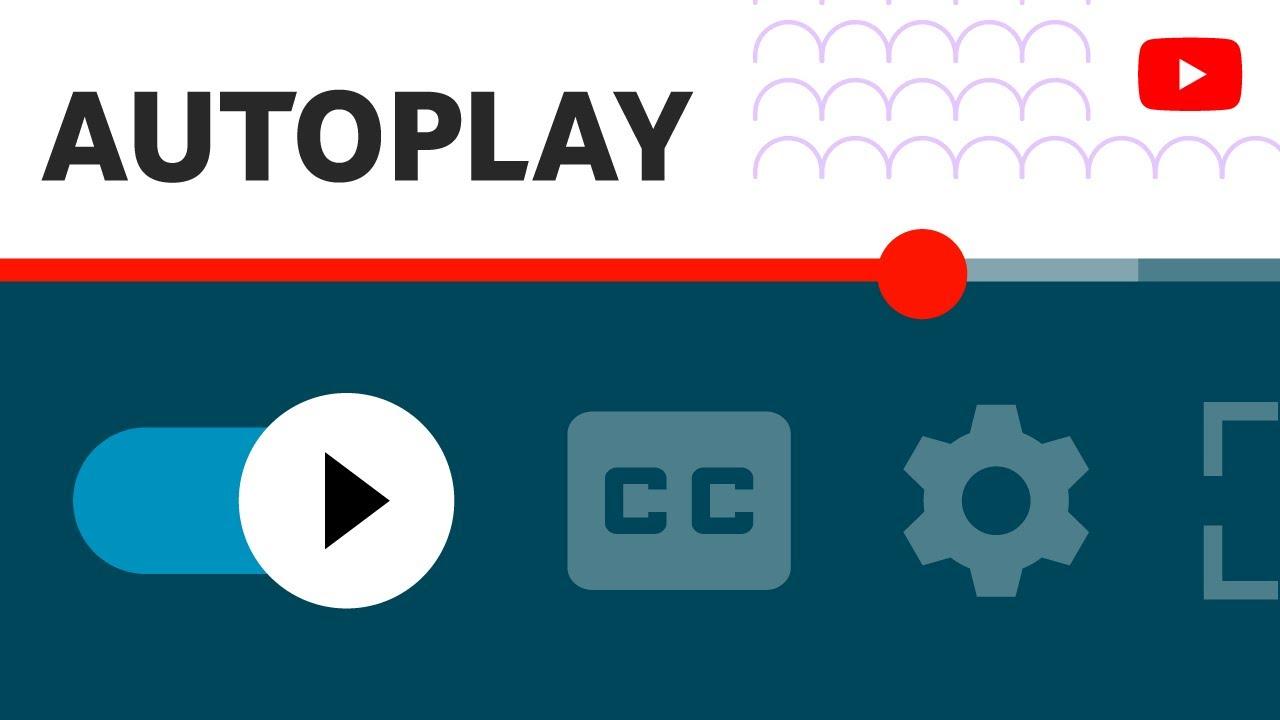In the vast universe of YouTube, where videos span every genre, language, and culture, navigating content can sometimes feel like a multilingual maze. Whether you’re catching up on global trends, diving into educational tutorials, or simply enjoying yoru favorite creators, the language barrier can occasionally get in the way. But what if switching the audio or subtitles to English was as effortless as clicking a button? In this article,we’ll explore the simple yet powerful tricks to mastering YouTube’s language settings,ensuring you never miss a word—no matter where in the world the video originates. Let’s unlock the full potential of your viewing experience, one click at a time.
Understanding YouTube Language Settings for English Content
Navigating YouTube’s language settings can be a game-changer for English-speaking viewers. Whether you’re watching tutorials, music videos, or documentaries, ensuring content appears in English enhances comprehension and engagement. Here’s how to customize your experience:
- Change Default Language: Go to Settings > Language and select English as your preferred option.
- Auto-Generated Subtitles: Enable captions and set them to auto-translate to English if needed.
- Browser Preferences: Adjust your browser’s language settings to prioritize English content recommendations.
| Setting | Where to Find It |
|---|---|
| Video Language | YouTube account Settings |
| Subtitles | CC Icon on Video Player |
for creators, optimizing language settings ensures your English content reaches the right audience. YouTube’s algorithm favors metadata alignment, so tagging videos with English titles and descriptions improves visibility. Pro tip: Use clear, concise keywords to help the platform categorize your content accurately.Whether you’re a viewer or creator, mastering these settings unlocks a seamless English-first YouTube experience.
Step by Step Guide to Changing Video Language Preferences
Changing the language of a YouTube video is a simple process that enhances your viewing experience. Whether you’re watching tutorials, entertainment, or educational content, setting the language to English ensures clarity and accessibility. Follow these steps to adjust your preferences effortlessly:
- Open the video you want to watch on YouTube.
- Click the Settings icon (gear symbol) at the bottom right of the video player.
- Select “Subtitles/CC” from the menu that appears.
- Choose “Auto-translate” if the video doesn’t have English subtitles by default.
- Pick “English” from the list of available languages.
For videos with multiple audio tracks, you can also switch the spoken language directly. Here’s a speedy reference for common scenarios:
| Scenario | Solution |
|---|---|
| No English subtitles available | Use auto-translate and select English |
| Video has multiple audio tracks | Click the Settings icon and choose English audio |
| Default language is not English | Adjust YouTube account language settings |
Optimizing Your Viewing Experience with english Subtitles and Audio
Enhancing your YouTube experience starts with customizing the language settings to fit your preferences. English subtitles and audio can significantly improve comprehension, especially for non-native speakers or those learning the language. To enable these features, navigate to the video player’s settings menu, select “Subtitles/CC,” and choose english. For audio, click on the gear icon, go to “Audio,” and select English if available. This quick adjustment ensures you never miss a word,whether you’re watching tutorials,documentaries,or entertainment videos.
| Feature | Benefit |
|---|---|
| Subtitles | Improves understanding of spoken content |
| Audio | Ensures clarity in language delivery |
For a seamless experience, consider using YouTube’s auto-translate feature when English subtitles aren’t available. This tool can convert subtitles from other languages into English, broadening your access to global content. Additionally, adjusting playback speed can help you keep up with fast-paced dialog or slow it down for better comprehension. These small tweaks, combined with high-quality headphones or speakers, transform your viewing into a more engaging and educational activity.
troubleshooting Common Issues When Switching to English on YouTube
Switching to english on YouTube might seem straightforward, but sometimes unexpected issues can arise. Here are some common problems and how to resolve them:
- Language Not updating: If the interface or video captions remain in another language, clear your browser cache or restart the app. Cached data can sometimes prevent changes from taking effect.
- Subtitles Missing: Some videos might not have English subtitles available. Check if the creator has enabled captions or use YouTube’s auto-translate feature as a temporary solution.
- app Glitches: On mobile devices, ensure your app is updated to the latest version.Outdated apps can cause language settings to malfunction.
For a smoother experience, make sure your account settings align with your preferences. Here’s a quick guide to check:
| Setting | Where to Find |
| Interface Language | Settings > Language |
| Subtitles/CC | Video Player Settings > Subtitles |
| Auto-Translate | Subtitles Menu > Auto-Translate |
By addressing these issues proactively, you can ensure your YouTube experience is seamless and entirely in English.
Future Outlook
Outro: Unlock the World in English
As the digital landscape continues to evolve, mastering YouTube’s features can truly transform your viewing experience. By setting your videos to English effortlessly, you open the door to a wealth of global content, clearer communication, and a smoother streaming journey. Whether you’re exploring new cultures, learning a skill, or simply enjoying your favorite creators, this small yet powerful adjustment ensures you’re always in control. So, take a moment to tweak those settings, embrace the clarity, and let YouTube’s vast universe unfold in the language that connects us all. Happy watching! 🎥🌍