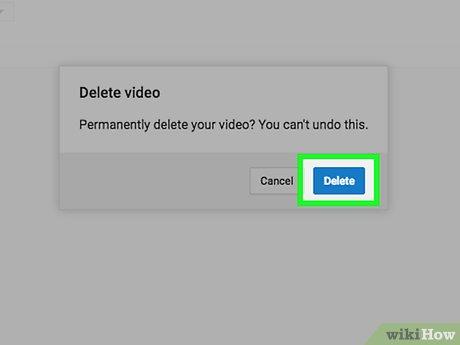Introduction
In the ever-evolving world of digital content, YouTube stands as a colossal stage were creators share their stories, tutorials, and creative expressions with the world. But what happens when a video no longer aligns with your vision, purpose, or simply needs a refresh? Whether you’re a seasoned YouTuber or a casual uploader, knowing how to remove a video from your channel is essential. Delete with caution, though—each clip carries its own history, impact, and audience.This step-by-step guide will walk you through the process of deleting videos on YouTube, ensuring you navigate the platform’s features with clarity and confidence. Let’s dive in and reclaim control over your content, one click at a time.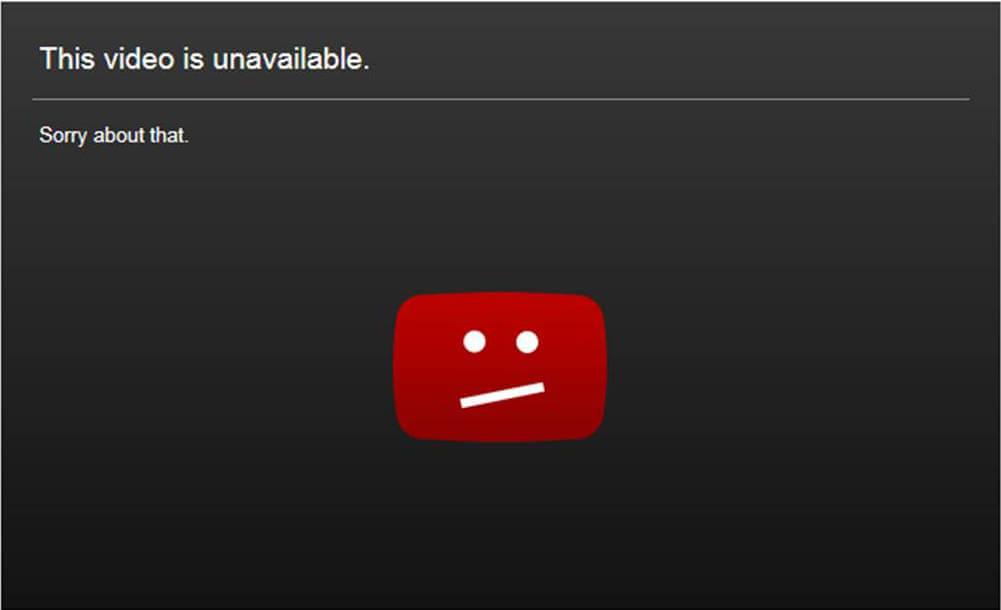
Preparing to Remove Your YouTube Videos Properly
Before you proceed with deleting your YouTube videos, it’s essential to ensure you’ve considered all the implications and taken the necessary steps to prevent any unintended consequences. Backup your video files by downloading them from YouTube’s creator studio. This ensures you retain a copy if you ever need to revisit or repurpose the content. Additionally, review your analytics to gather insights from the video’s performance—this data can be valuable for future content strategies. remove any associated links or embeds from external websites to avoid broken links after deletion.
If your videos are part of a playlist or series, reorganize your content to maintain a seamless viewer experience. Here’s a swift checklist to streamline the process:
- Download the video from YouTube Studio
- Update playlists to remove the deleted video
- Delete any related thumbnails or captions
| Step | Action |
|---|---|
| 1 | Backup your video |
| 2 | Check analytics |
| 3 | Remove external links |
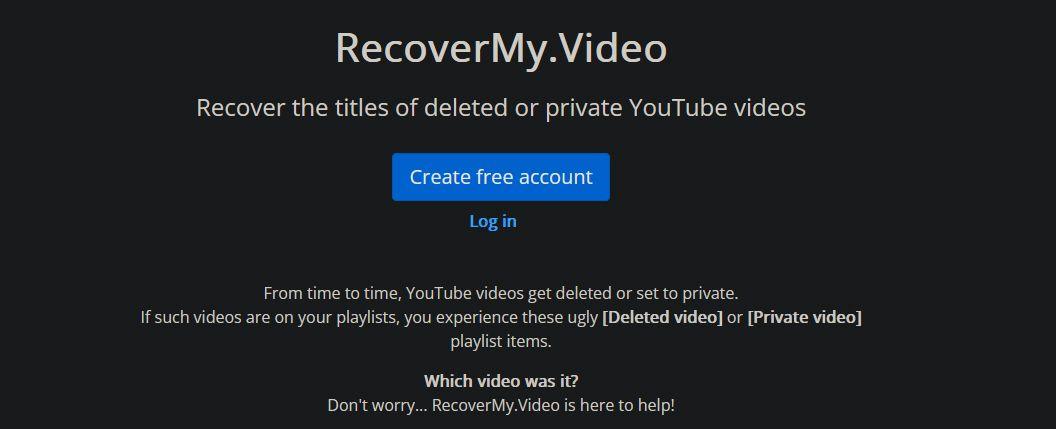
Understanding the Video Deletion Process on YouTube
Deleting a video on YouTube might seem straightforward, but understanding the process ensures you do it correctly without unintended consequences.First, navigate to your YouTube Studio dashboard, where you manage all your uploaded content. Next, locate the video you wish to remove by using the search bar or scrolling through your video library. once found, click on the three vertical dots (the options menu) beside the video title. From the dropdown,select Delete Forever—a critical step that permanently removes the video from your channel. Be mindful that this action cannot be undone, so double-check your decision before proceeding.
Before hitting delete, consider the implications. Ask yourself: Is this video harming your channel metrics? Could it be repurposed or edited rather? If deletion is necessary, ensure you’ve backed up the original file locally. Below is a quick-reference table summarizing the key steps:
| Step | Action |
|---|---|
| 1 | Access YouTube Studio |
| 2 | Find the video |
| 3 | Click the options menu (three dots) |
| 4 | Select Delete Forever |
By following these steps, you ensure a streamlined video deletion process, maintaining control over your channel’s content effortlessly.
Essential Tips for Managing Deleted Video Content
Deleting videos on YouTube might seem straightforward, but managing the aftermath requires careful attention. First, assess the impact of deletion on your channel. If the video has a notable number of views or is part of a playlist, its removal could affect your channel’s performance metrics. Second, consider downloading a copy of the video before deleting it. This ensures you have a backup in case you need it later. Lastly, check for any external links or embeds that may break after deletion, and update them accordingly.
Here’s a quick reference table for steps to manage deleted content effectively:
| Evaluate the video’s impact on your channel analytics | Download a backup of the video | update external links or embedded content |
| Action | Best For |
|---|---|
| Unpublish (Private) | Preserving content for personal use |
| Unlisted | Sharing with select audiences |
| Re-upload | Updating or improving content |
Exploring these alternatives ensures your content remains accessible or relevant, giving you more versatility and control over your YouTube channel.
final Thoughts
Outro:
And there you have it—your video, vanished into the digital ether with just a few clicks. Deleting a YouTube video might feel like saying goodbye to a tiny piece of your creative journey, but it’s also a powerful way to curate your channel and keep it aligned with your vision. Whether it’s refining your content, decluttering your profile, or simply moving on, every deleted video is a step toward something new.So, take a deep breath, trust your instincts, and remember: the internet is vast, but your control over it is real. Ready to make space for your next big idea? The delete button awaits. 🚀✨