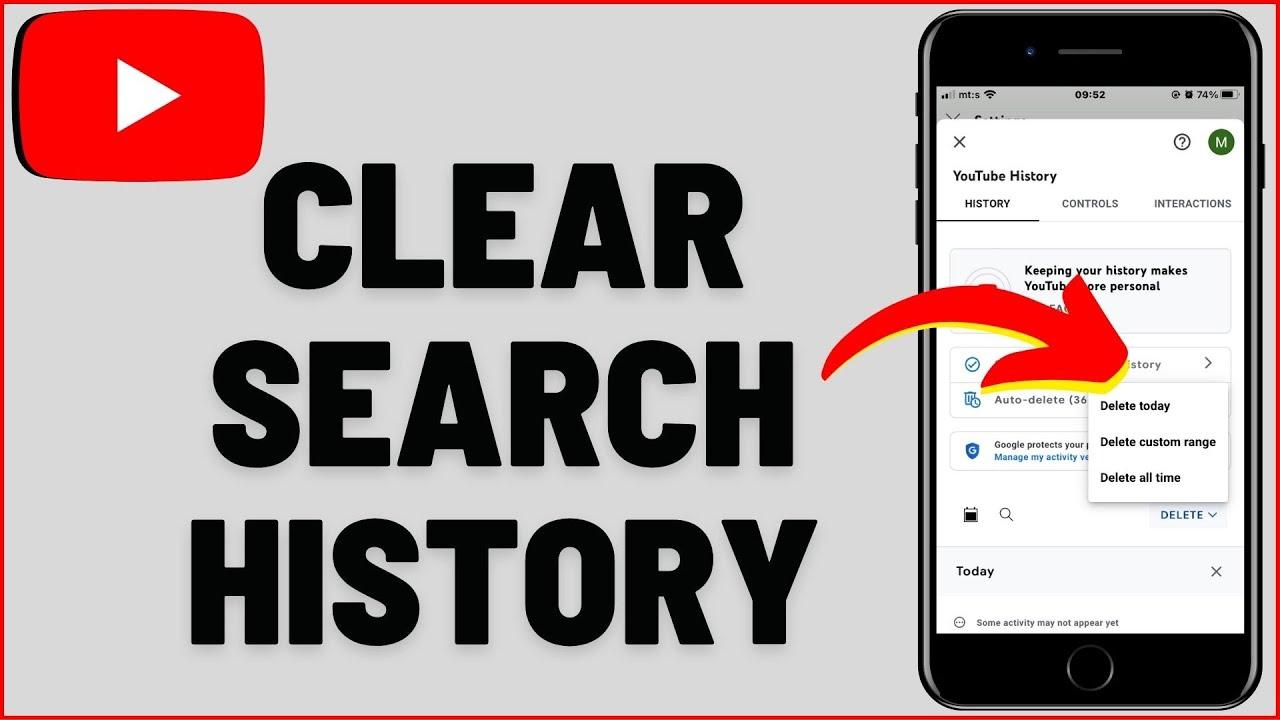Ever felt teh need to tidy up your digital footprint? Whether it’s for privacy, a fresh start, or simply decluttering, clearing your YouTube search history can be a game-changer. Dive into this guide to learn how to effortlessly delete your searches and take control of your online journey.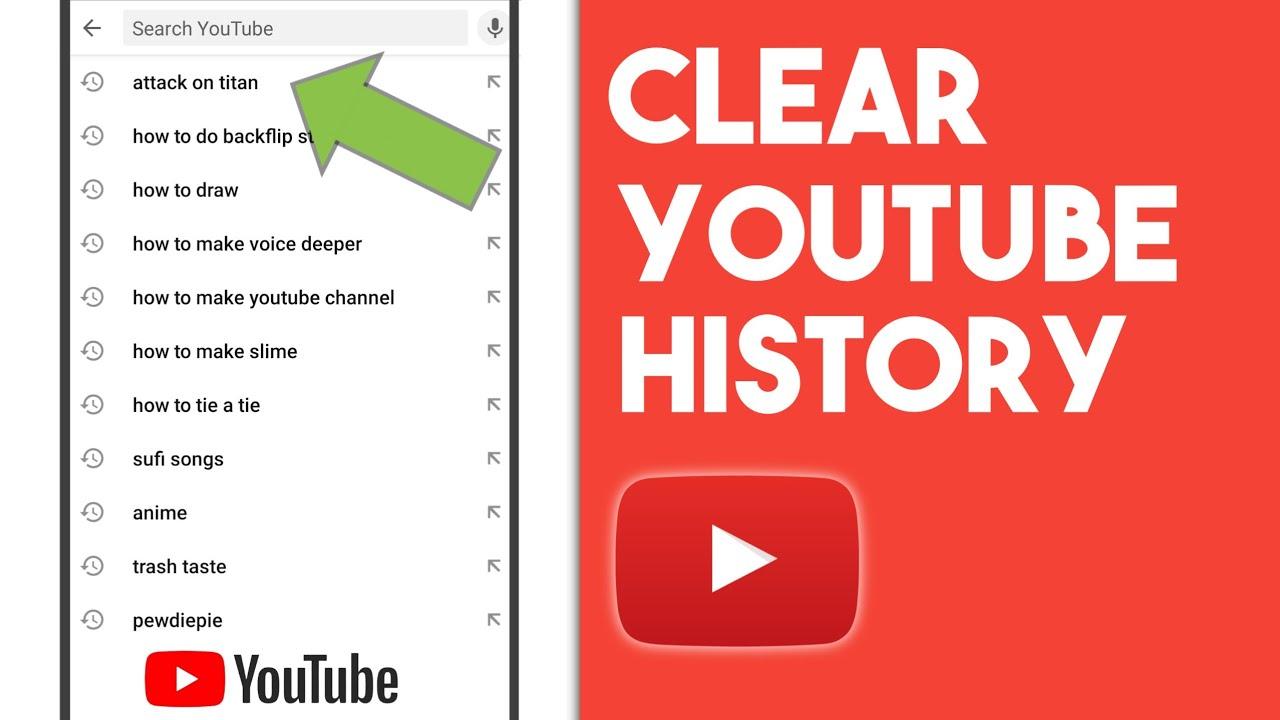
Understanding Why clearing YouTube Searches Matters
Clearing your YouTube search history isn’t just about tidying up your account—it’s about taking control of your digital footprint. Every search you make contributes to the algorithm, shaping the content recommendations you see. Over time, this can lead to a cluttered feed filled wiht irrelevant or outdated suggestions. By deleting your search history,you can reset these recommendations,ensuring they align with your current interests and preferences.
Additionally, clearing your searches can enhance your privacy, especially if you share your device or account with others. Here’s why it matters:
- Protect Personal interests: Prevent others from seeing what you’ve been searching for.
- Improve Recommendations: Reset the algorithm to deliver more relevant content.
- Maintain Security: Reduce the risk of unauthorized access to your search data.
| Benefit | Impact |
|---|---|
| Privacy | Keeps your searches confidential |
| Relevance | Refreshes your content feed |
| Control | Empowers you to manage your data |
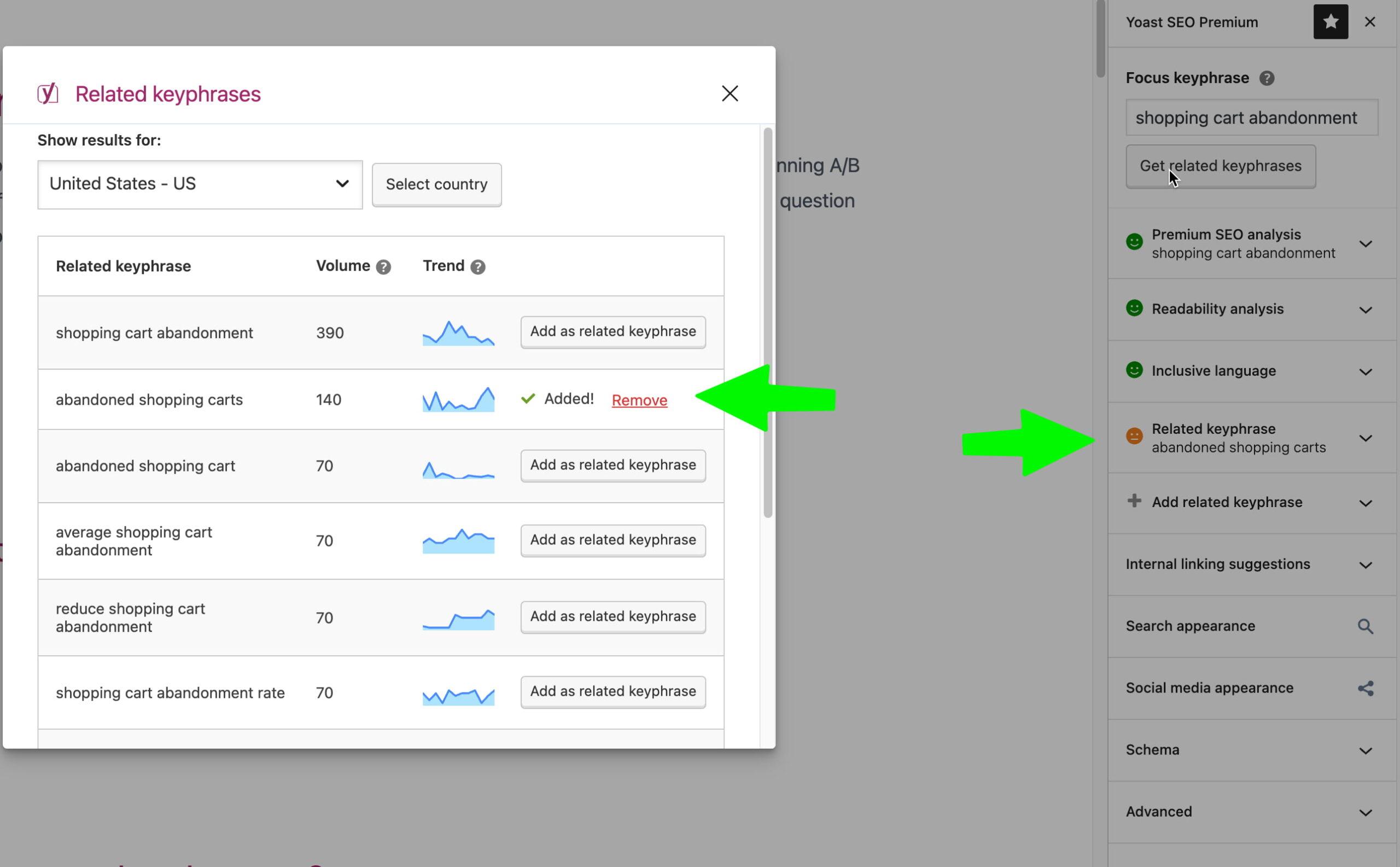
Step by step Guide to Delete Your YouTube Search History
Step 1: Start by navigating to your YouTube account.Click on your profile picture located at the top-right corner of the screen. From the dropdown menu, select “History” to access your search and watch history.This is where all your past activities are stored.
Next, locate the “Search history” section. Here, you’ll see a list of all your recent searches. To remove individual searches, click the icon next to each entry. If you want to clear everything at once, click the “Clear all search history” button at the top. confirm your action, and your search history will be wiped clean.
| Action | Steps |
|---|---|
| Delete Single Search | Click the icon next to the search. |
| Clear All Searches | Click “Clear all search history” and confirm. |
Managing Privacy Settings for a Cleaner YouTube Experience
Ever felt like your YouTube search history knows you a bit too well? Whether you’ve looked up embarrassing tutorials or niche interests, clearing your searches helps maintain a clutter-free experience. Here’s how to take control:
- Mobile App: tap your profile > Settings > History & privacy > Clear search history.
- Desktop: Click your avatar > settings > Privacy > Delete search history.
- Auto-Deletion: Enable auto-delete under activity controls to keep searches fresh.
| Benefit | Action |
|---|---|
| Reset recommendations | Deleting past searches |
| Prevent accidental clicks | Disable search saving |
Privacy doesn’t end with deletions—customize your feed further by pausing watch history or using incognito mode for sensitive queries. YouTube’s algorithms thrive on data, so trimming unwanted traces ensures your homepage reflects current interests, not past curiosities.
Additional Tips to Keep Your Browsing Data Private
To further enhance your privacy while browsing YouTube and other platforms, consider adopting these practices. Use incognito mode whenever possible to prevent your activity from being saved locally. Additionally, enable two-factor authentication on your Google account to reduce the risk of unauthorized access. Regularly clear your browser cache and cookies, as they can store trackable data. For added security, explore privacy-focused browsers like DuckDuckGo or Brave, which minimize data collection by default.
Here’s a quick reference table for additional tools and settings to maintain your browsing privacy:
| Tool/Setting | Purpose |
|---|---|
| VPN | Mask your IP address for anonymous browsing |
| Ad blockers | Prevent tracking by advertisements |
| Google Activity Controls | Limit data saved by Google services |
In Retrospect
Step into a cleaner digital space—your YouTube journey, now refreshed and private. Happy browsing!