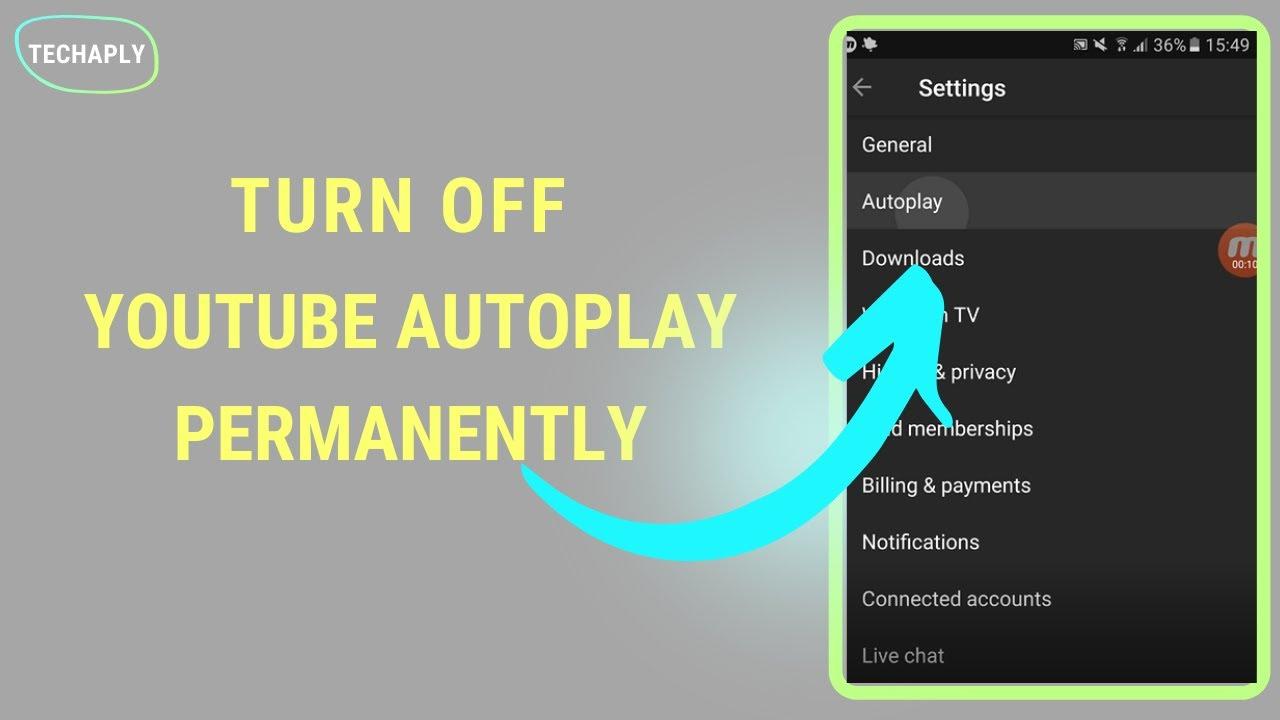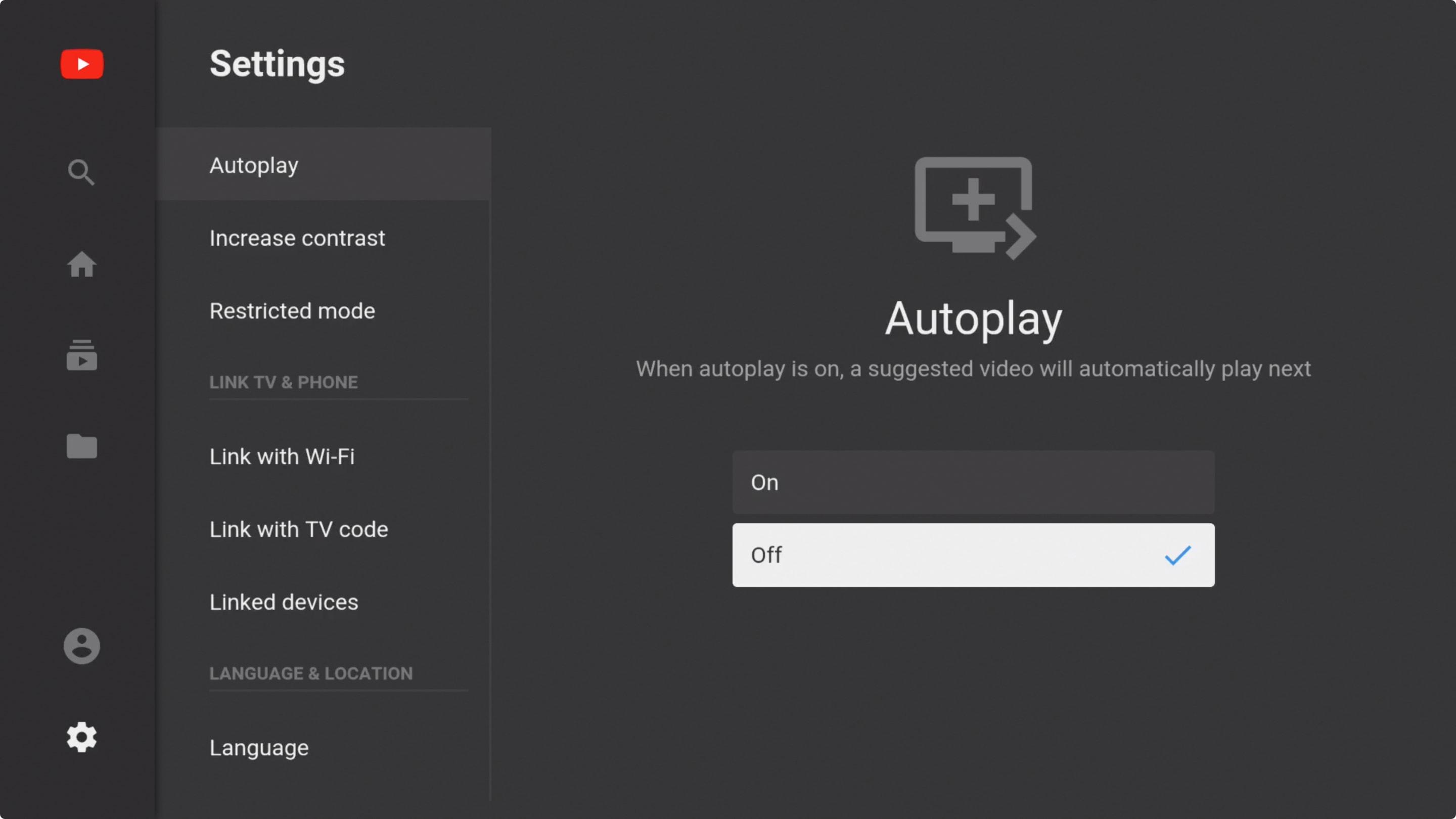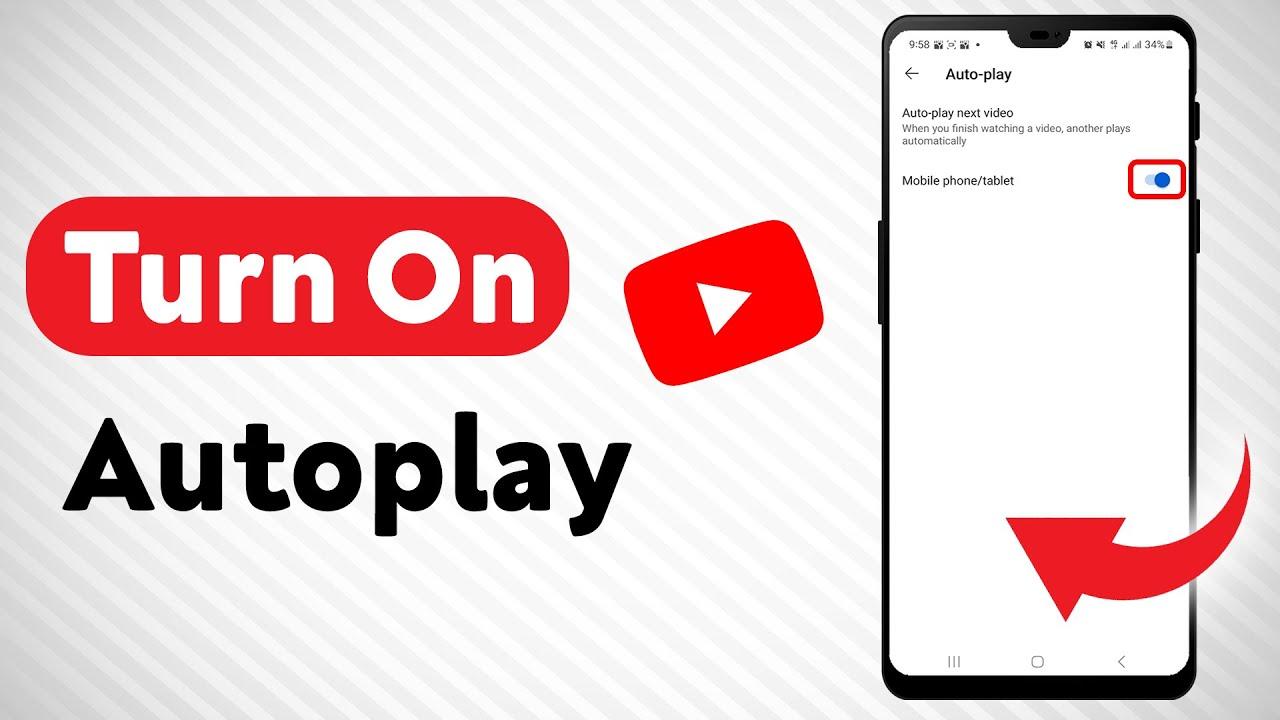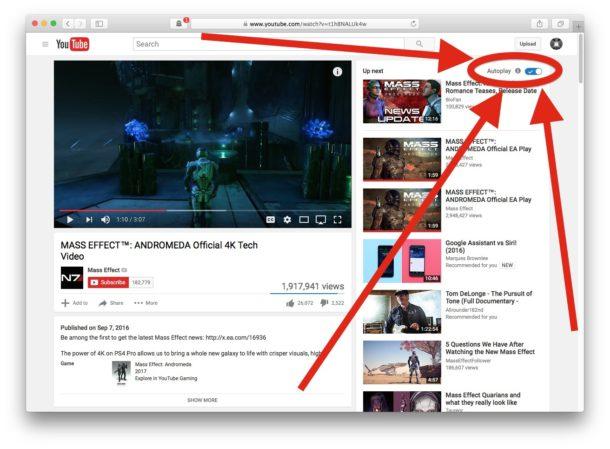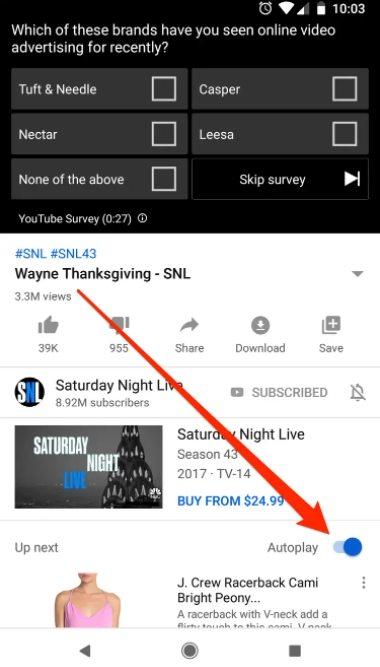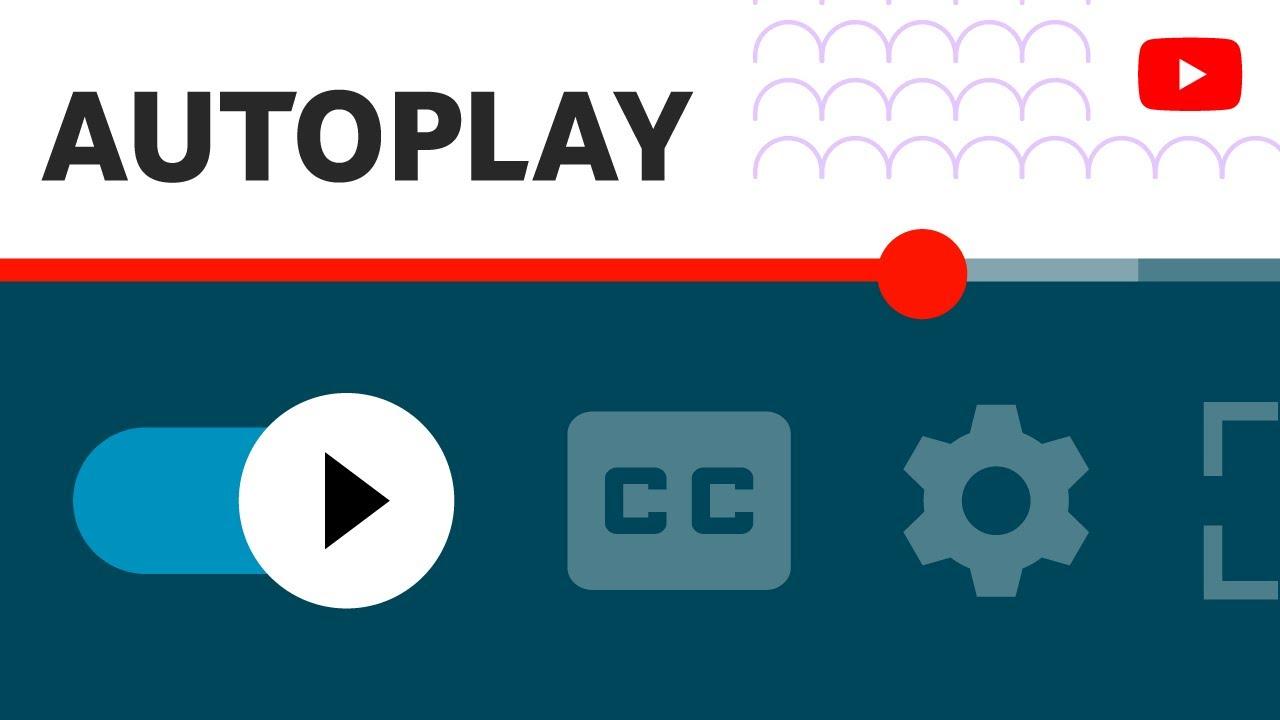In the bustling world of online content, YouTube reigns supreme, seamlessly blending entertainment, education, and endless scrolling. Yet, amid the convenience of its autoplay feature lies a double-edged sword: while it keeps the videos flowing effortlessly, it can also lure you into an unintentional marathon of content. Whether you’re looking to reclaim your focus, save data, or simply take control of your viewing experience, mastering the art of disabling autoplay is a small but powerful move. This quick guide will walk you through the steps to tame YouTube’s autoplay feature, putting you back in the driver’s seat of your digital journey. Let’s dive in and take charge of your screen time—one click at a time.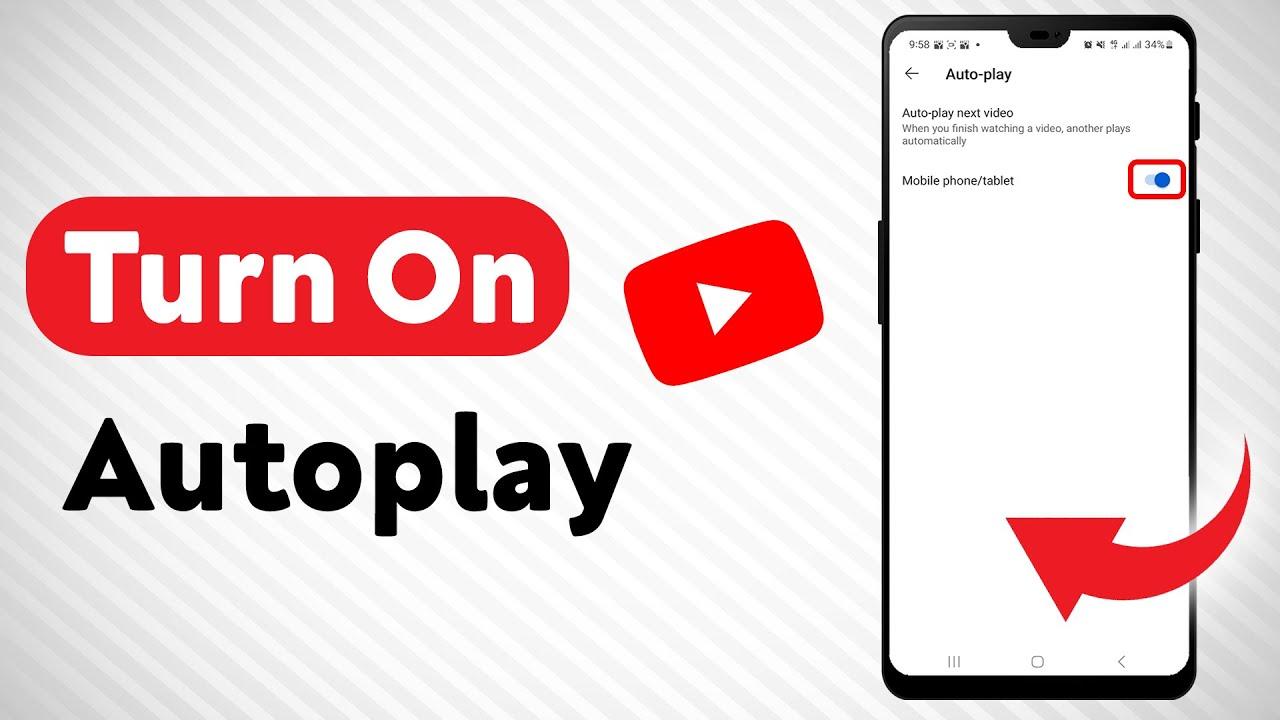
Understanding Autoplay: Its Purpose and Potential Distractions
Autoplay on YouTube is designed to enhance user engagement by automatically starting the next video in a playlist or recommended feed. This feature can be particularly useful for:
- continuous Viewing: Ideal for binge-watching series or tutorials without manual intervention.
- Revelation: helps users find new content based on their viewing habits.
- Seamless Experience: Keeps the flow uninterrupted, especially for long-term viewing sessions.
However, autoplay can also lead to unintended distractions, pulling viewers away from their intended focus. Common issues include:
| Issue | Impact |
|---|---|
| Distraction | Unplanned videos can sidetrack productivity. |
| Bandwidth Usage | Auto-playing videos consume data, especially on limited plans. |
| Content overload | Excessive viewing leads to fatigue and reduced retention. |
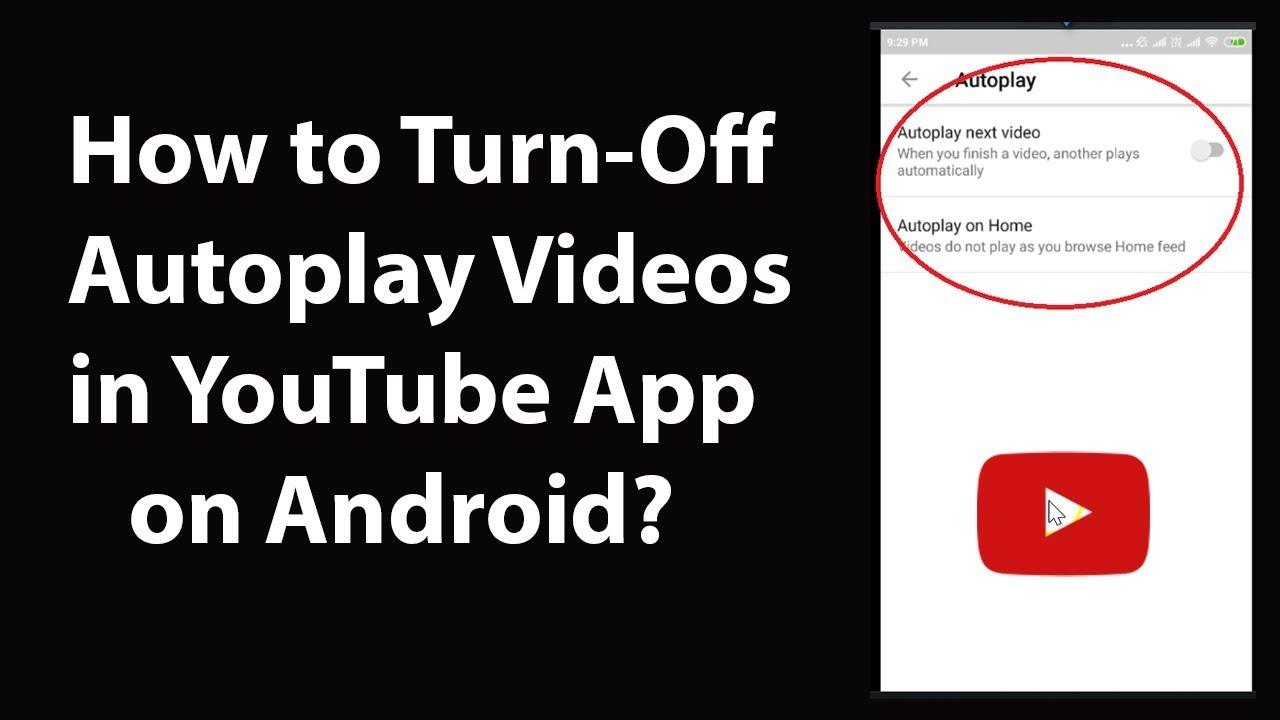
Step by Step Guide: How to Disable Autoplay on Different Devices
Disabling autoplay on YouTube can enhance your viewing experience by giving you full control over the content you watch. Here’s how to do it on different devices:
- On Desktop: While watching a video, click on the Autoplay toggle (the play icon) located next to the “Up Next” section. This will stop videos from playing automatically.
- On Mobile (Android/iOS): Open the YouTube app, tap on your profile picture, go to Settings > Autoplay, and toggle the switch off.
| Device | Steps |
|---|---|
| Smart TV | Navigate to the video playback settings in the YouTube app and disable the autoplay option. |
| Roku | Go to the YouTube channel, select Settings, and turn off the autoplay feature. |
For those using YouTube on gaming consoles like Xbox or PlayStation, the process might vary slightly. Typically, you’ll find the autoplay settings within the app’s menu under Playback or Preferences. Disabling this feature ensures that you’re not interrupted by unrelated content, allowing for a more curated viewing experience.
Customizing Your viewing Experience: Advanced Playback Settings Explained
youtube offers a range of advanced playback settings that allow you to tailor your viewing experience to your preferences. One of the most frequently used features is the autoplay function, which can be both a convenience and a distraction depending on your needs. To disable autoplay, navigate to the bottom-right corner of the video player, where you’ll find the autoplay toggle switch. Simply click it to turn it off, ensuring that videos no longer play automatically after your current selection ends. This is particularly useful for those who prefer to manually choose their next watch or want to avoid falling into an endless loop of recommendations.
For a more personalized experience, explore additional settings available in your YouTube account. Here are some options to consider:
- playback Speed: Adjust the speed of your video to watch content faster or slower.
- Subtitles and Captions: Enable or customize subtitles for better accessibility.
- Quality Settings: Manually select the video resolution to optimize your streaming experience.
| Setting | Function |
|---|---|
| Autoplay | Control whether the next video starts automatically. |
| Playback Speed | Customize the speed of video playback. |
| Subtitles | Toggle or modify subtitle settings for clarity. |
Why Controlling Autoplay Matters: A Balanced Approach to YouTube Usage
Autoplay on YouTube can be both a blessing and a curse. While it keeps the content flowing seamlessly, it can also lead to unintended binge-watching sessions, distracting you from your original intent.Taking control of autoplay allows you to reclaim your time and focus, ensuring that your YouTube experience aligns with your goals. Whether you’re researching, learning, or simply unwinding, disabling autoplay gives you the power to decide what’s next—not the algorithm.
Here are a few reasons why managing autoplay is essential:
- Minimize distractions: Prevent the endless loop of suggested videos that pull you off track.
- Save time: Avoid accidental hours spent watching content you didn’t plan for.
- Enhance focus: Stay on task, especially when using YouTube for educational or professional purposes.
| Scenario | Benefit of Disabling Autoplay |
|---|---|
| Work or Study Sessions | Stay focused on the task at hand without interruptions. |
| Family Viewing | Control what plays next, ensuring kid-kind content. |
| Personal Relaxation | End your session intentionally instead of getting sucked into more videos. |
in Conclusion
And there you have it—a simple yet powerful tweak to take control of your YouTube experience. By mastering the art of disabling autoplay, you’ve reclaimed the reigns of your viewing journey, ensuring that every video you watch is a intentional choice rather than an algorithmic nudge. Whether you’re curating a chill playlist, diving into a learning session, or just escaping into entertainment, you’re now in the driver’s seat. So go ahead, press play—but only when you’re ready. Happy watching,on your own terms! 🎥✨