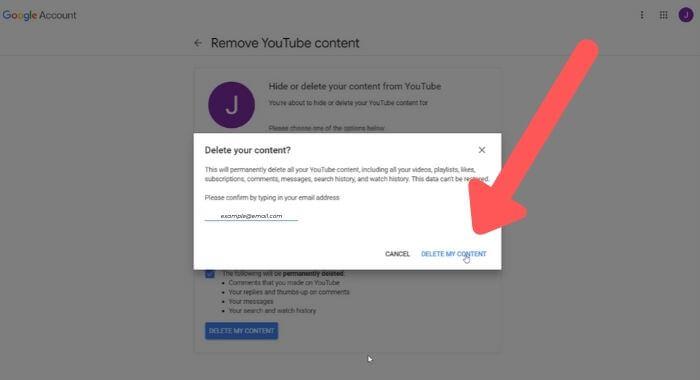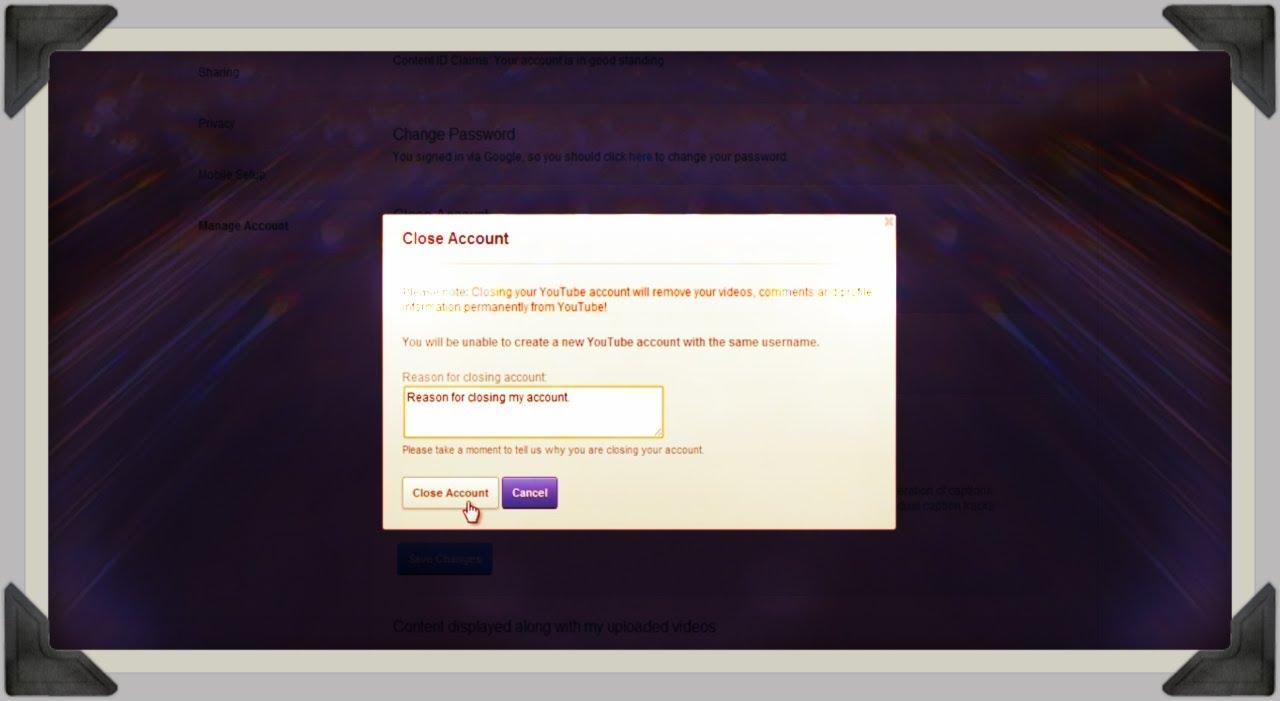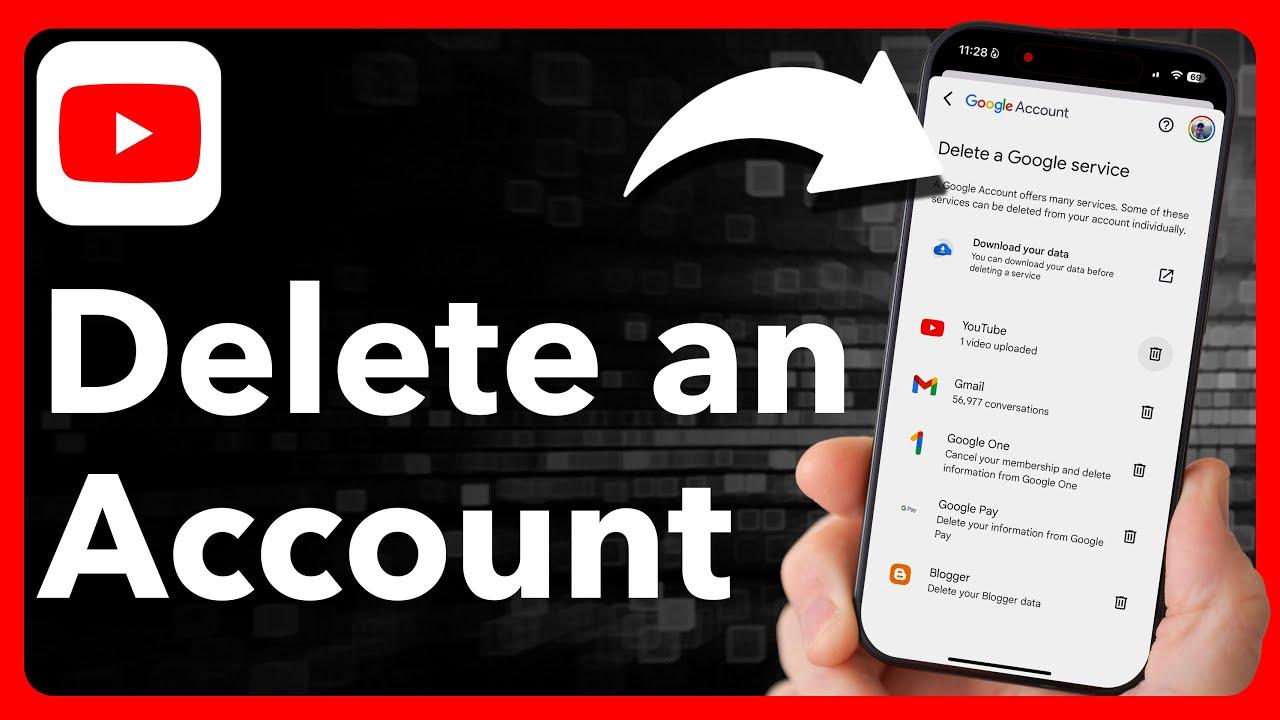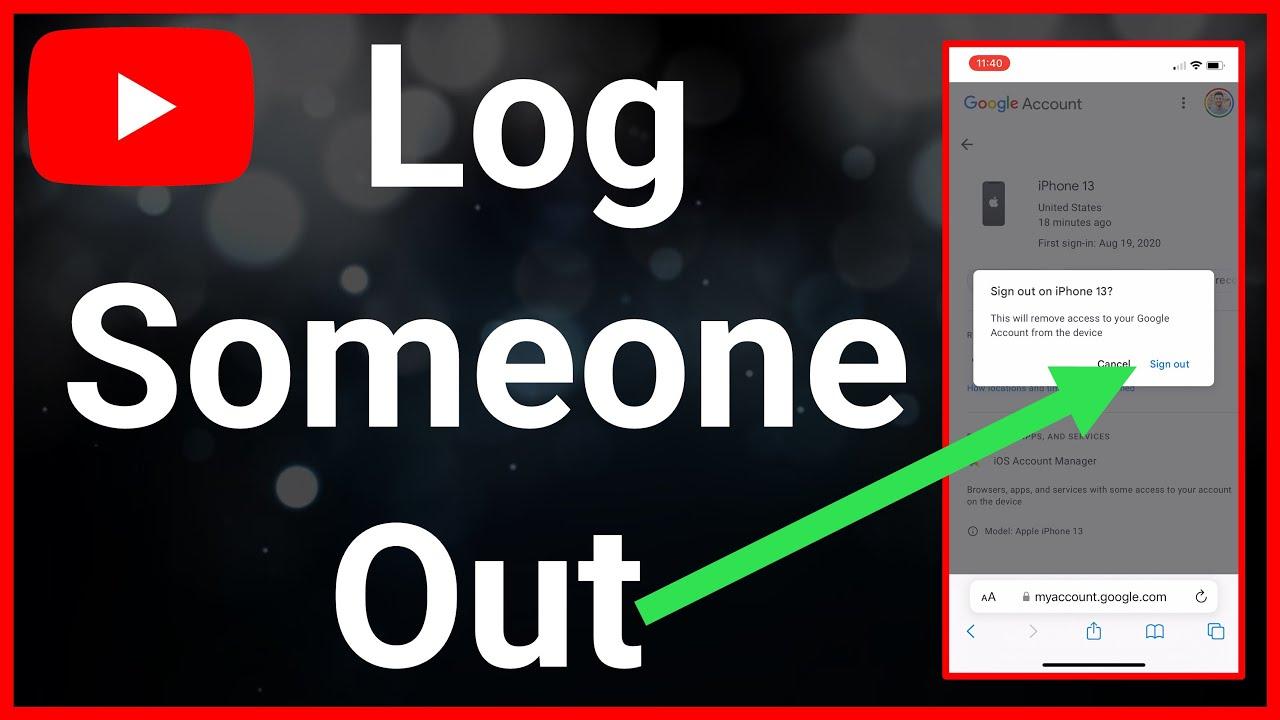Are you ready to bid farewell to the endless scroll of videos,the rabbit holes of recommendations,and the digital footprint you’ve left on YouTube? whether it’s a desire for a fresh start,concerns about privacy,or simply a decluttering of your online life,deleting your YouTube account is a decision that carries weight. But how do you navigate the process smoothly,ensuring that your digital exit is permanent and hassle-free? This step-by-step guide is hear to illuminate the path,breaking down each stage of the journey to permanently delete your YouTube account. No detours, no jargon—just clear, actionable steps to help you reclaim your digital space for good. Ready to press pause on YouTube? Let’s begin.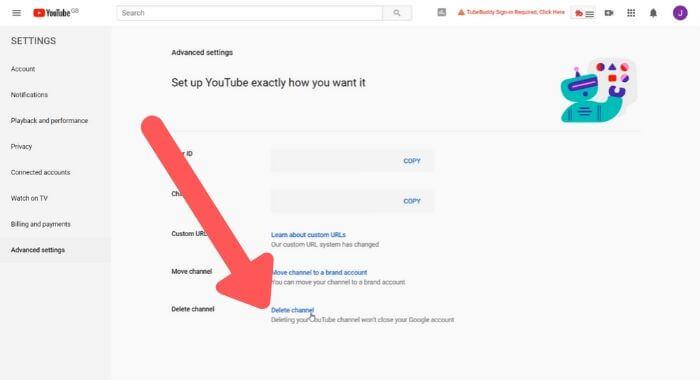
Understanding the Implications of Deleting Your YouTube Account
Deleting your YouTube account is more than just removing videos or clearing your watch history. It’s a decision that can have lasting consequences on your digital footprint and online presence. For instance, all your uploaded content, playlists, and channel data will be permanently erased, and you won’t be able to recover them later. Additionally, if your YouTube account is linked to other Google services, such as Gmail or Google drive, deleting it might disrupt your access to those platforms. It’s essential to understand that this action is irreversible, so weigh the pros and cons carefully.
Before proceeding, consider these key points:
- Loss of Content: All videos, comments, and subscriptions will vanish.
- Impact on Other Services: Linked Google accounts might potentially be affected.
- Branding and Identity: If your channel is tied to your professional identity,deleting it could harm your online visibility.
| Aspect | Implication |
|---|---|
| Channel Metrics | All analytics and historical data will be lost. |
| Community Engagement | Subscribers and followers will lose access to your content. |
| Monetization | Any revenue streams tied to your account will cease. |
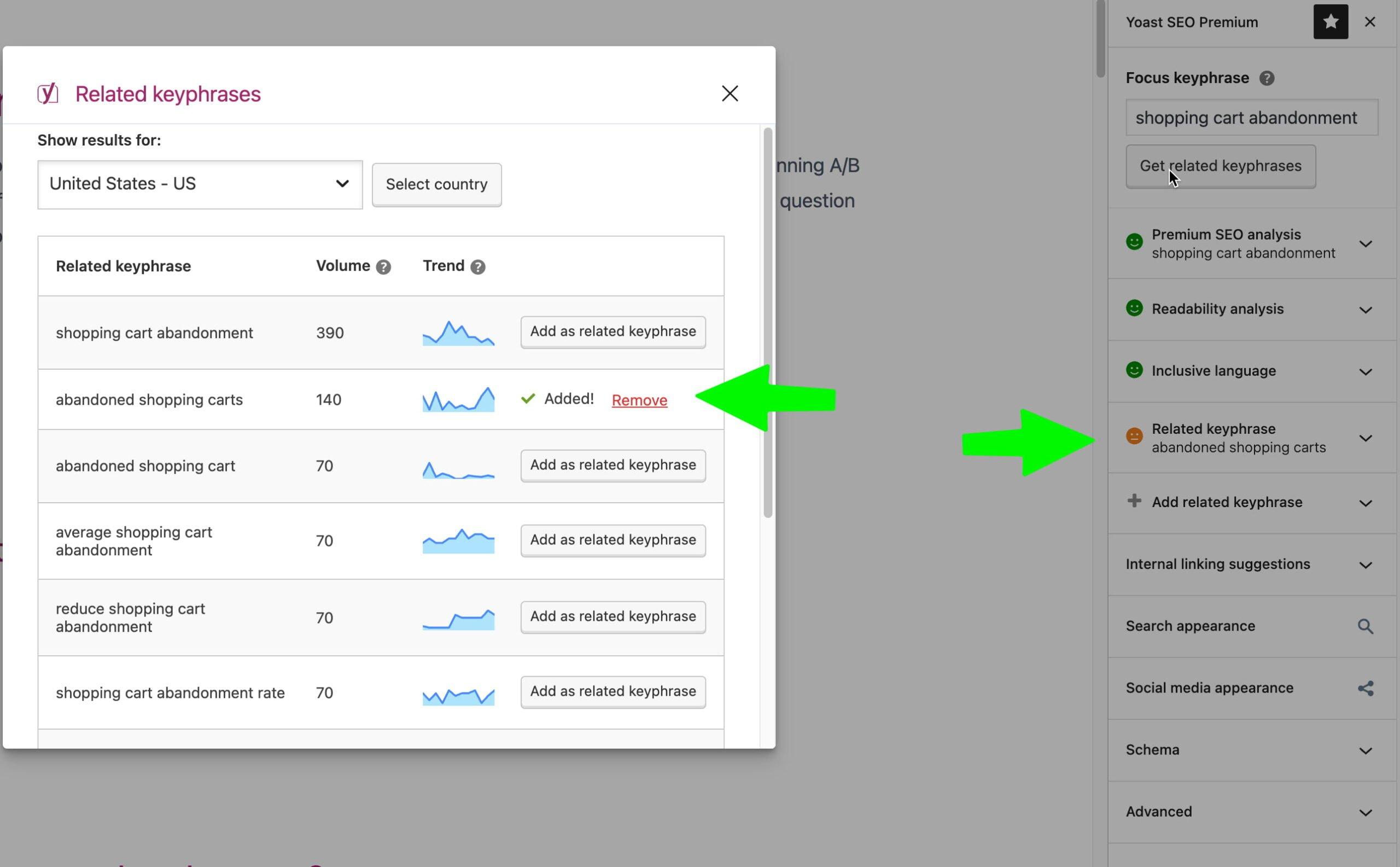
Preparing Your Data and Content before Account Deletion
Before permanently deleting your YouTube account, it’s essential to organize and safeguard your data to avoid losing valuable content. Start by downloading your videos, playlists, and channel data using YouTube’s built-in tools. Navigate to Google Takeout, select YouTube from the list of services, and choose the specific data you want to export. This ensures you retain a copy of your creations even after the account is gone. Additionally, review and remove any private or sensitive data from your channel that you don’t want to leave behind.
Next, consider the following steps to streamline the process:
- Backup comments and Messages: Save vital interactions or discussions from your channel’s comment section or direct messages.
- Inform Your Audience: If your channel has subscribers, notify them about your decision to delete your account in advance.
- Unlink Connected Accounts: Disconnect any third-party apps or services linked to your YouTube account to prevent disruptions.
| Action | Details |
|---|---|
| Download Videos | use Google Takeout to save all your uploaded content. |
| Clear Watch History | Delete your viewing history for privacy reasons. |
| Check Subscriptions | Unsubscribe from channels you wish to stop following. |
Navigating YouTube’s Account Deletion Process Step by Step
Deleting your YouTube account may seem daunting,but with the right steps,it’s straightforward. Before proceeding, ensure you’ve backed up any critically important data, such as videos or playlists, as deletion is irreversible. Start by signing into your Google Account linked to YouTube—this is crucial since YouTube accounts are tied to Google. Navigate to the Google account settings and select Data & Privacy. Scroll down to find the option labeled more options, then click on Delete your Google account. This action will permanently remove your YouTube account along with all associated data.
Here’s a quick checklist to ensure a smooth process:
- Backup your content: Export videos, subscriptions, and playlists.
- Unlink third-party apps: Disconnect any apps tied to your YouTube account.
- Clear cache: Remove cached data from browsers or apps.
| Step | Action |
|---|---|
| 1 | Sign in to your Google Account |
| 2 | Navigate to Data & Privacy |
| 3 | Select “Delete your Google Account” |
Remember, this process affects all Google services tied to the account. If you only want to remove your youtube channel without deleting the Google Account, visit the YouTube Studio settings rather. Whichever path you choose, proceed with caution to avoid losing valuable data.
final Checks and Alternatives to Permanent Deletion
Before you take the irreversible step of deleting your YouTube account, it’s crucial to double-check everything. ensure that you’ve backed up any videos, playlists, or comments you might want to keep. Download your data using Google Takeout to avoid losing valuable memories or content you’ve worked hard to create.Additionally, review your subscriptions and channels you’re subscribed to—some may no longer be active or relevant, but others might be worth saving elsewhere.
If you’re hesitant about permanent deletion,consider alternative options. You can temporarily hide your channel, making it private or unlisted, which removes it from public view without erasing it entirely. Another approach is to manage your account activity: delete individual videos,clear your watch history,or unsubscribe from channels to declutter your experiance. Here’s a quick comparison of alternatives:
| Option | Impact |
|---|---|
| Make Channel Private | Hides content from public view |
| Delete Individual Videos | Removes specific content permanently |
| Clear Watch History | Resets recommendations and tracking |
Think carefully about your decision—sometiems a break or reorganization can achieve the same goals without losing everything.
In Retrospect
Outro
And there you have it—your ultimate roadmap to bidding farewell to your YouTube account.Whether you’re decluttering your digital life, prioritizing privacy, or simply moving on to new horizons, this guide has walked you through every step with ease. Remember, deleting your account is a big decision, but it’s also a fresh start. Once it’s done, there’s no turning back, so make sure you’ve saved any videos, playlists, or memories you want to keep.
As you close this chapter, take a moment to reflect on the possibilities that lie ahead. The digital world is vast, and your time and energy are precious.Use them wisely, whether that means exploring new platforms, diving deeper into offline hobbies, or simply enjoying a little more screen-free tranquility.Here’s to making intentional choices and creating a digital life that truly works for you. Good luck, and enjoy the freedom that comes with a fresh slate! 🚀