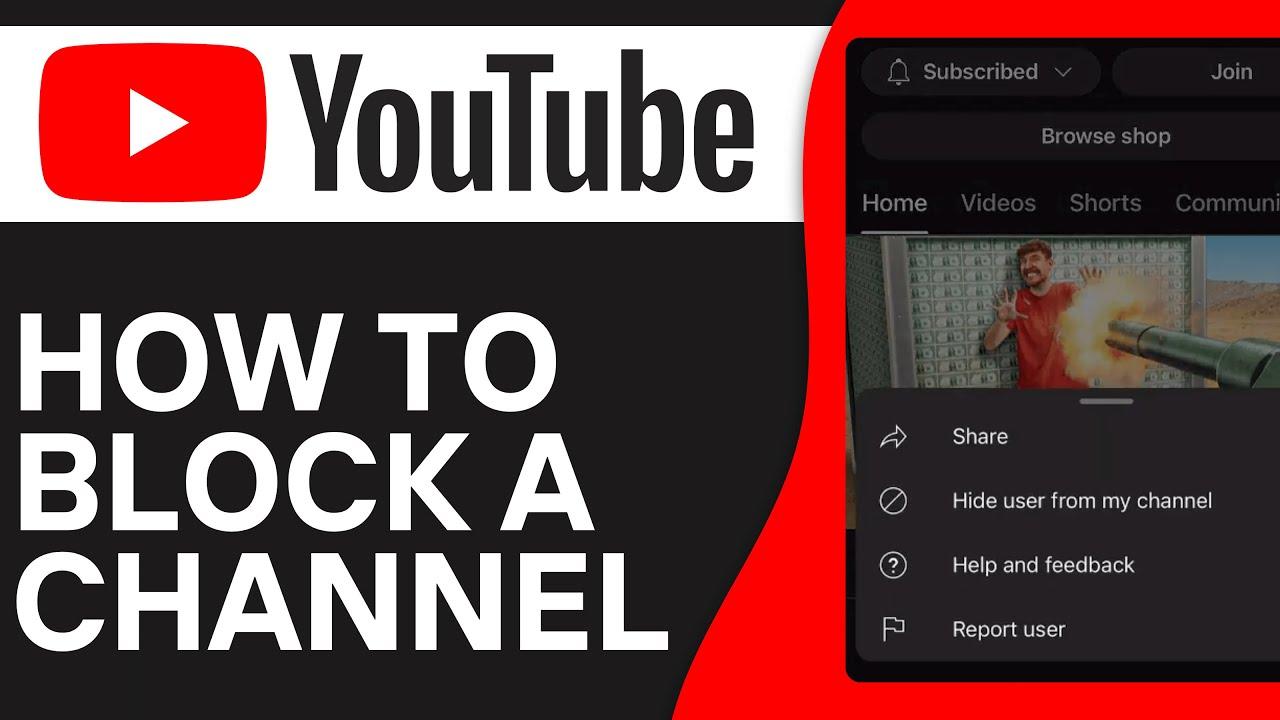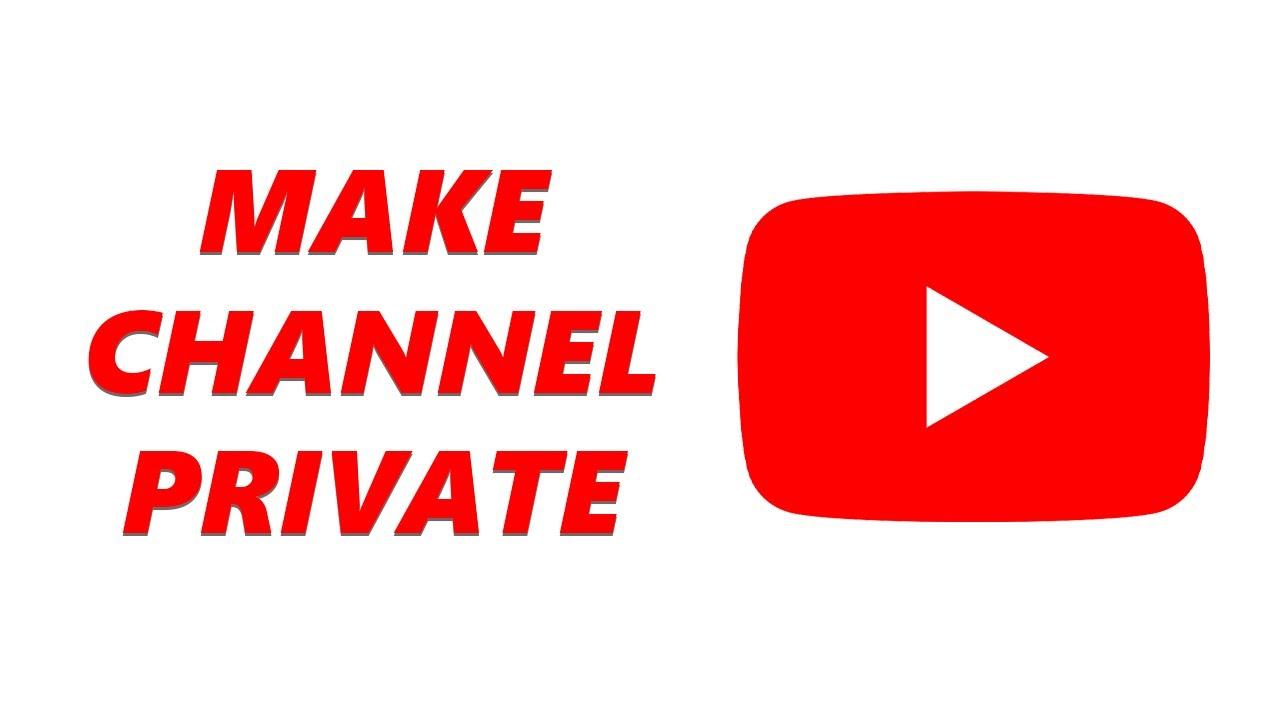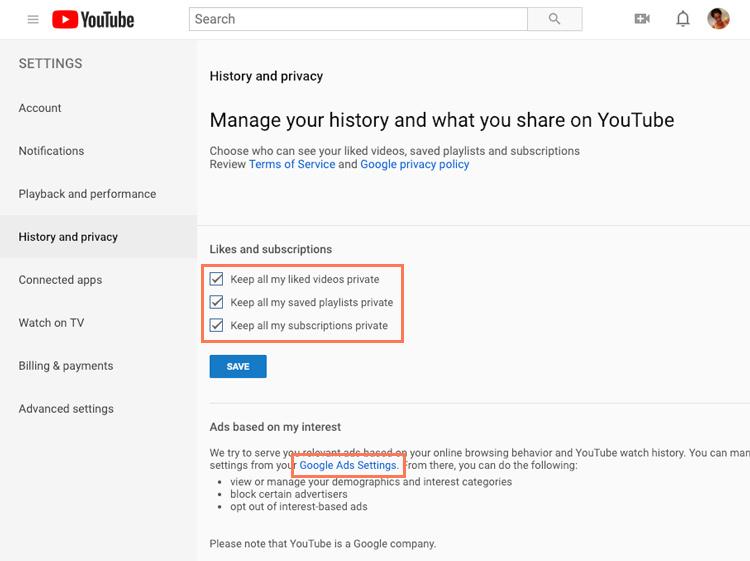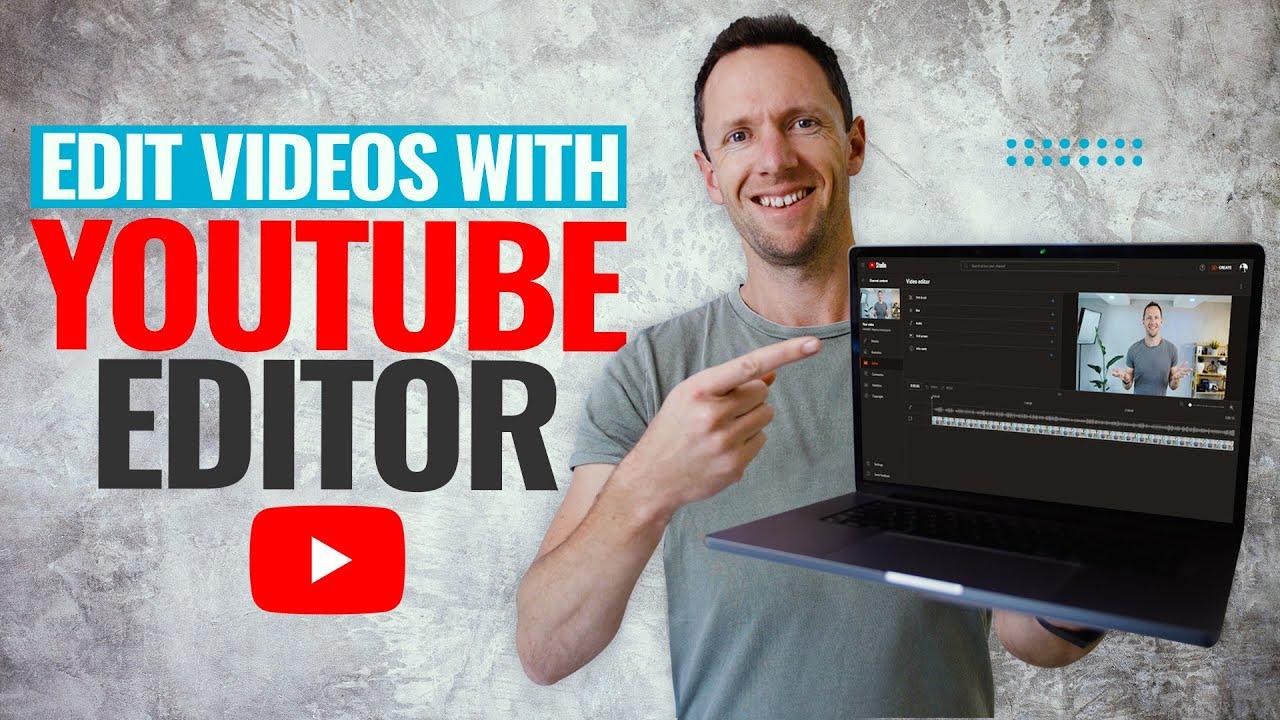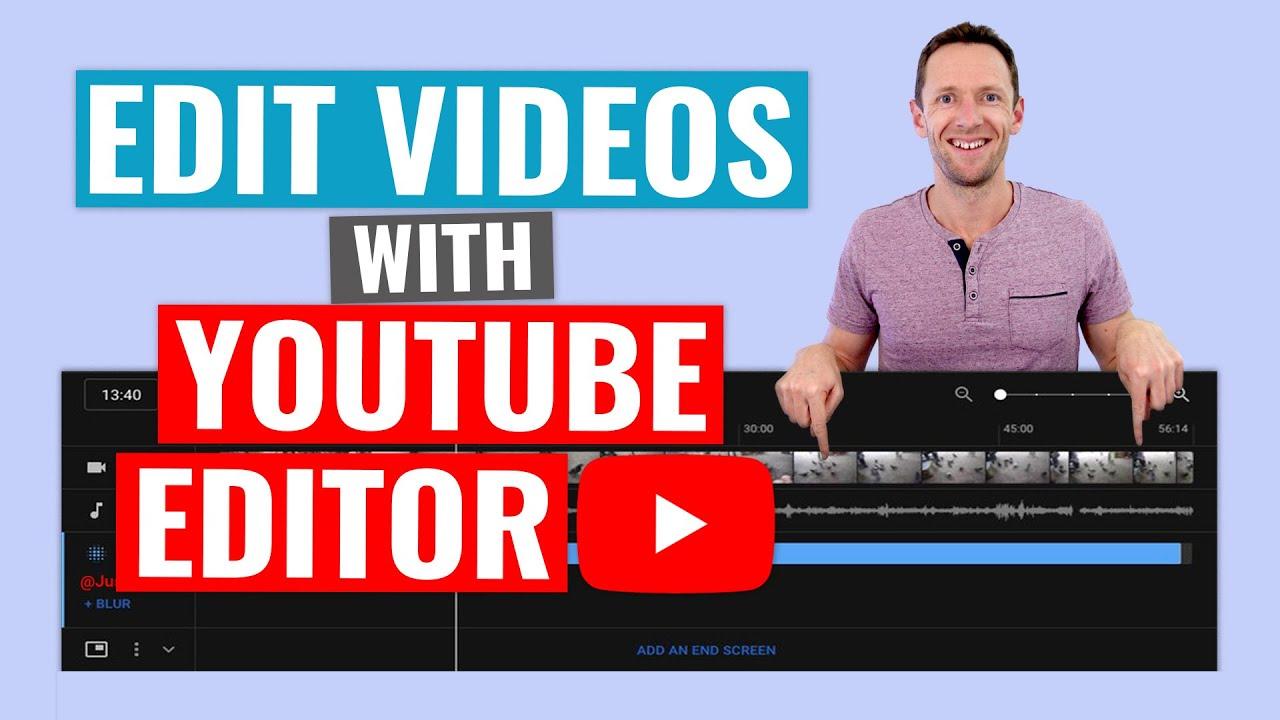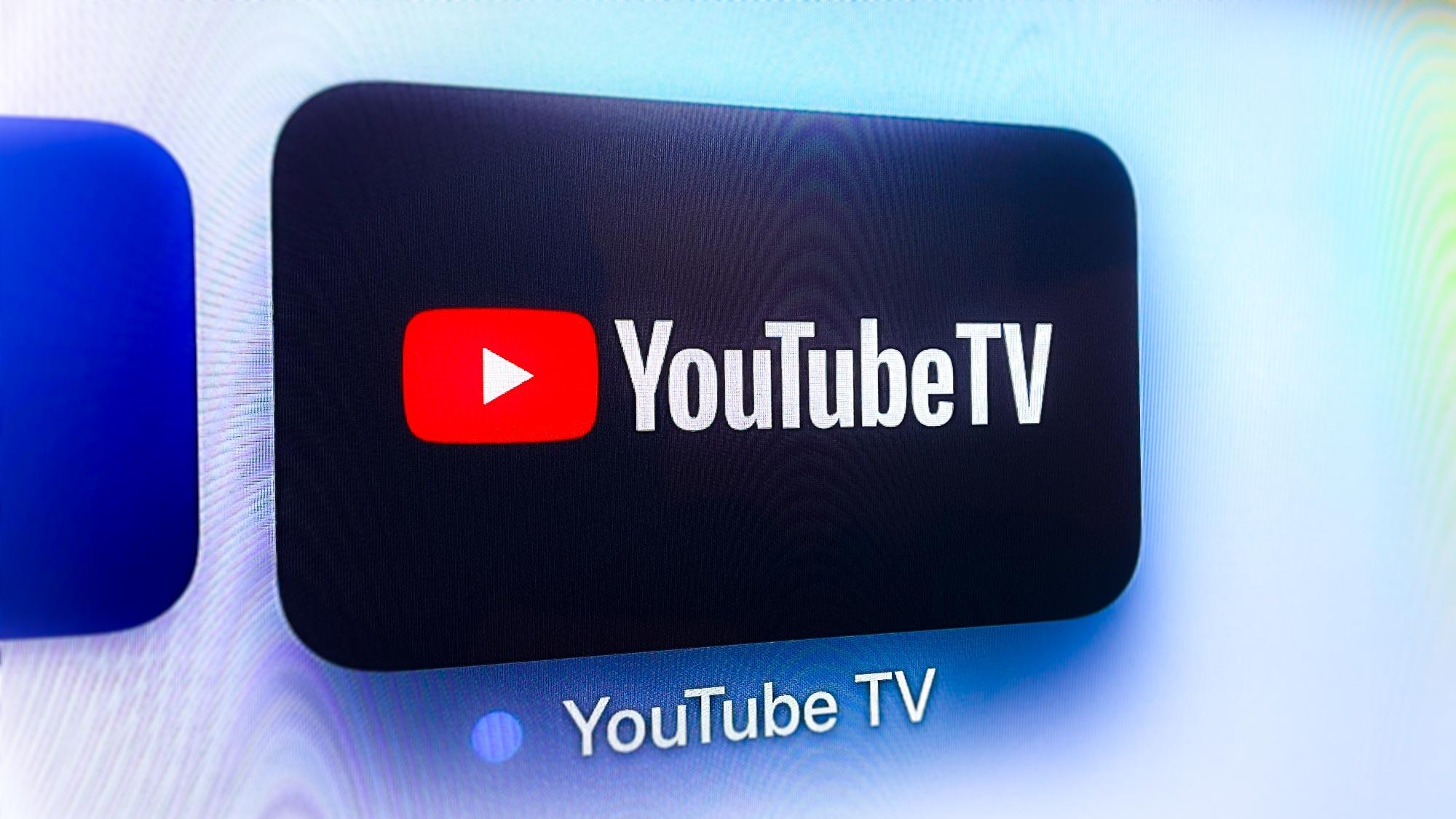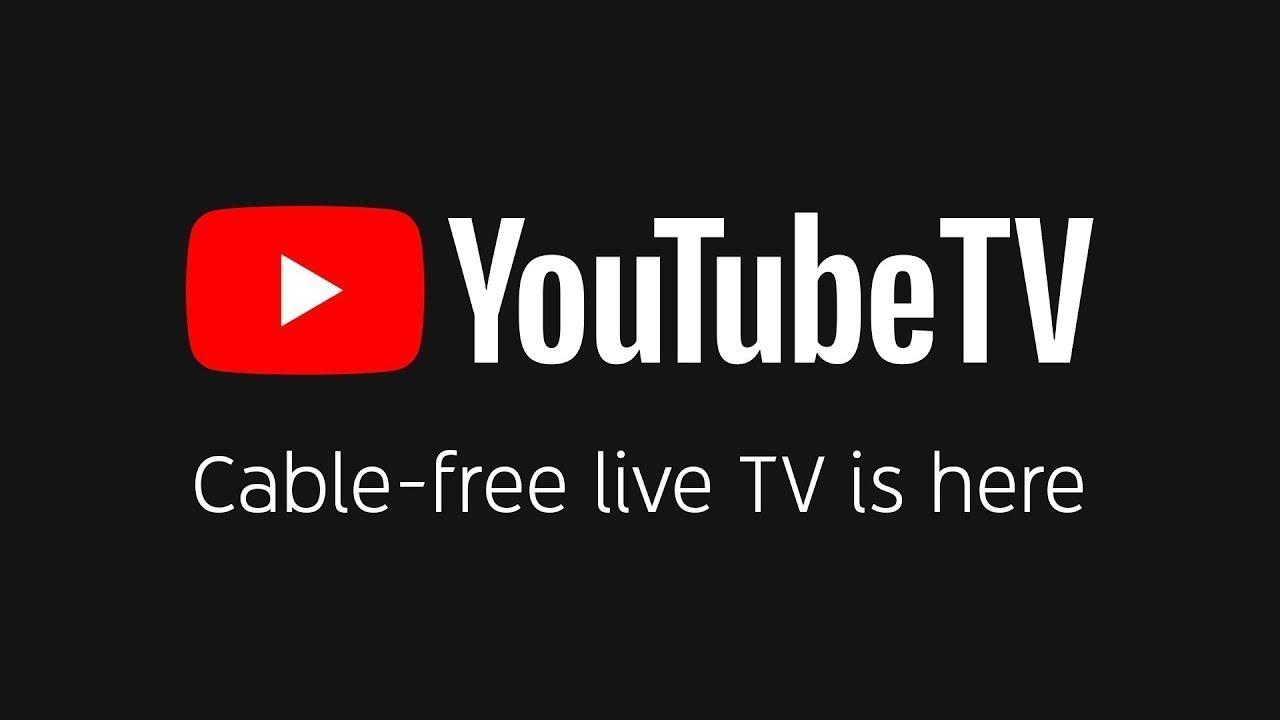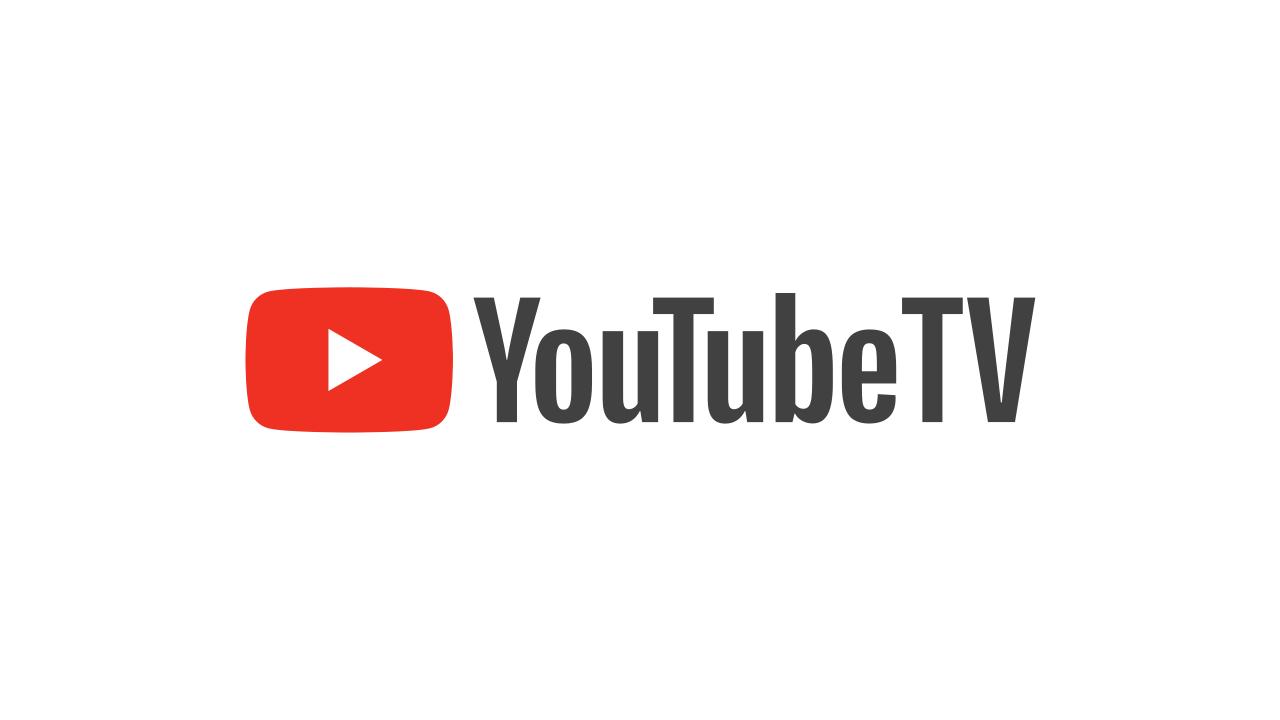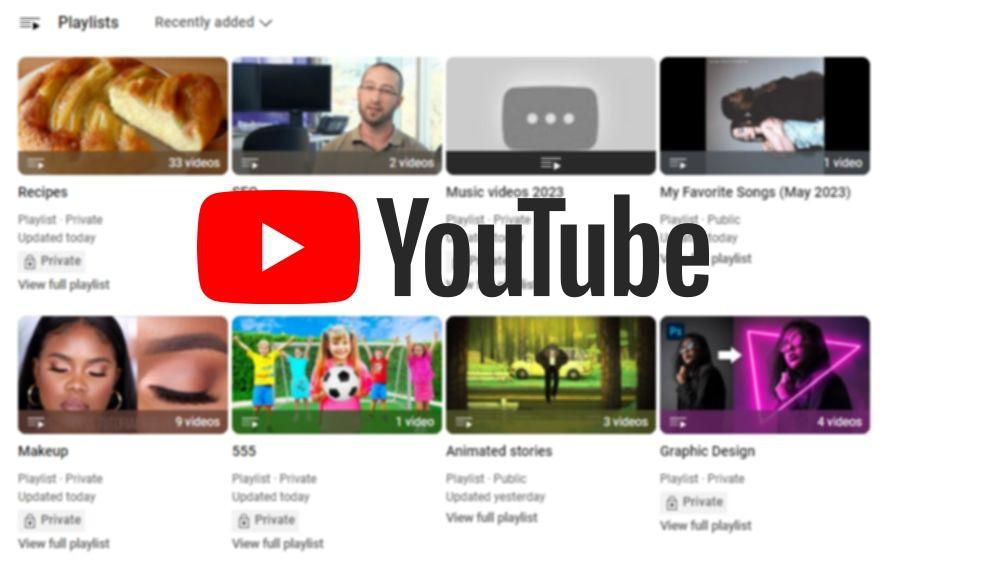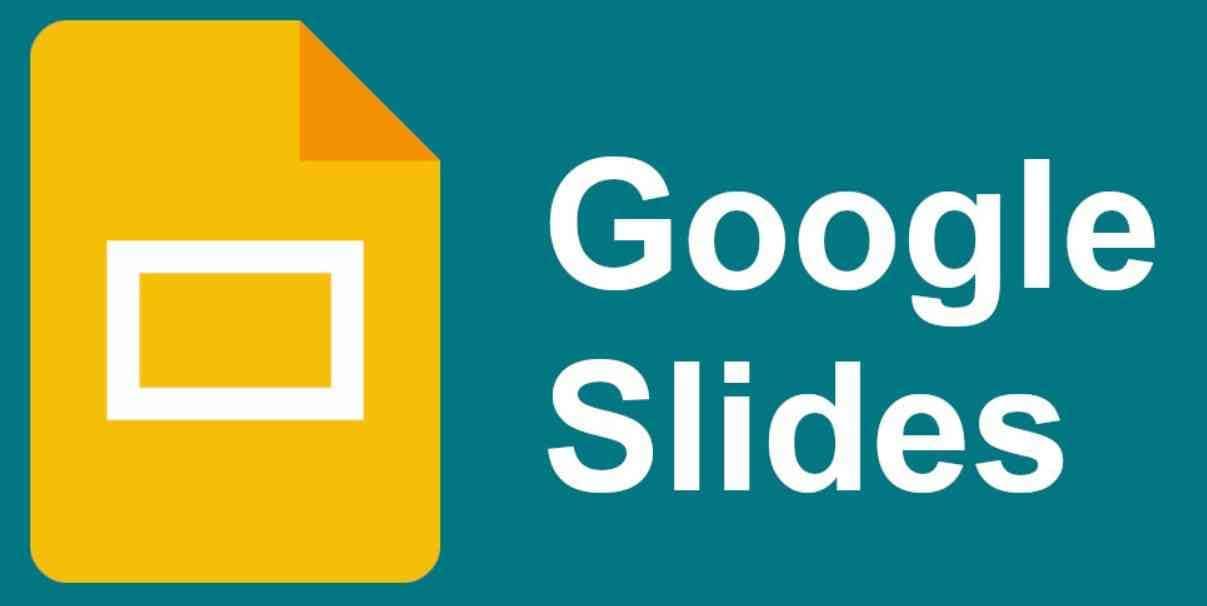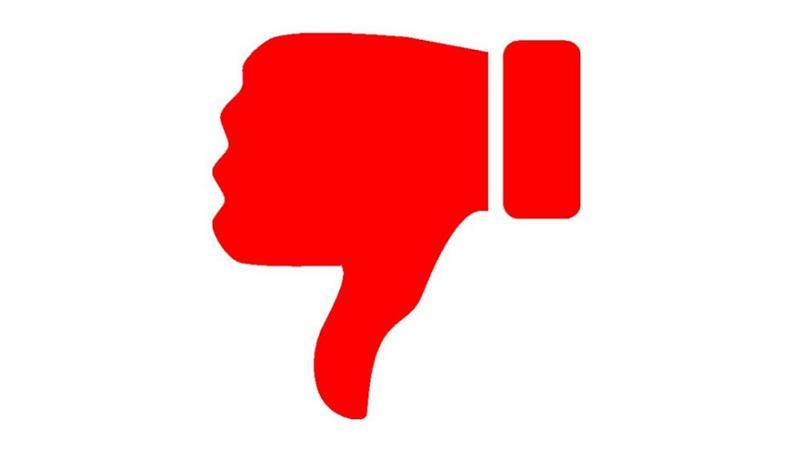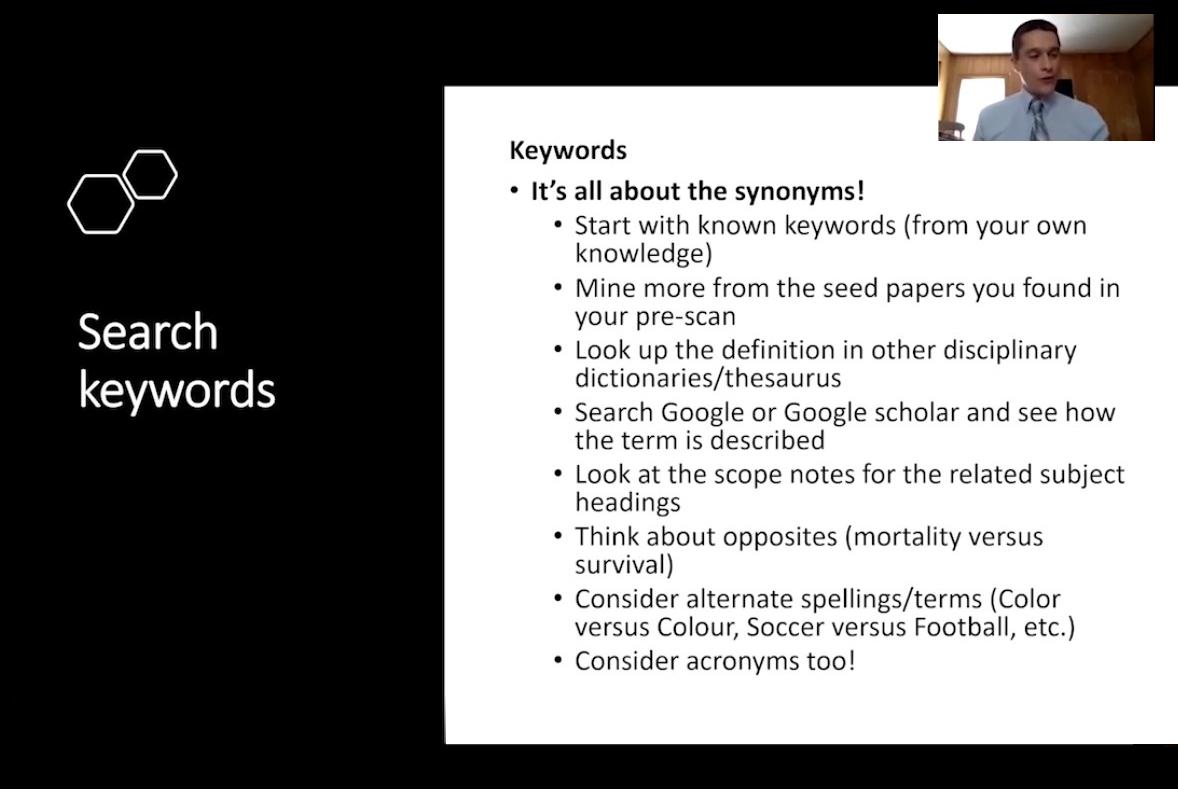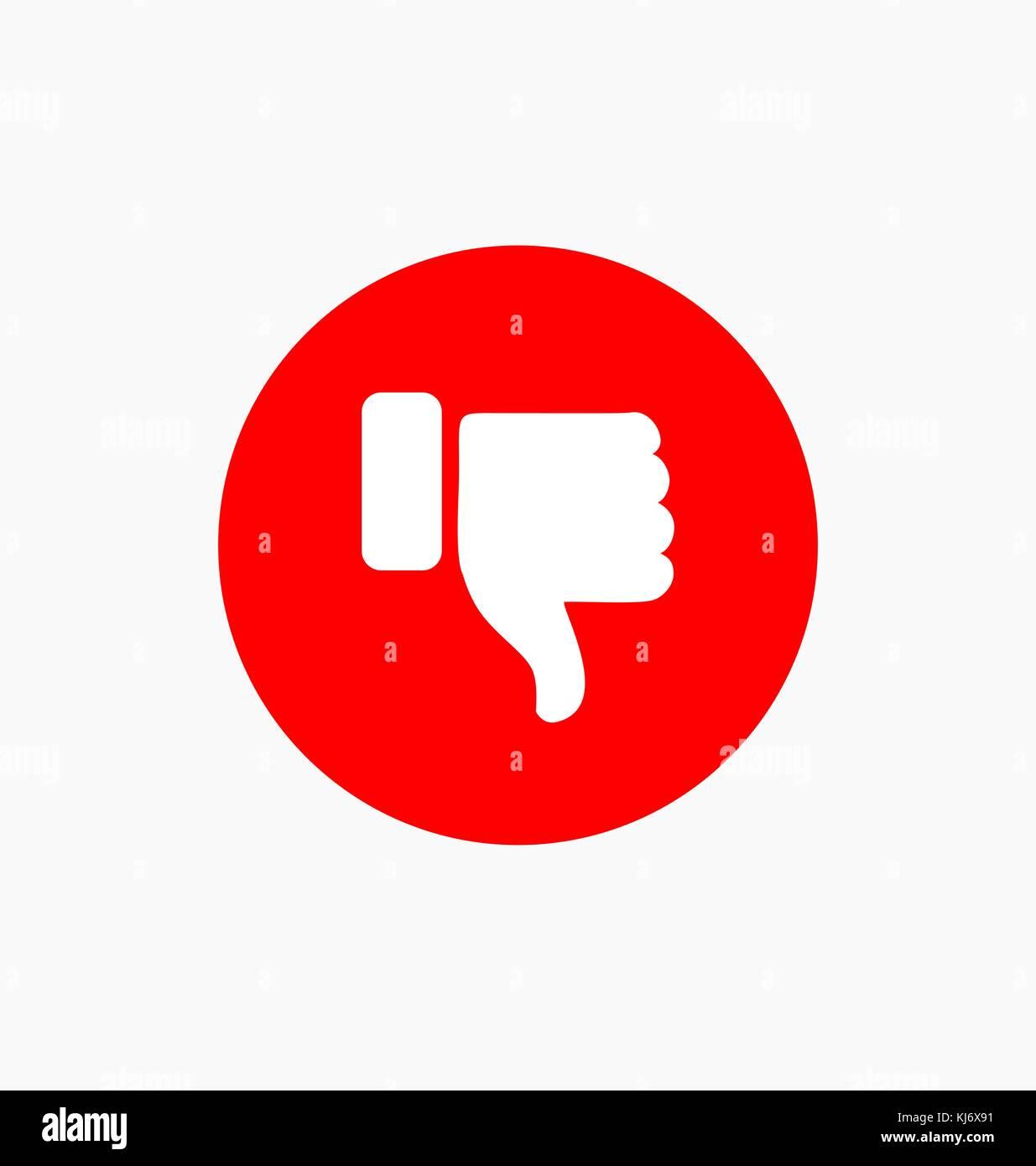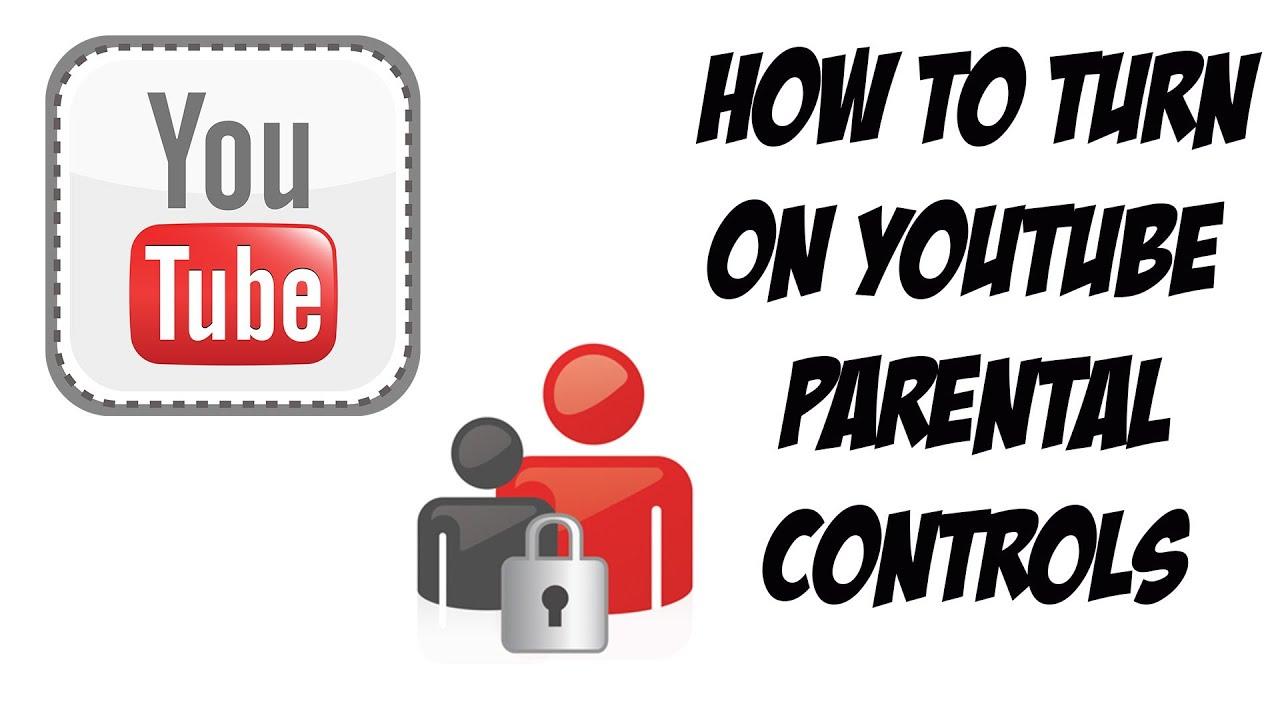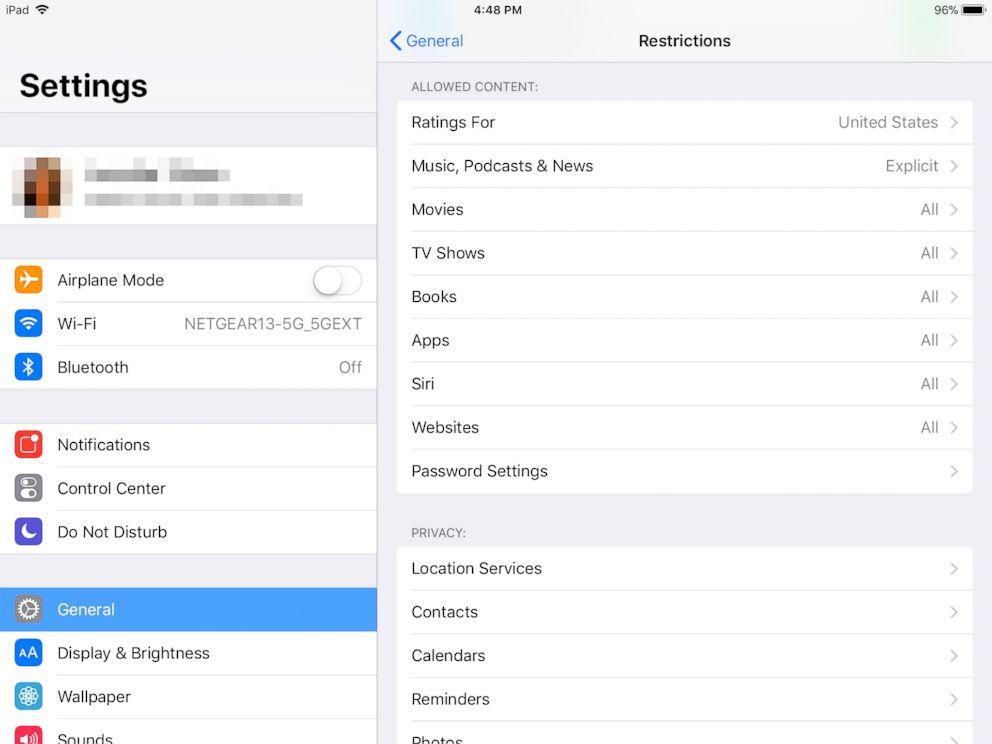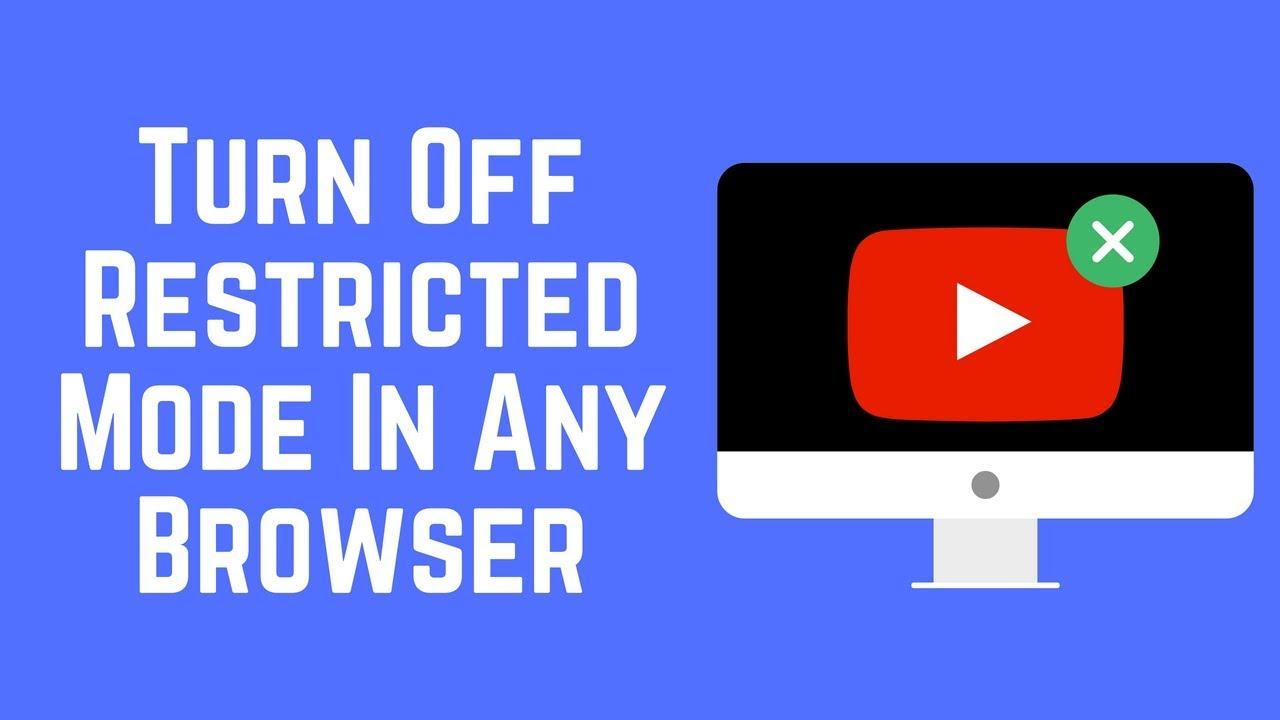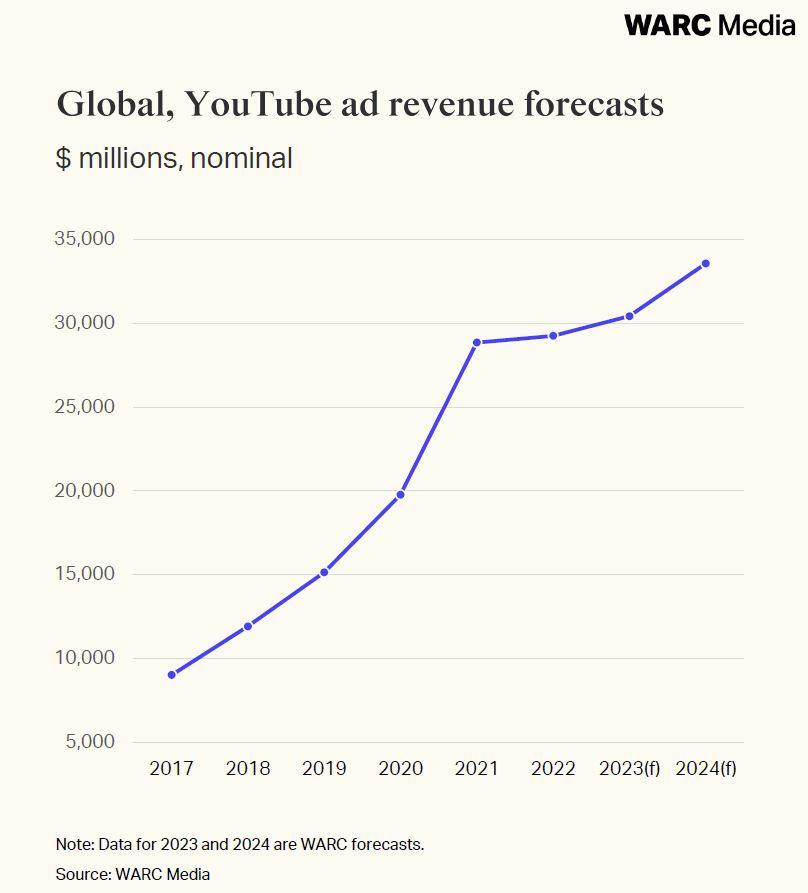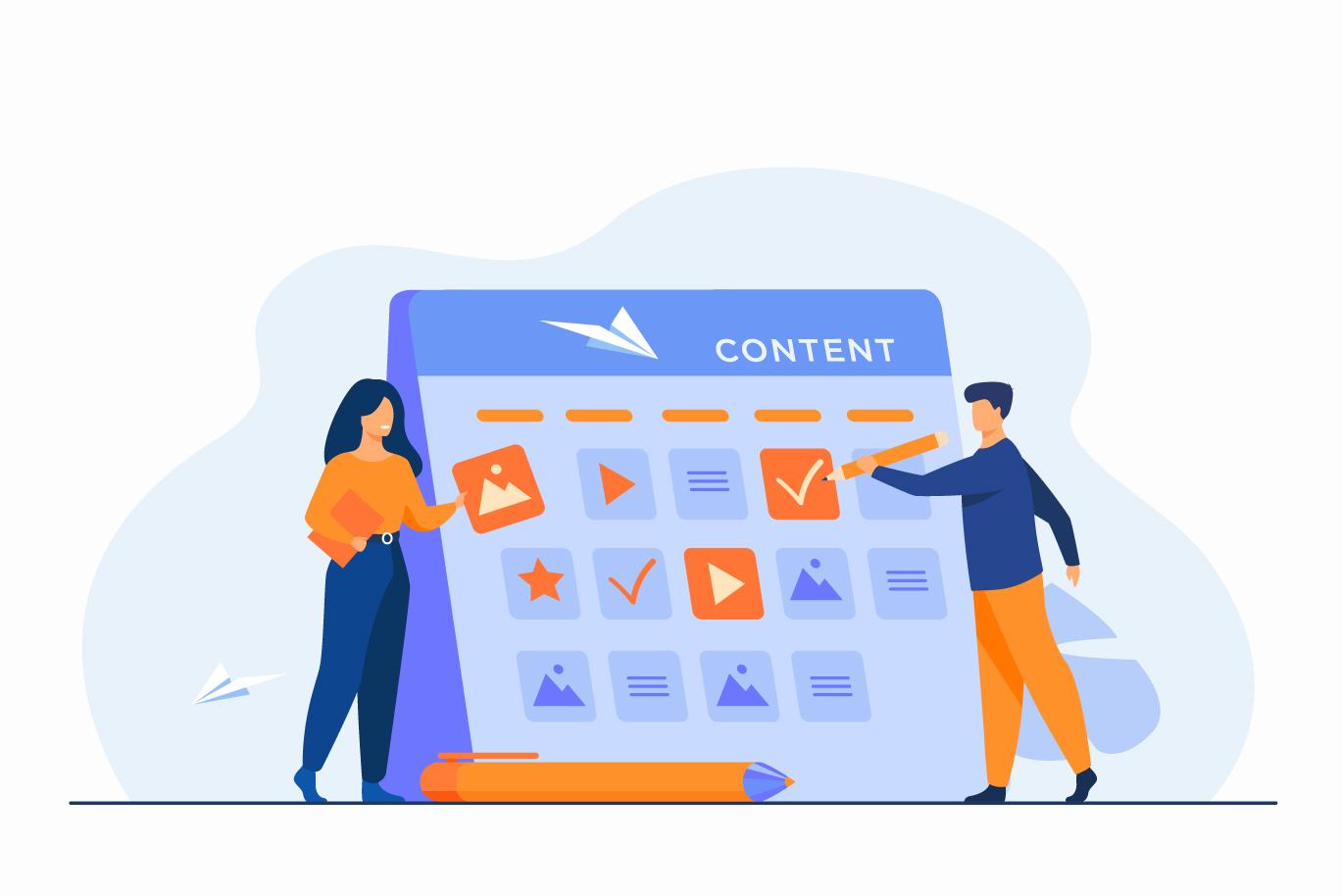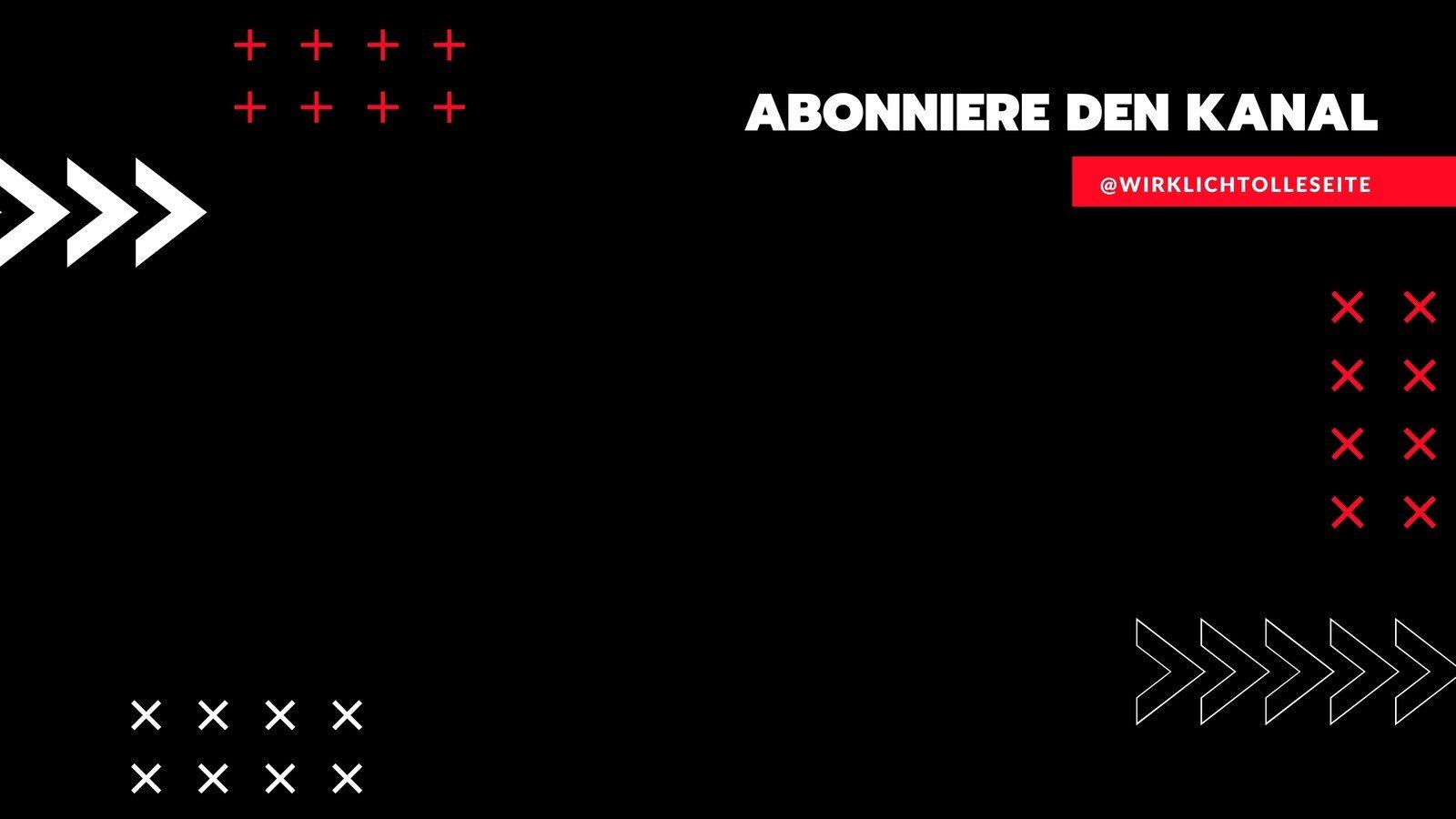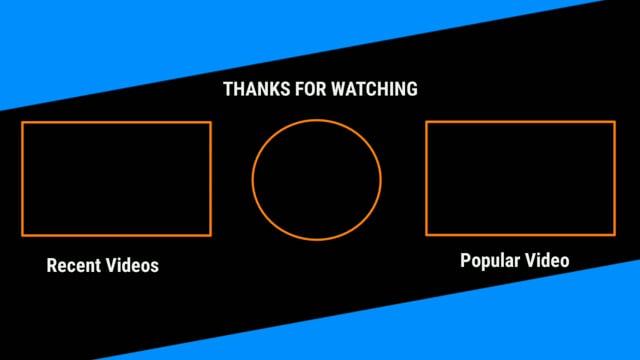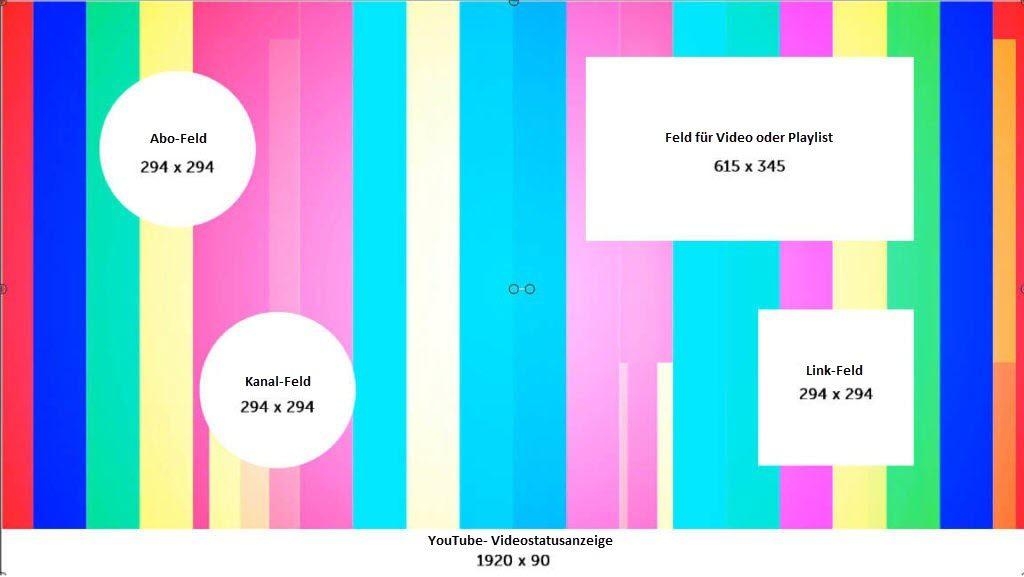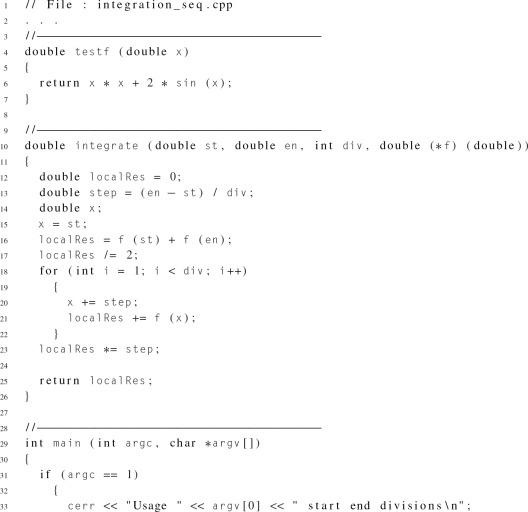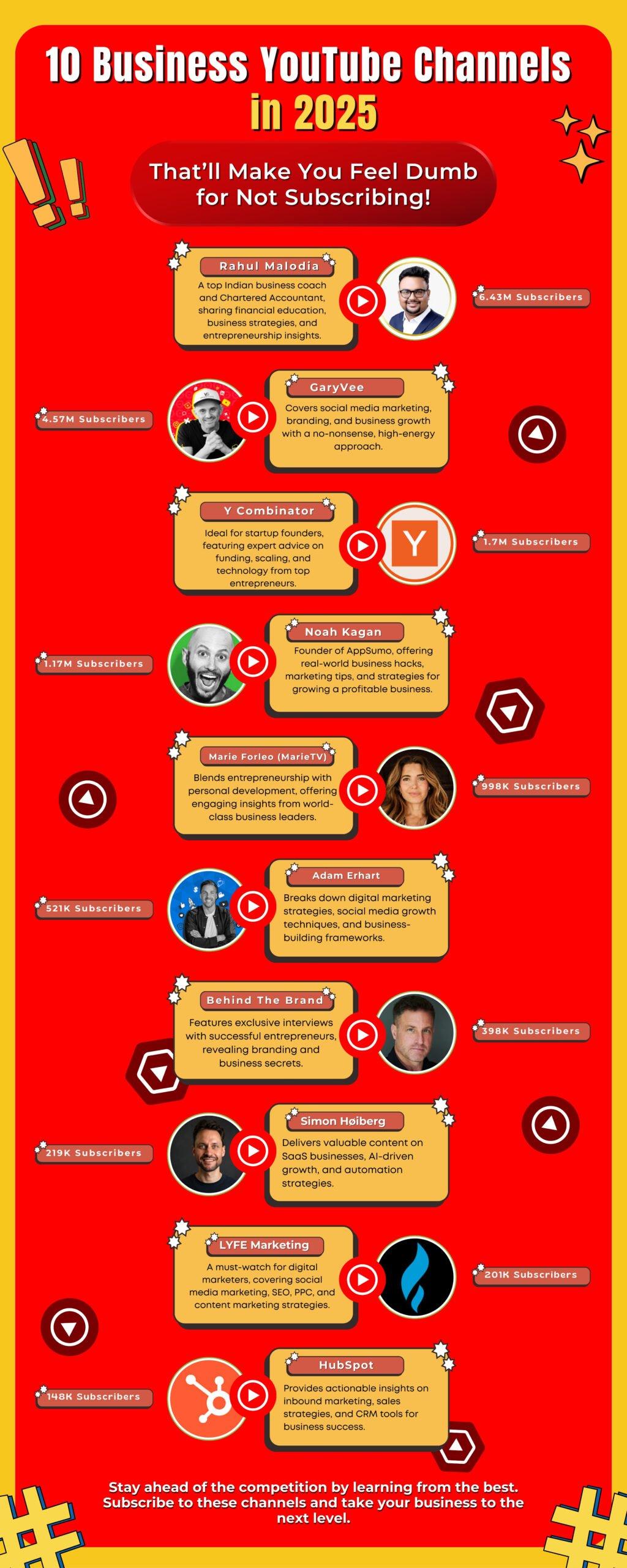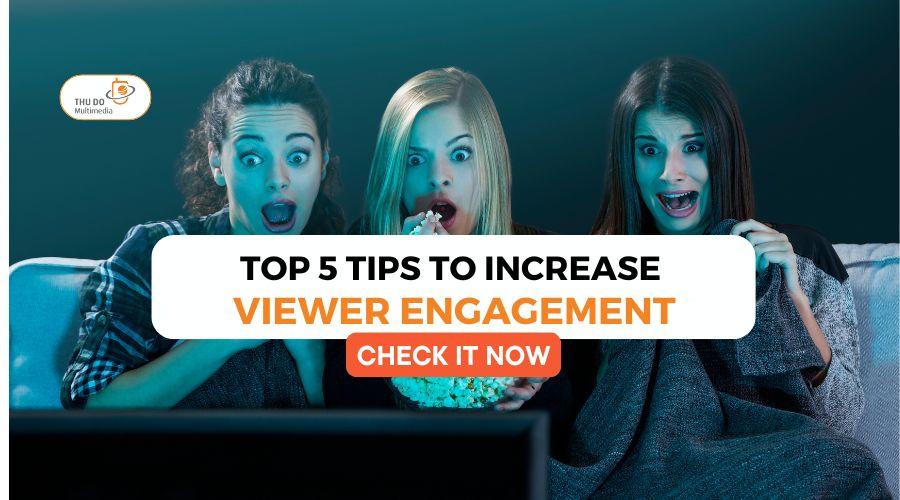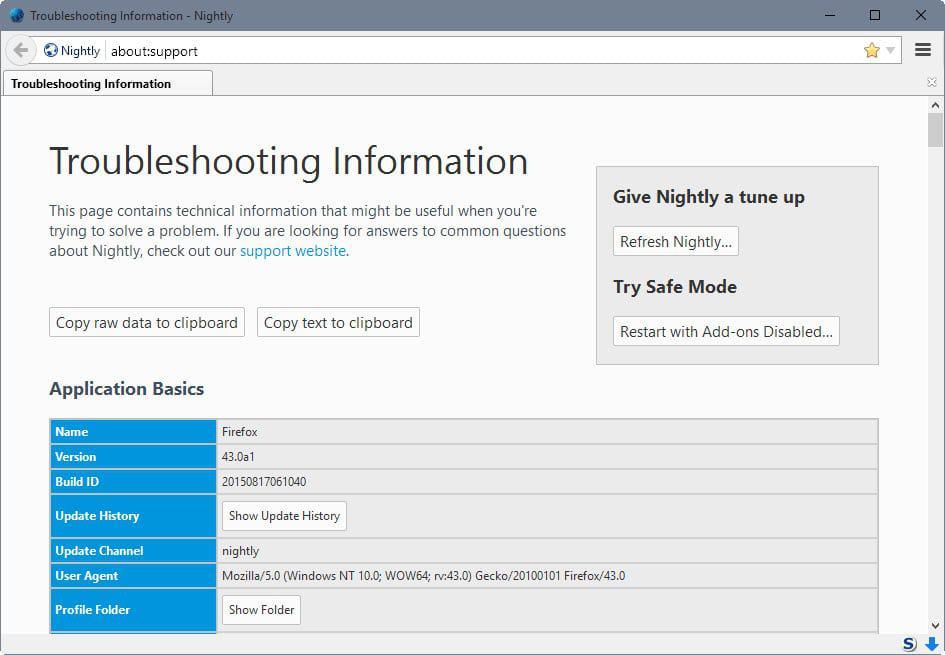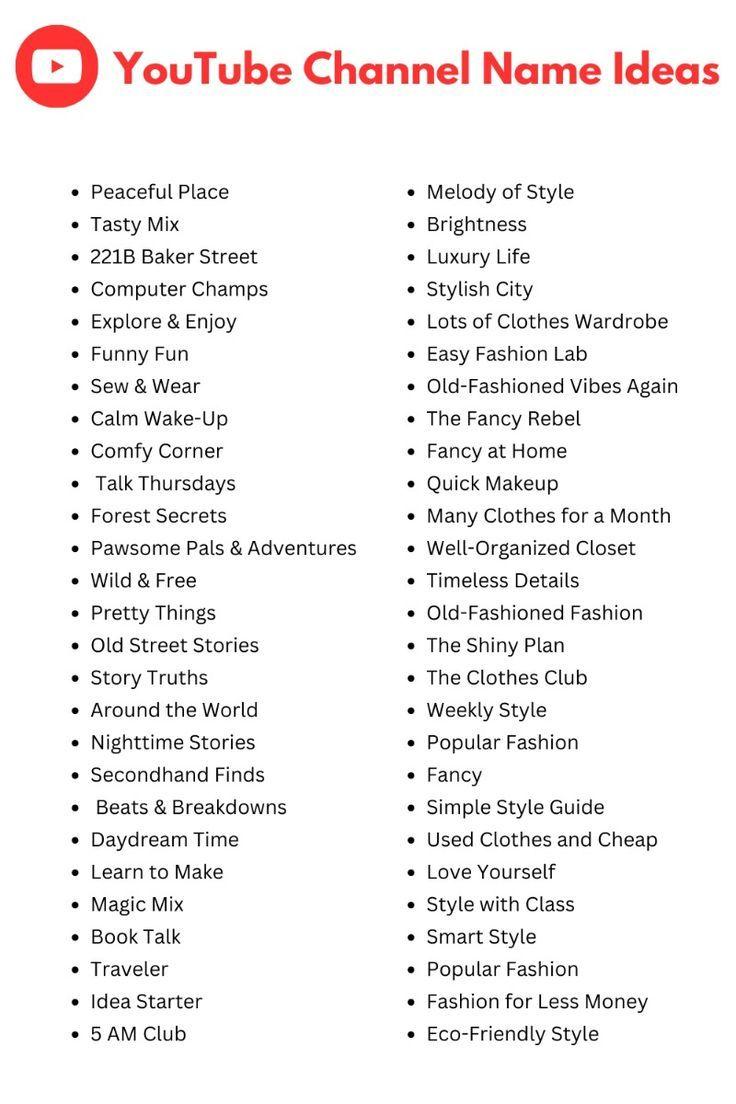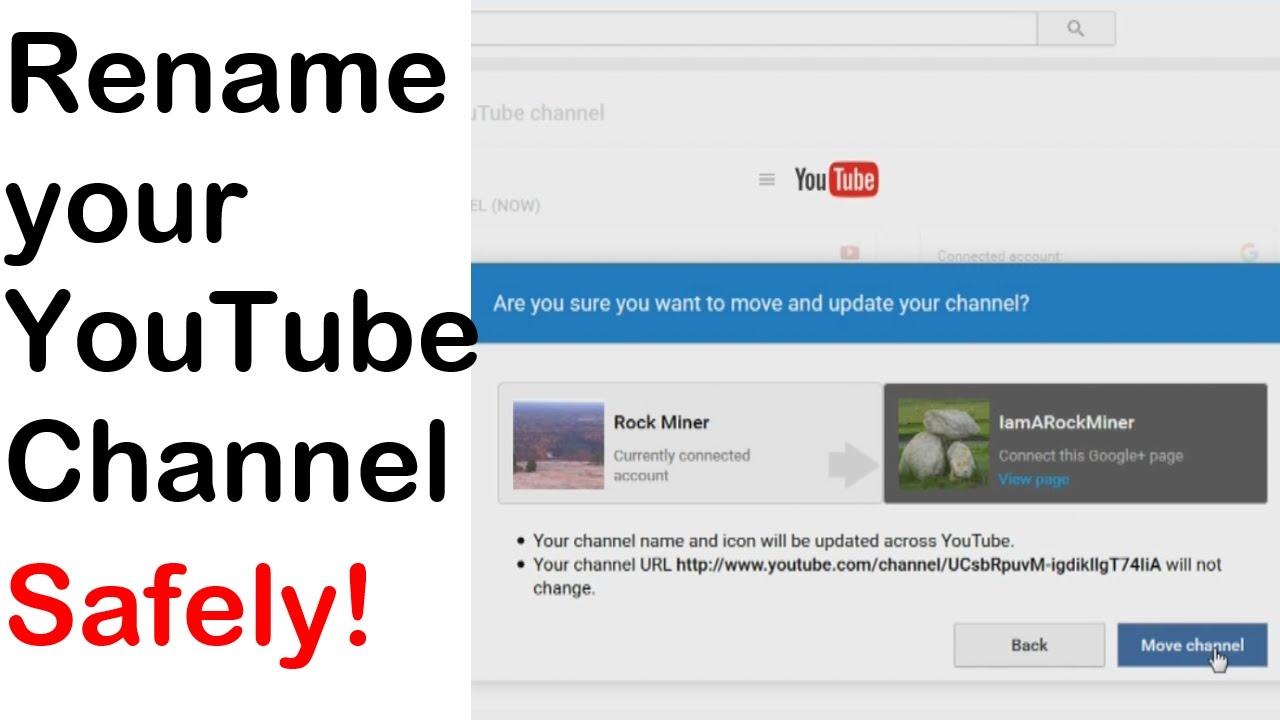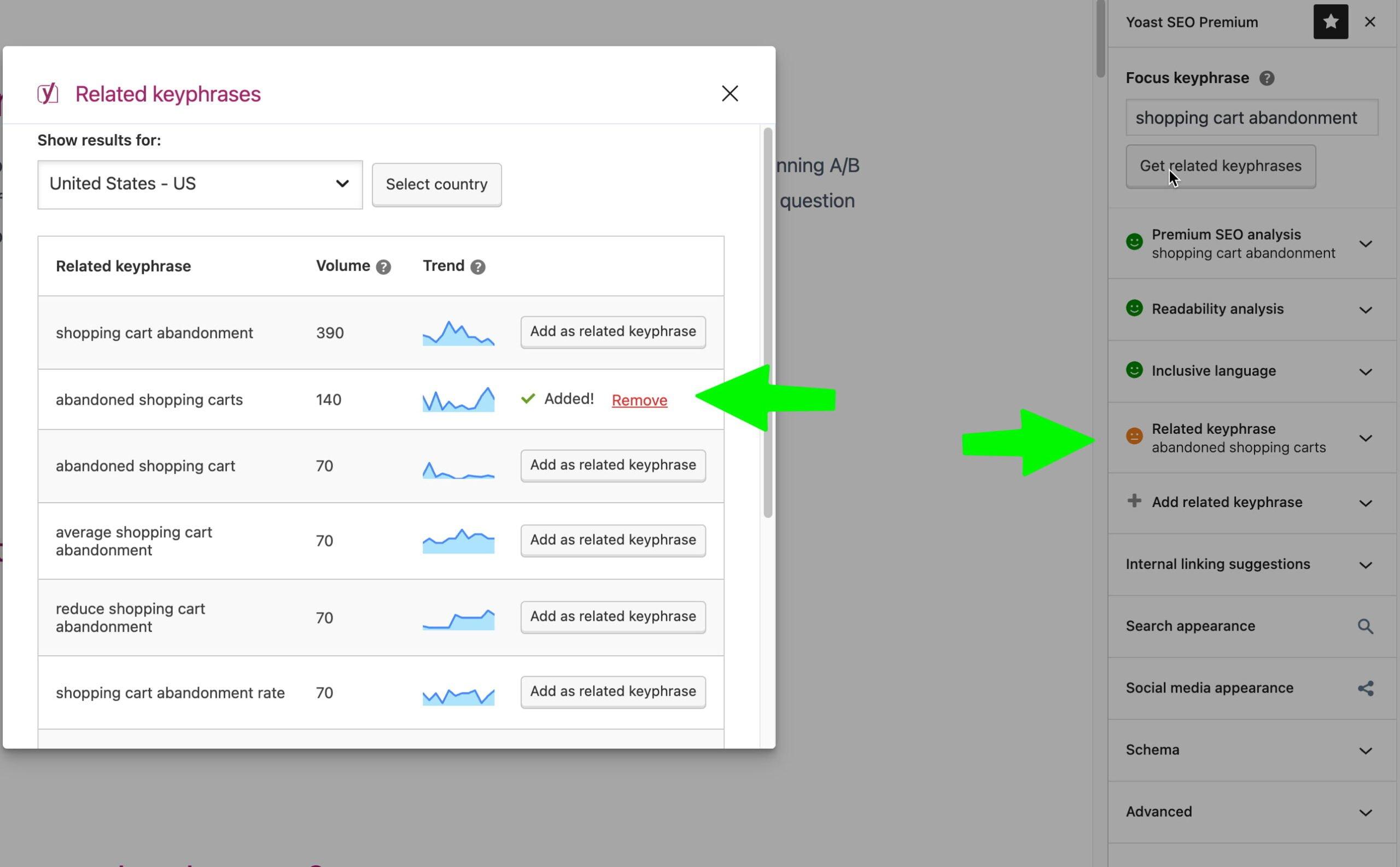In the vast ocean of YouTube, where endless streams of content flood our screens daily, finding balance can feel like navigating a ship through a storm. While the platform offers a treasure trove of entertainment, education, and inspiration, not every channel aligns with our preferences or values. Whether it’s unwanted recommendations, repetitive distractions, or content that simply doesn’t resonate, there comes a time when taking control becomes essential. Mastering the art of blocking a YouTube channel effectively empowers you to curate your digital experience, ensuring that your feed reflects what truly matters to you. In this guide, we’ll explore practical steps to reclaim your viewing journey, transforming chaos into clarity one click at a time.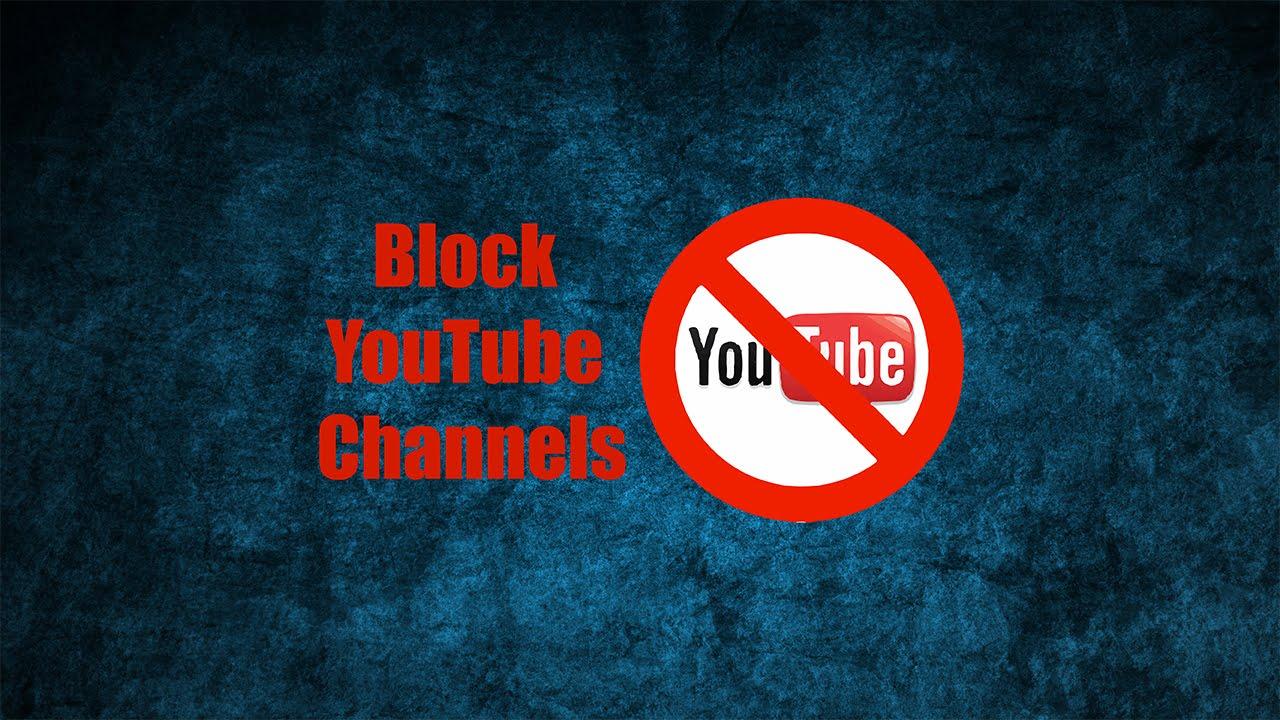
Understanding the Need to block a YouTube channel
In today’s digital landscape, YouTube is a powerful platform for entertainment, education, and connection. However, not all content aligns with your preferences or values. Blocking a YouTube channel becomes essential when:
- Distractions arise: Channels interrupting your focus or consuming excessive time.
- Inappropriate content appears: Videos that clash with your sensibilities or are unsuitable for your audience.
- Spam or unwanted recommendations persist: Channels flooding your feed with irrelevant or low-quality content.
Taking control of your YouTube experience ensures that your feed remains tailored to your interests. Beyond personalization, blocking channels fosters a safer and more positive surroundings, especially for younger viewers. It empowers you to curate a space that aligns with your digital well-being, free from unwanted influences or distractions.
| Situation | Benefit of Blocking |
|---|---|
| Content mismatch | Personalized recommendations |
| Spam or irrelevant videos | Cleaner feed |
| Inappropriate material | Safer viewing environment |
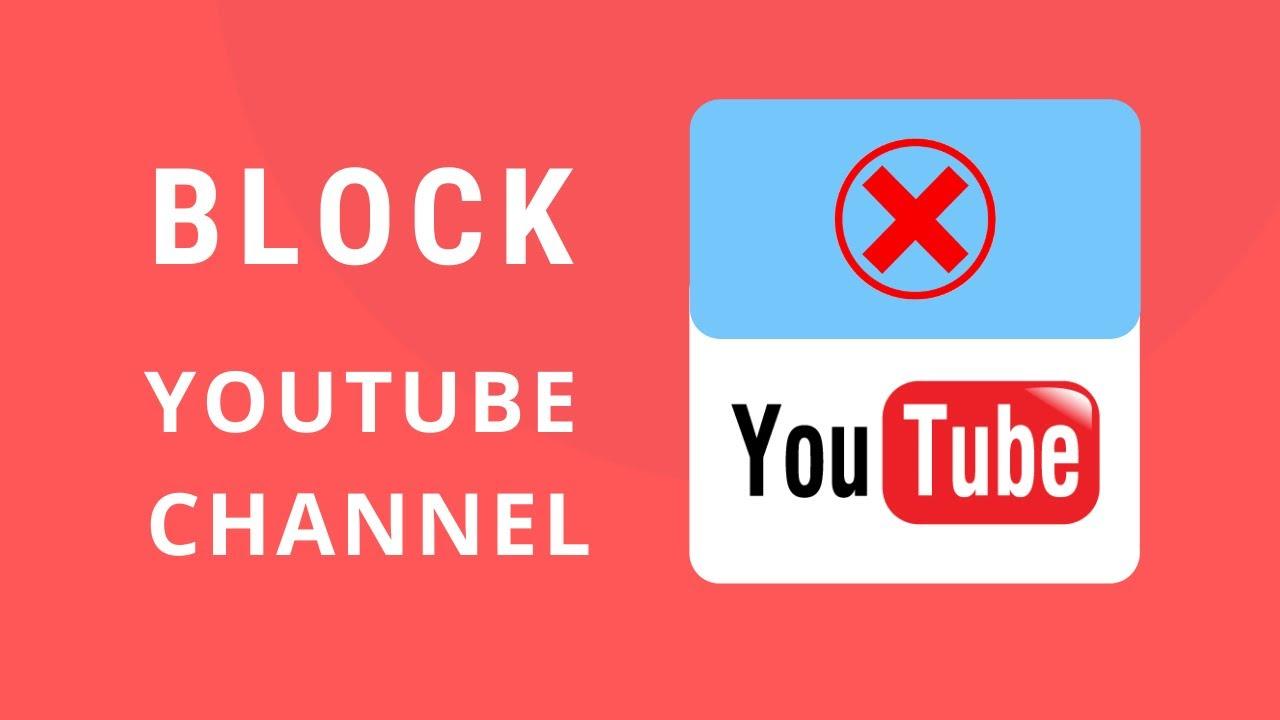
step-by-Step Guide to Blocking Channels on Different Devices
Blocking a YouTube channel is a straightforward process, but the steps vary slightly depending on the device you’re using. Here’s how you can take control and curate your viewing experience:
- On Desktop: Navigate to the channel you wish to block, click on the three-dot menu next to the ”Subscribe” button, and select Block user. Confirm your choice, and the channel will be blocked from appearing in your feed or search results.
- On Mobile: Open the YouTube app, go to the channel’s profile, tap the three-dot menu in the top right corner, and choose Block user. Confirm the action, and the channel will be blocked across all devices linked to your account.
| Device | Steps |
|---|---|
| Smart TV | Use the YouTube app to find the channel, select the three-dot menu, and block it. |
| Tablet | Similar to mobile, tap the three-dot menu on the channel page and choose Block user. |
By following thes steps, you can effectively block unwanted channels and tailor your YouTube experience to your preferences. Whether you’re on a computer, phone, or smart TV, taking control of your content has never been easier.
Customizing Your YouTube Experience with advanced blocking Tools
YouTube offers a plethora of content, but not all of it aligns with your preferences or values. Luckily, advanced blocking tools empower you to tailor your viewing experience. By blocking a channel,you can eliminate unwanted content,reduce distractions,and ensure your feed remains relevant. This feature is especially useful for parents aiming to create a safer environment for their children or for users who want to focus on specific topics. Blocking a channel is a straightforward process that can be done directly from the video page or through your account settings.
To get started, follow these steps:
- Navigate to the channel you wish to block.
- Click on the three-dot menu next to the channel name.
- Select Block user from the dropdown options.
Onc blocked, the channel’s content will no longer appear in your recommendations, search results, or home feed. For a more thorough approach, consider combining this with other filtering tools like restricted mode or keyword blockers. Below is a quick overview of the benefits:
| Feature | Benefit |
|---|---|
| Channel Block | hides all content from a specific channel |
| Keyword Blocker | Filters videos based on selected keywords |
| Restricted Mode | Limits mature or inappropriate content |
By leveraging these tools, you can transform YouTube into a platform that truly reflects your interests and values.
Preventing unwanted Content and Enhancing Viewing Satisfaction
Blocking a YouTube channel is a powerful way to tailor your viewing experience, ensuring that unwanted or irrelevant content doesn’t clutter your feed. Whether it’s to avoid spoilers, filter out low-quality videos, or simply reduce distractions, taking control of what you see can substantially enhance your satisfaction.With just a few steps, you can effectively block a channel and enjoy a more personalized YouTube experience.
Here’s a quick guide to blocking a YouTube channel:
- On Desktop: use a browser extension like “BlockTube” to block specific channels directly from your browser.
- On Mobile: Tap the three dots on a video,select “Don’t recommend channel,” and the algorithm will adjust accordingly.
- Via YouTube Settings: Manage your preferences in the ”History & Privacy” section to further refine recommendations.
| Platform | Method |
|---|---|
| Desktop | Browser Extensions |
| mobile | Video Menu Option |
| Settings | History & Privacy |
Tips for Managing Blocked Channels and Reviewing Your Preferences
Managing blocked channels and fine-tuning your preferences on YouTube can significantly enhance your viewing experience. To start, regularly review your blocked channels list to ensure it aligns with your current preferences. This is especially useful if you’ve blocked channels impulsively and want to reconsider. Additionally, utilize the “Don’t Recommend Channel” feature instead of blocking if you simply want to avoid certain content without completely cutting off the channel. This gives you more control over your feed while keeping options open.
| action | Use Case |
| Block Channel | Permanently hides all content from a specific channel. |
| Don’t Recommend Channel | Stops seeing suggestions from a channel without blocking it entirely. |
To take it a step further, customize your YouTube settings to optimize your experience. As an example, adjust your search and watch history settings to filter out unwanted content automatically. You can also leverage the “Not Interested” feature to refine your recommendations further. these small but impactful changes ensure that your feed remains tailored to your interests, making your time on YouTube more enjoyable and productive.
The Conclusion
Outro:
As the digital landscape continues to evolve, taking control of your online experience is more crucial than ever. Blocking a YouTube channel might seem like a small step,but it’s a powerful way to curate the content that shapes your world. Whether you’re crafting a more focused watchlist, shielding yourself from unwanted distractions, or simply creating a more positive viewing environment, this simple tool empowers you to take charge. Remember, the internet is a vast ocean of possibilities—don’t let a single wave disrupt your flow.By mastering the art of blocking, you’re not just shaping your YouTube experience; you’re reclaiming your digital space one click at a time. Now,go forth and create a feed that truly reflects you. Happy watching! 🎥✨